In Siemens nx modeling, thicken command use to create a solid body by adding thickness to a set of faces. Thickening occurs by offsetting the selected faces along face normal and then creating side walls.

Where do I find it?
From menu: Insert -> Offset / scale -> thicken.
From home tale-> feature group -> more gallery -> Offset/scale gallery -> thicken.
How to use thicken command.
1. From menu: Insert -> Offset / scale -> thicken.
2. On the selection bar, from face rule list, you can select single face, tangent faces, feature faces, body faces, region face, tangent region faces. In this example, I will select single face.
3. In the thicken dialog box, select face is active.
4. In the graphics window, select faces to add thickness. If you want to select multiple faces, its must be connected,
5. In the thickness: input value for offset 1, offset 2.
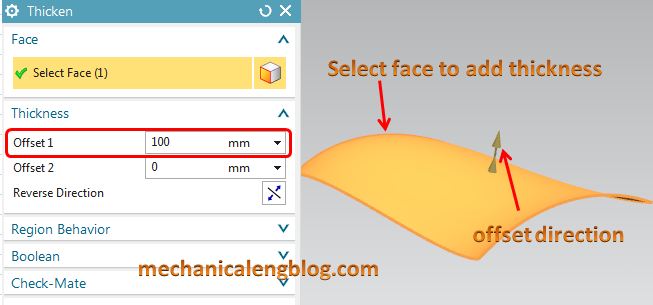
6. Click OK or apply to complete.



Leave a Reply