In the Siemens nx sketch rapid dimension use to create a dimensional constraint by inferring the dimension type based on selected objects and the cursor’s location.
Where do you find it?
+ From the menu (Top border bar): insert -> sketch constraint -> dimension -> rapid.
+ From the home tab: Direct sketch group -> dimension drop-down -> rapid dimension.
+ Press D key from your keyboard.
![]()
How to control dimension in nx.
+ Inferred dimensions: create a dimensional constraint by inferring the dimension type base on selected objects and the cursor’s location.
+ Horizontal dimension: create a horizontal distance constraint between two points.
+ Vertical dimension: Create a vertical distance constraint between two points.
+ Point to point dimension: create a parallel distance constraint between two points.
+ Perpendicular dimension: Create a perpendiculars distance constraint between a line and a point.
+ Angular dimension: Create an angular constraint between two non-parallel lines.
+ Diameter dimension: Create a diameter constraint for an arc or circle.
+ Radius dimension: Creates a radius constraint for an arc or circle.
How to use sketch rapid dimension command?
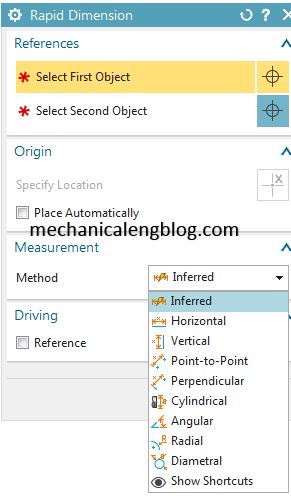
For this tutorial, I will use inferred dimension.
1. From the home tab: click rapid dimension icon.
2. In the references group, select first object is active, in the graphics window, choose first object then drag your mouse to select origin location.
3. Press Esc key or click close to exit this function.
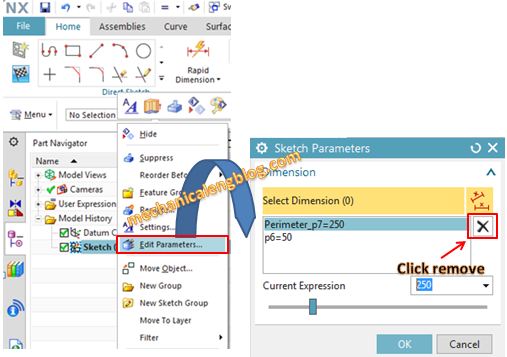
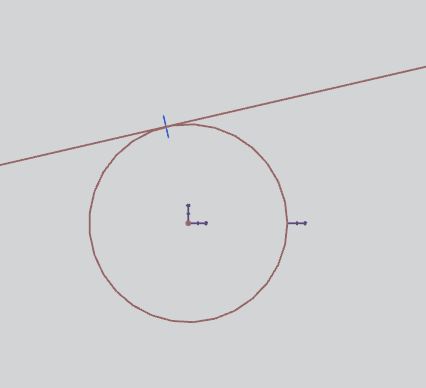
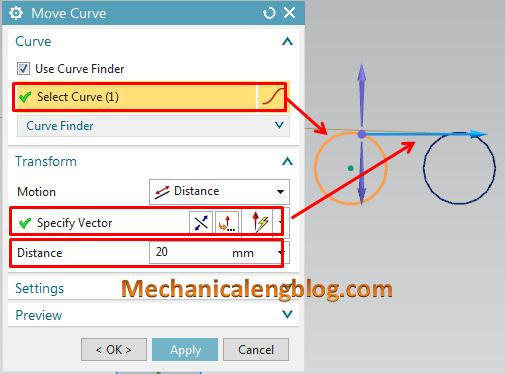
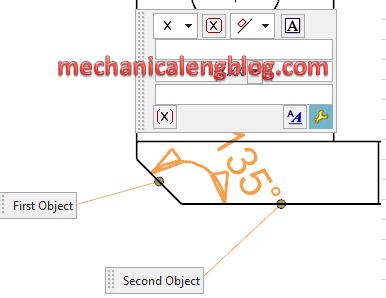
Leave a Reply