In the siemens nx, rib command use to add a thin-wall or rib network by extruding a planar section to intersect a solid body.
Where do I find it?
From the menu (Top border bar): Insert -> design feature -> rib.
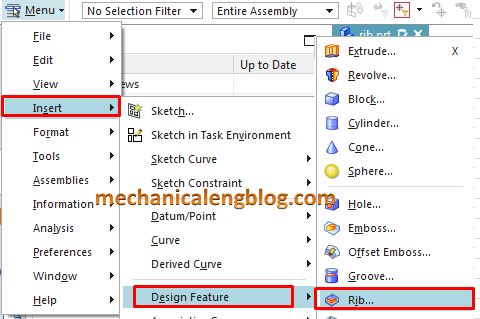
From the home tab: Feature group -> More gallery -> Design feature gallery -> rib.
You are reading a guide how to use rib command in Siemens NX. Click here to read all design feature in Simens NX.
How to use rib command?
1.From the menu: insert -> design feature -> rib.
2. Click select body option in the target group then select target solid body in the graphics window.
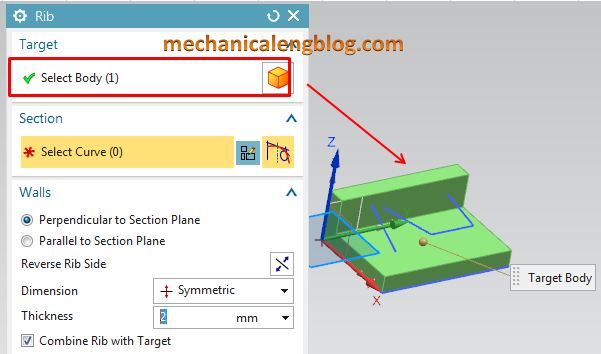
3. In the section group, you can click on curve icon then select curve in the graphics window or click on sketch section then draw new curves.
4. In the walls group we have two options.
+ Perpendicular to section plane: Orients the rib walls perprndicular to the section plane.
+ Parallel to section plane: Orients the rib walls parallel to the section plane. Available only for a single curve change.
For this tutorial, I will select perpendicular to section plane.
In the simension list, select symmetric. Type 5 (mm) in the thickness box.
Check on combine rib with target box.
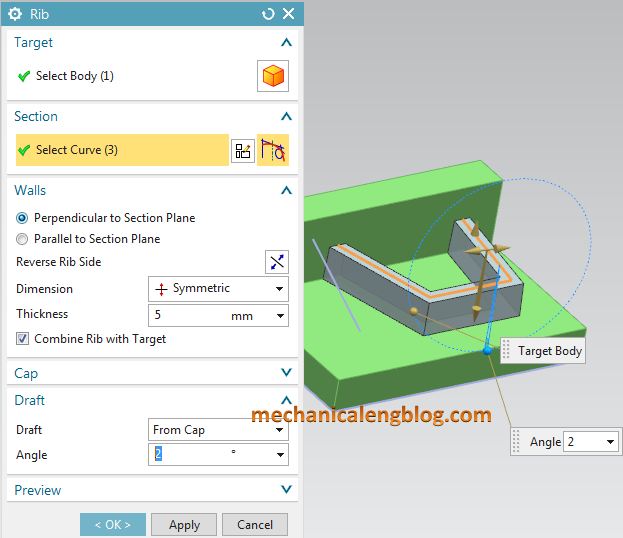
5. In the draft group, from draft type list, select from cap option. Type 2 deg in the angle box.
6. Click OK or apply to complete.


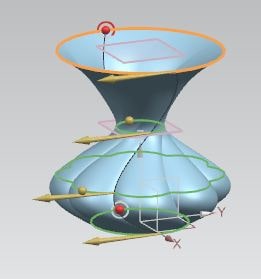
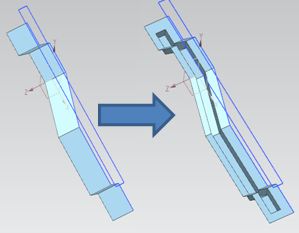
Leave a Reply