In this tutorial, I will guide to you more powerpoint presentation format as add a Theme for slide, adding transition, add animations.
In the previous article we have learned how to create slides in PowerPoint, beginner level. But you can’t just present with black text and white background slides, no themes and no effects so it will look more like using Word than using PowerPoint. Therefore, today this article will continue with the most basic knowledge of PowerPoint that is how to format a presentation.
Basically the methods for formatting is similar to Word, so let’s check it out.
I. Powerpoint presentation format_Add a Theme for slide.
Step 1: Go to Design, you can see the ribbon display 3 sections: Themes, Variants and Customize.
Click on the More symbol that looks like a dash and a downward arrow. A menu drops down and you can choose your favorite theme for your slide.

Step 2: You can customize the color, font, effect in Variants.
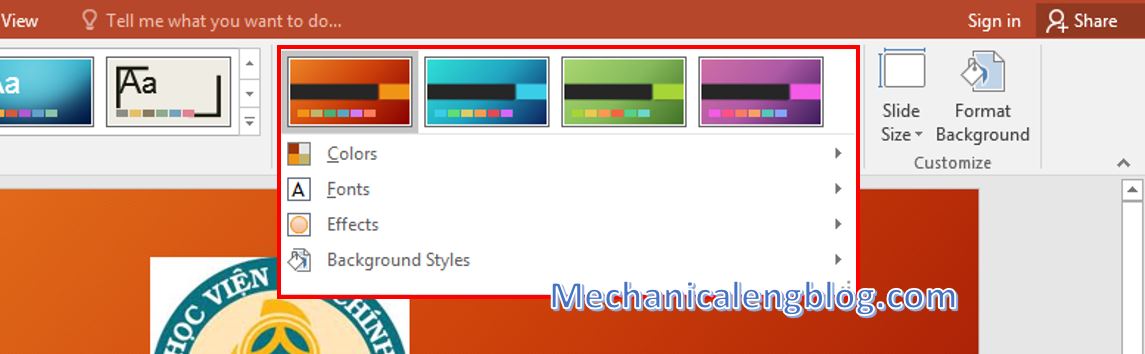
Step 3: Customize the Slide size, and edit the background of the Slide in Format Background.
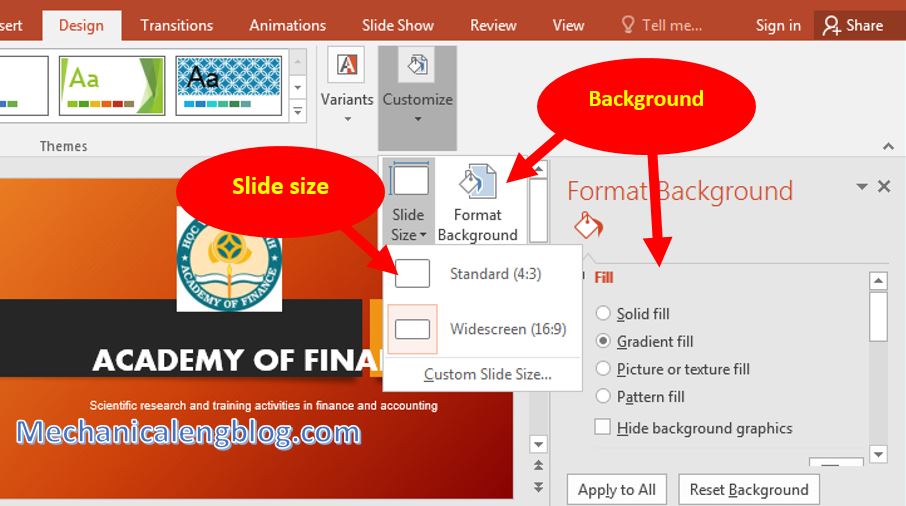
II. Powerpoint presentation format_Adding transition
You can add transition to any slides. Go to Transitions in the tab bar. In the Transition to this slide section you can see a lot of choices given. Select the way you want your slide to appeared.
In addition, the Timing section also helps you align the time for slide to appear, audio options and some other advanced options.
III. Add animations.
Some people say this is the most fun part of giving presentations, and I personally agree.
Step 1: To add animations, go to the Animations tab. Then you select the object to animate, such as an image, a paragraph, a title, etc.
Step 2: Select the kind of animation you want in Animation, or search for more options in Add Animation.
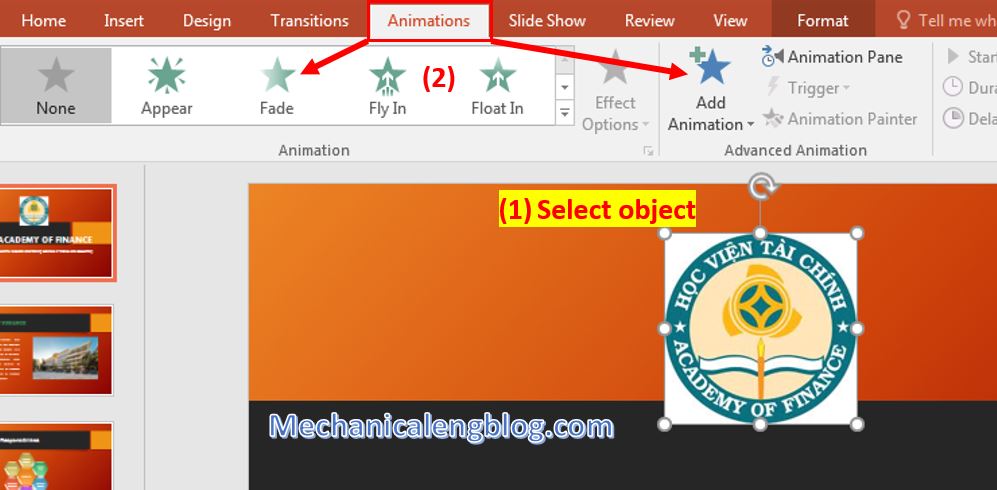
Step 3: After adding the animation for all the subjects, select Review to see the result. Then you can make adjustment in Animation Pane on the right.
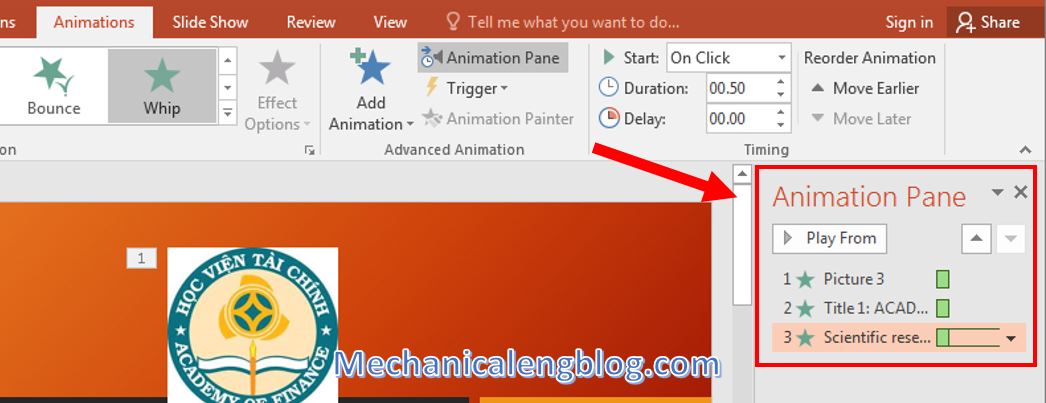
You also have options to align the entrance, emphasis, exit time and motions path of the animations.
Don’t forget to review everything before saving it up.
CONCLUSION
And that’s the most basic way to format slides in PowerPoint. Practice a lot, try a lot of effects to better grasp these features of PowerPoint. And don’t forget to look forward to the upcoming articles, which I will share with you some very interesting animations and effects.
Thank you and good luck!
-hhchi




Leave a Reply