In this tutorial, I will guide to you how to insert audio into powerpoint? It will help your presentation more processional.
Powerpoint is an extremely important application in presentation, presentation, or teaching… In the previous article, the blog showed you in detail how to create a basic presentation slide on Powerpoint, and leave your slide. The more attractive you are, the more features you have to learn about. So in this article, I will share with you a trick about Powerpoint presentations that is to insert audio files, music files into Slides for our learning and presentations to achieve the best performance.
How to insert audio into powerpoint?
1: Open a PowerPoint file to insert audio into. I will illustrate with my demo file.
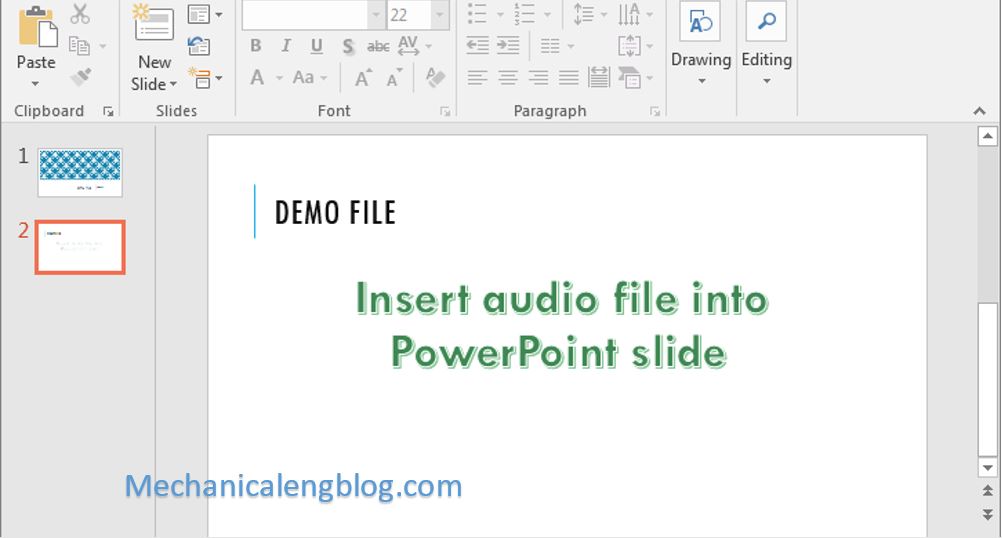
2: You select Insert => select Audio (speaker icon) => next select Audio on My PC to select the music file you want to insert into Powerpoint.

3: Select the music file you want then click Insert to add it to Powerpoint.
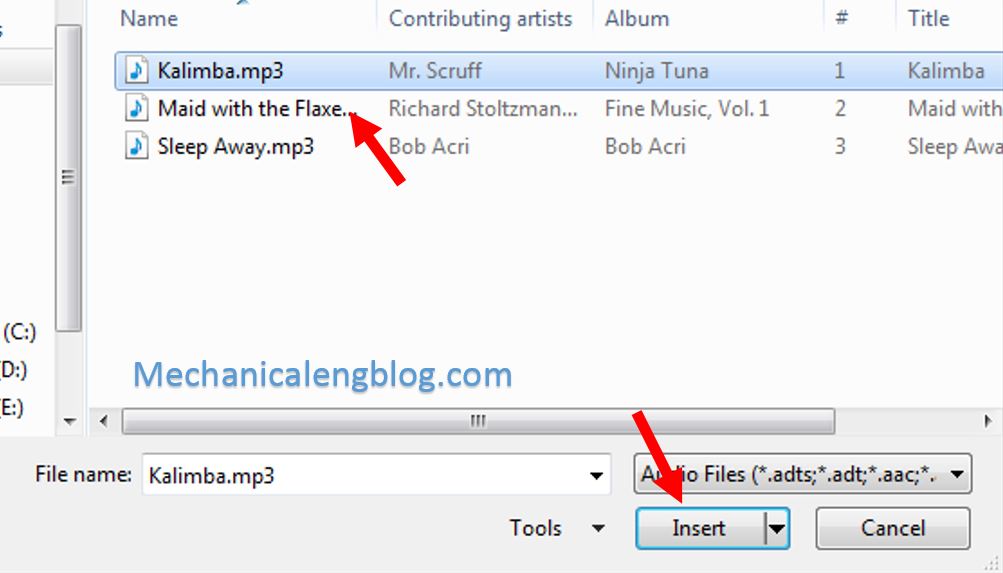
4: The attached audio file will be displayed as a small speaker icon. You can move the icon to where you want to put, like at the bottom corner of the screen for neatness like this:
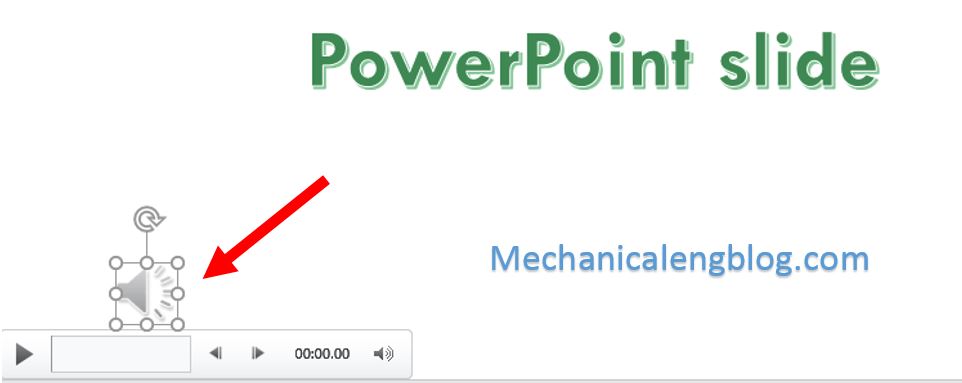
5: Now go to Animations then click on Animations Pane to adjust the music player effects and timing.

6: Right-click on the song you just added in the Animations Pane then select Timing to make some specific settings for the sound.

7: Switch to the Timing tab and then select one of these:
With Previous: Play music automatically right after turning on Powerpoint.
On Click: When click on PowerPoint slide, the audio file will play or turn off.
After Previous: Play and repeat from the beginning of the song at any time of a click.
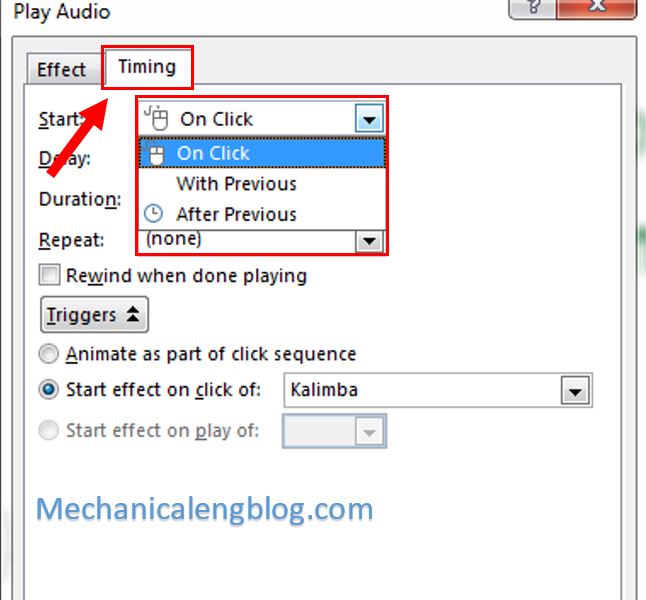
8: Then select the Effect tab and then check the box After, enter the number of slides you want the audio to play during, then click OK to save.

Finally press F5 or Preview to test it to see if the audio can play well or if you’re satisfied. If there’s still something you’re not OK with, then comeback to Animation Pane to adjust the time again.
When all the work have been completed, press the ESC key to exit the presentation screen.
CONCLUSION
OK, so above is all of my experience on how to insert music into PowerPoint, in detail, that I want to share with you today. With this method, you can insert some background music into Powerpoint slide, have a little music, why not? And don’t worry because you can play it til the end of the presentation or just having the music played for a few slides, all in the settings.
I hope this little trick will help you so that your presentation will be a big success. Thank you for always following. Good luck!
-hhchi




Leave a Reply