In this post, I will show to you 3 ways to rotate text in Word. You can rotate text by text box, Shapes, WordArt, table.
In jobs such as designing flyers, advertisements, timetables…to make the text more prominent and stand out, you may want to rotate vertical, horizontal, diagonal text….In fact you can not rotate a single word, instead you must insert a certain tool into Word then write text in that tool so that we can rely on that tool to rotate the text in the direction we want.
Well, in this article, I will show you 3 ways to rotate text in Word in the simplest and easiest way. Let’s get started.
I. Rotate text in Word by text box and Shapes.
These two tools work the same, you can use both of them.
Step 1: Go to Insert, select Shapes, if you want to use the Texbox to rotate, select Textbox, otherwise to use Shapes then select the square (suggested) as shown below.
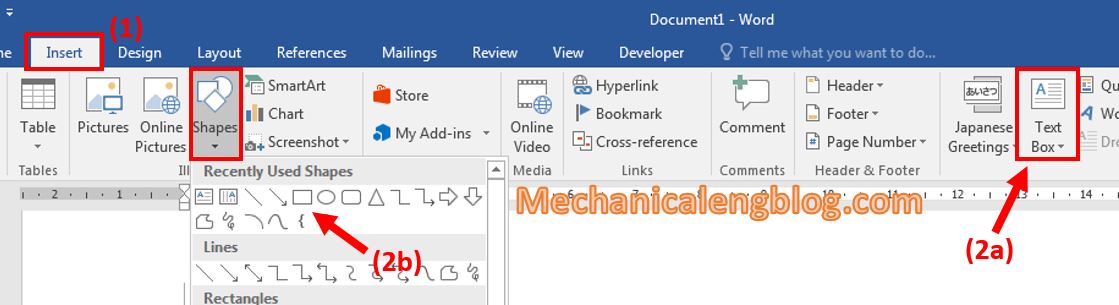
Step 2: Hold and drag the cursor to draw the border (with Textbox) or a shape (with Shapes).
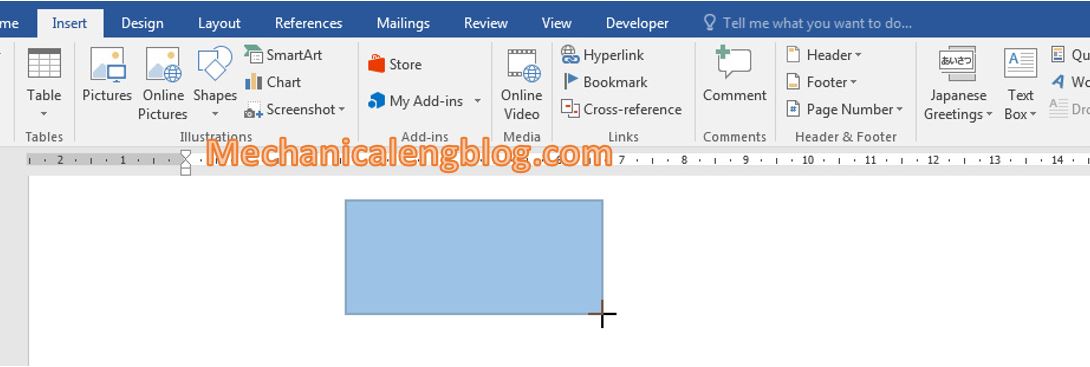
With Textbox, when finish inserting you can immediately write the text for it. For Shapes, double click at the shape or right click and choose Add Text.
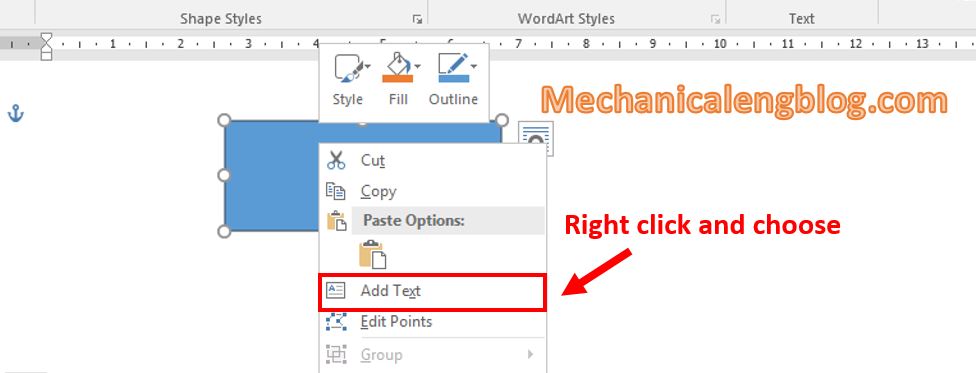
To remove the background color of the shape, double click at the shape to move to tab Format. Select Shape Fill in Shape Styles and choose No Fill. The background color will be clear.
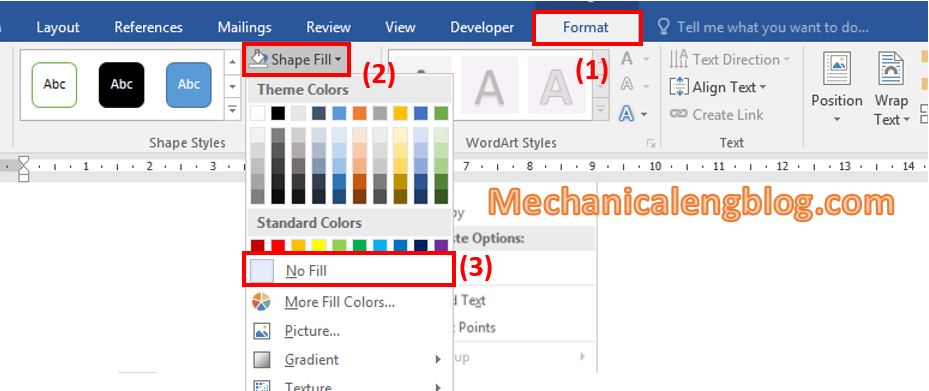
Step 3: Now you want to rotate the text, then select the object, above there is a spinning arrow, rotate it to any direction you want.

To remove the borderline, go to Format, in Shape Styles choose Shape Outline, then select No Outline. The border will be remove completely.
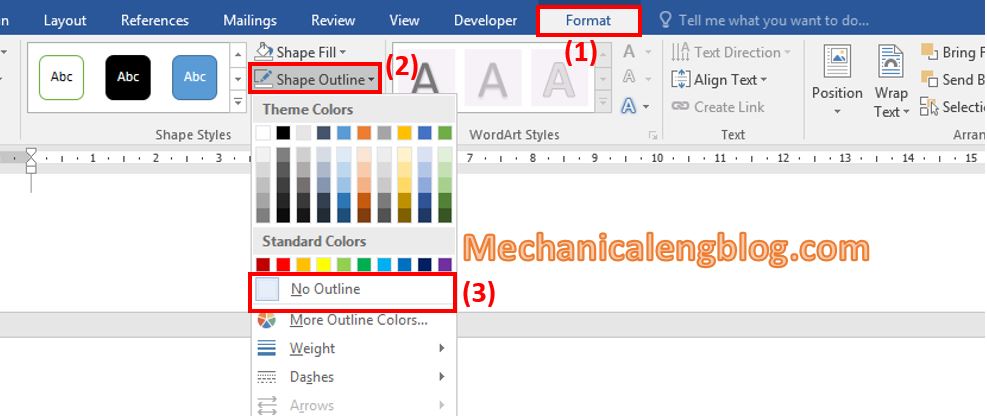
You can also choose to change the direction of the text by selecting the Text Box, or the Shape you are using, then to the tab Format, select Text Direction and select the direction you want.
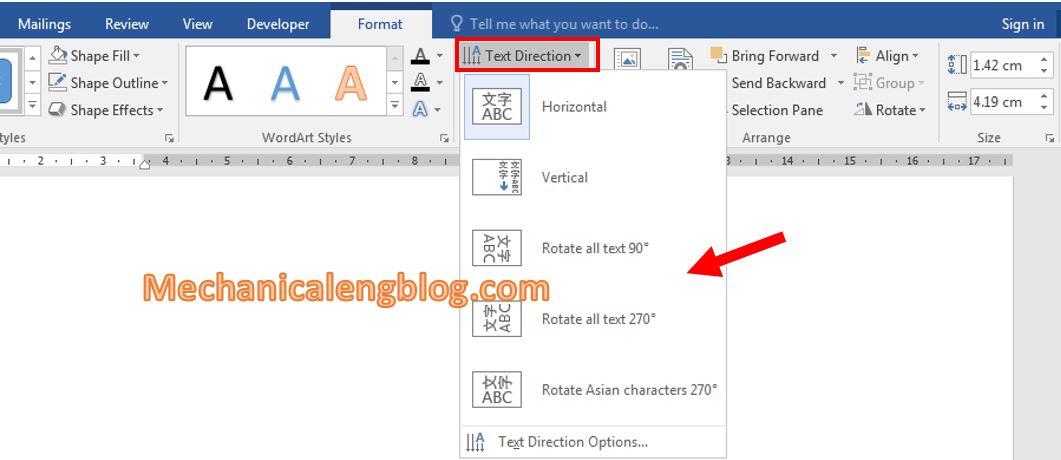
II. Rotate text in Word by WordArt.
Step 1: Go to Insert then click on WordArt, select any artistic font then write the content.
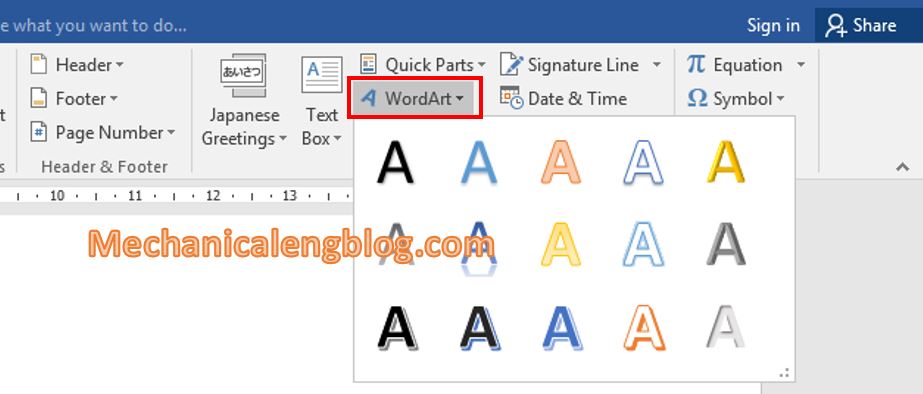
Step 2: Select the object, you can see the spinning arrow. That means you can easily rotate the text the same way with the textbox or shapes below, by rotating the spinning arrow.
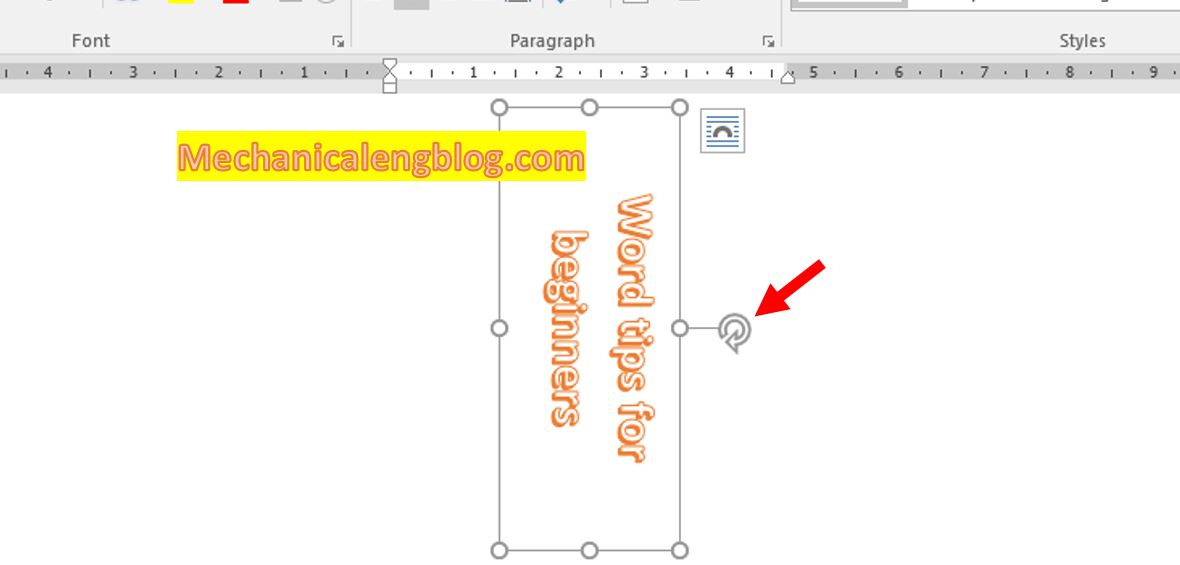
Or you want to flip horizontally, vertically, select the content go to Format. Move to Rotate and select the angle you want to rotate.
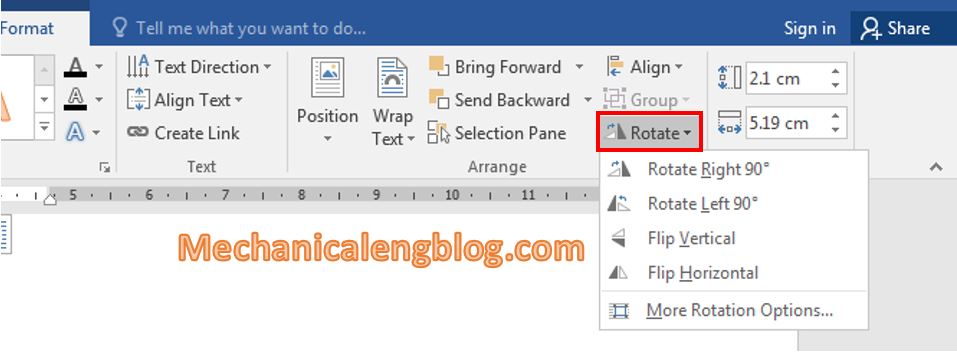
III. Rotate table text.
The above rotation styles cannot be applied to tables, so we have to use another way.
After drawing the table and filling in the content, we do the following steps:
Select the content you want to rotate, go to Layout tab then click on Text Direction. Select the direction you want to rotate.

Another way is that you can select the text then right click and choose Text Direction. A window appears and you can choose from the direction from the options.
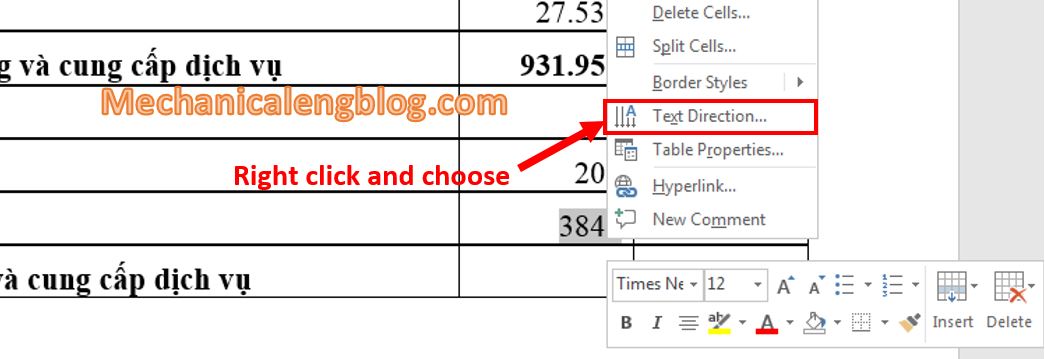
And the result:
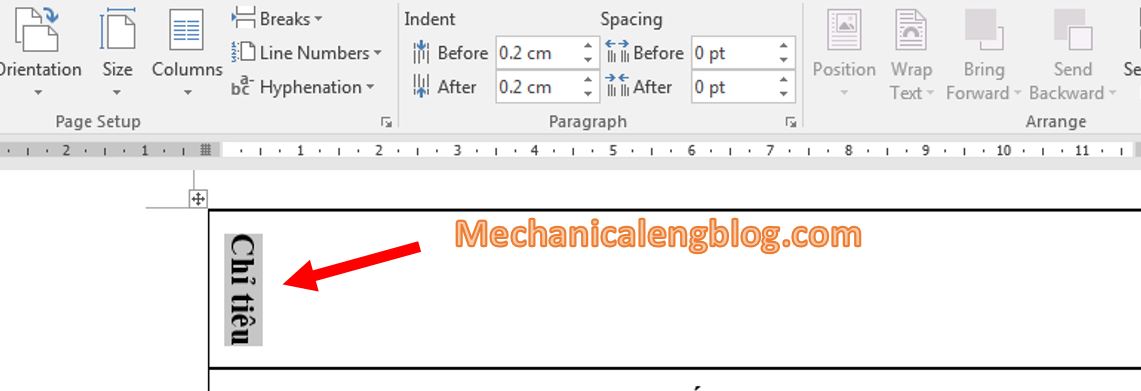
CONCLUSION
So in this article, I have shown you in details of how to rotate text in Word, as long as rotate the direction of the content inside a table. These are simple tips but are extremely importan, requiring your well understanding to be proficient in using Word.
Hopefully this article will be useful for you. Good luck !
-hhchi
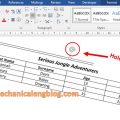
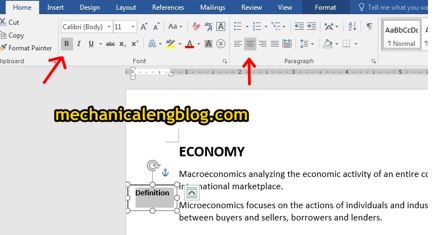

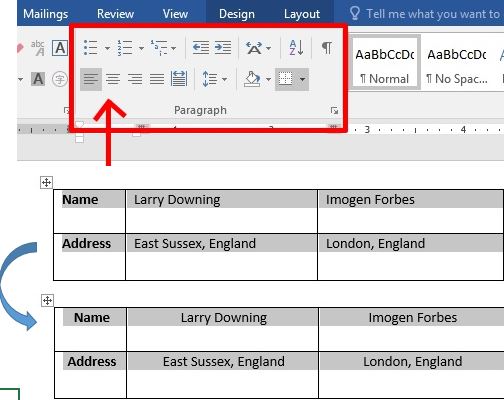
Leave a Reply