MS Word users ever wondered if you could type a text in the margin? Or you are working on a project and want your document to looks better? There are three ways you can put your text in the margin.
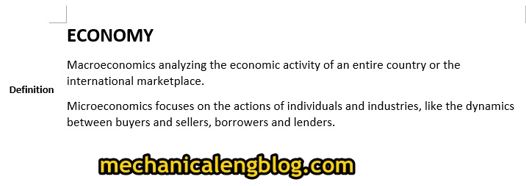
I.Type text in the margin by using text box.
“Text Box” can moves a paragraph everywhere in a document page, very easy and quickly.
Here is the guide for MS Word 2016.
+ 1st: Open the document. Go to “Insert” in the Ribbon and find “Text Box”.
You can use from the options given or choose “Draw Text Box” to customize your own.

+ 2nd: Move to where you want to put your text, then draw a text box with the same size of the content to insert.

+ 3rd: After finish drawing a box, type in the box the content you want.

+ 4th: You can also edit the position or the color your content by select tab “Home” i n the ribbon tabs, choose the position or the color you want. I put it in the middle and make it bold as an example.
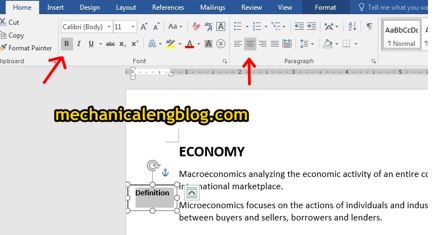
+ 5th: To remove the outline of the Text Box, go to “Format” => “Shape Outline” => Click on “No outline” to remove.
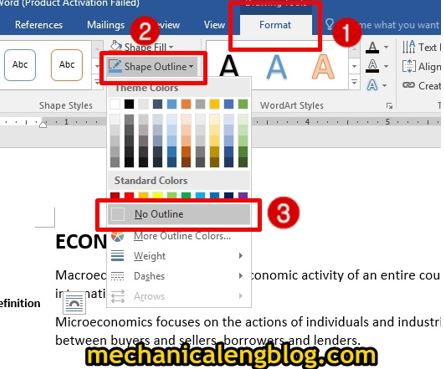
See the result.
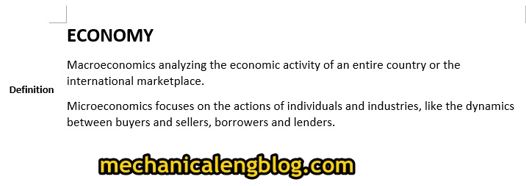
Above is the recommended way to write in the margin, depend on your choice we also have other quicker and easier options. Let’s see how to do it.
II. Using ruler bar.
Step 1: Select the content.
Step 2: Move the mouse pointer to the “Left Indent” tool in the ruler bar and drag it to the left, the content will also be moved, to the position you want then release the pointer.
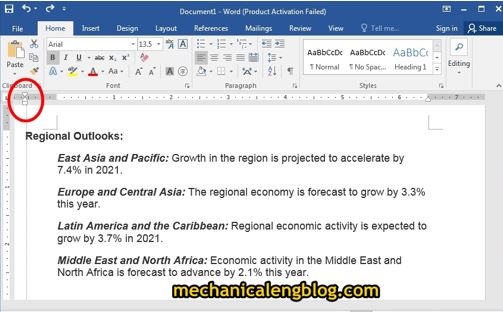
You can see the title being moved to the left margin.
III. Using Negative Indentation.
Step 1: Select the content. Then go to tab “Home” and click on the small arrow near “Paragraph”.

Step 2: Appeared the Paragraph box. Enter negative value in the box “Left”, press OK to complete the adjustment.
In this example, the align of margin is 1.0, so the maximum value to enter is 1.0, you must not enter a bigger value than this space of the margin. I will set the indentation of -0.5.

The content will be adjusted to the left.
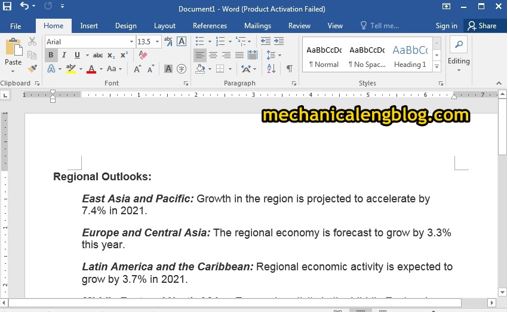
These options are ways to write content in the margin of the document. The first way is a better choice for you to customize the content yourself, or if you just want a simple marginal content, please choose the easiest way below. Hope this tutorial is useful to you.

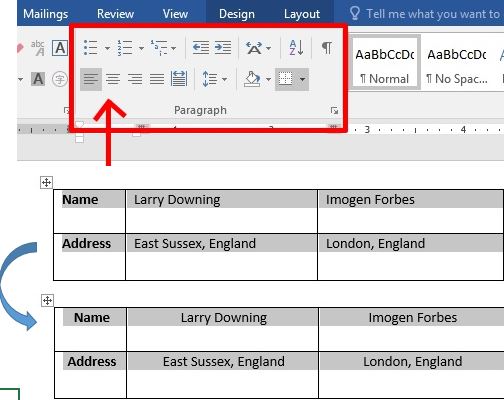
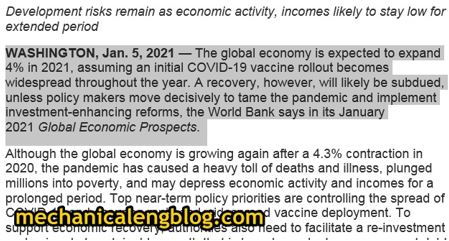
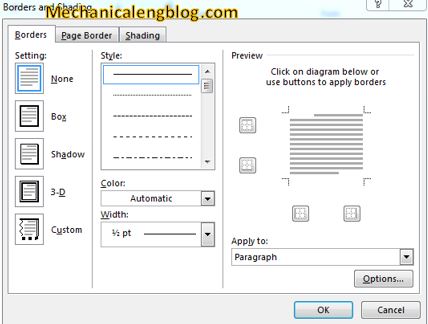
Leave a Reply