In this post, I will show to you 2 ways to rotate table in word . We can do it by using text bos and Capture the table then rotate.
Working with Word, when inserting objects such as images, drawings, Textbox …, we can easily rotate it as we want, but for tables, there is no support for rotation.
So how can we rotate a table? In this article I will guide you how to rotate a table in Word. There will be some different ways like rotate from portrait to landscape or rotate for a specific degrees. So, according to your need, choose the way that suits you best.
I. Rotate table in word by using text box.
Because tables don’t have the rotate option, so we will create a Textbox – which can be rotated – then insert a table inside that Textbox, so when we rotate the Textbox the table will also be rotated.
1: Go to Insert, Textbox then choose Draw Texbox to create one.
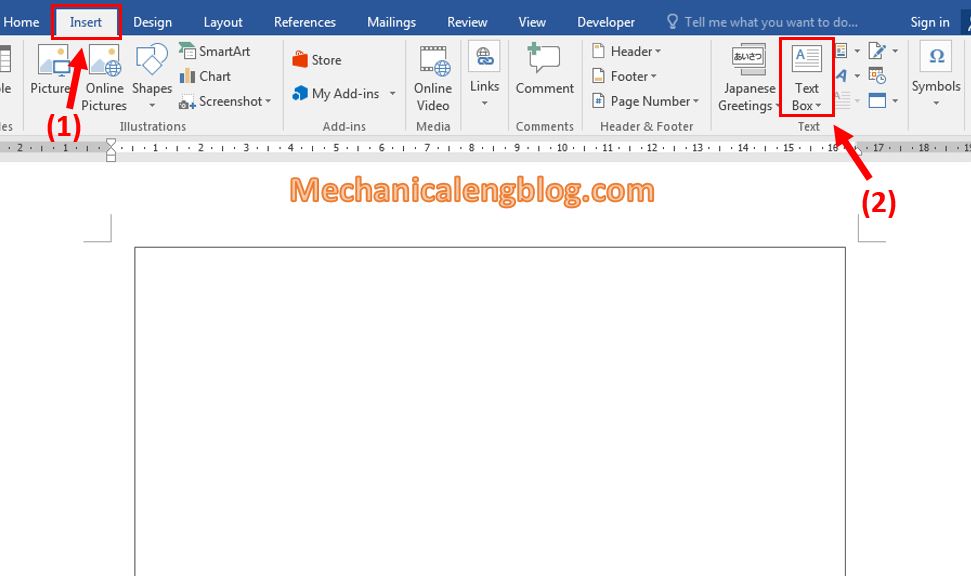
2: Place the cursor inside the textbox, then create a table by go to Insert and choose Table.
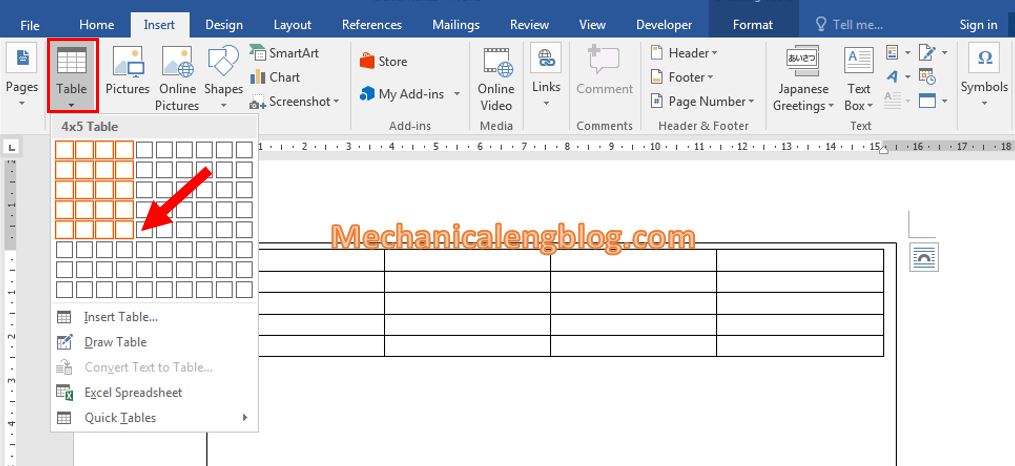
3: At this point fill the content in the table as normal. If the table is too big, just drag the Textbox to increase the size, as long as the table is fitted inside.

4: To rotate, select the textbox and you can see the rotate icon as shown below. Click and hold it to drag left or right to rotate the Textbox as well as the table inside.
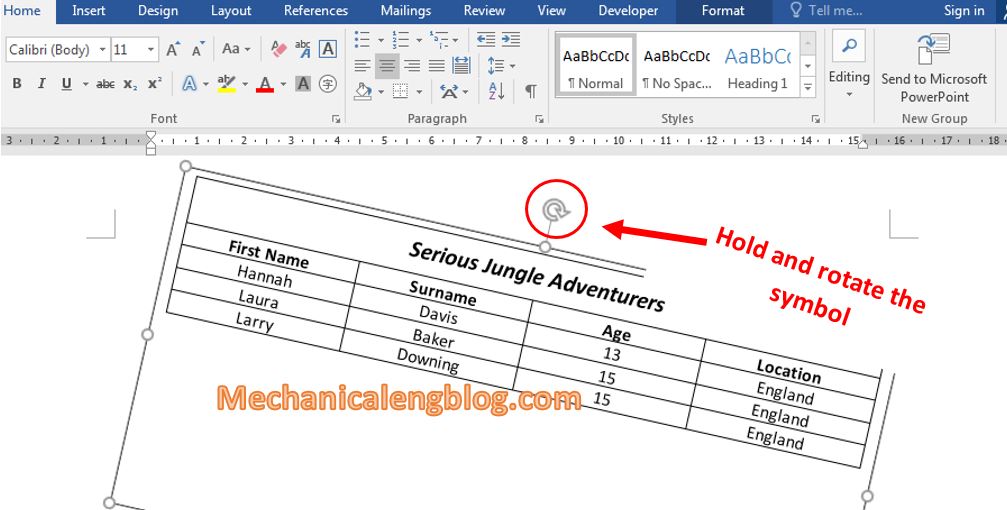
5: After rotating, you might want to delete the border that is the textbox so the table will look better. Select the textbox then go to Format, in the Shape Outline section choose No Outline. The border will be remove.
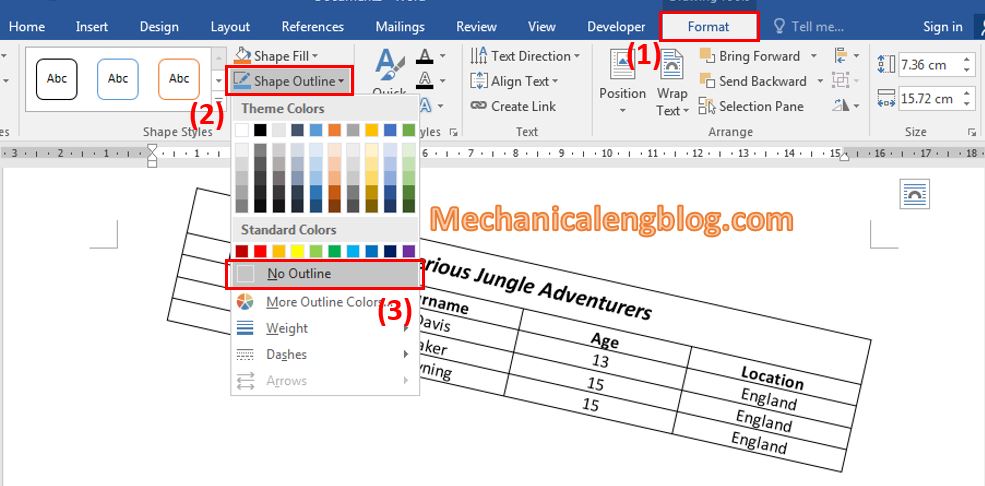
II. Capture the table then rotate.
In addition, you can also rotate a table by capturing it. At this time the table is shown as an image file. There are many ways to take a screenshot of your screen that you can refer to at the link of this article:
https://mechanicalengblog.com/how-to-take-screenshot-in-word-document/
When done capturing, you can now insert the picture into Word and proceed to rotate it easily. To rotate picture you can find out some ways in this link below:
https://mechanicalengblog.com/4-ways-to-rotate-image-in-word/
Paste the image of the table you have captured into Word and use the rotate button to rotate the table.

However with this way, if you want to edit the content from the table you will have to recapture it, then paste it again in the new Word file, that will take a lot of time so I would not recommend using this way too often, just when necessary.
CONCLUSION
So below are 2 ways to rotate a table in Word. For the other versions you can still follow these steps. Usually, with tables, people will not rotate it unless for presentation or some specific purposes, but sometimes the table can be rotated from portrait to landscape. So that even though it is not used commonly, I still want to share with you. Hope it will come to help you someday. Thanks for reading and wish you the best success!
See you in the next posts.
-hhchi


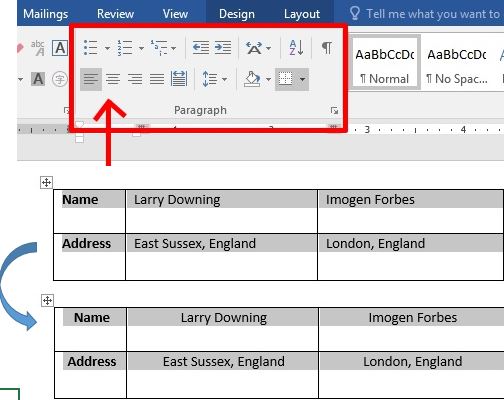

Leave a Reply