In this tutorial, I will guide how to insert text in word 2016. Many times, I have to comeback and repair my word file. I insert new text in my document. There are 2 ways to insert text in word.
You are reading how to insert text in word 2016. You can read all series about word text at here.
1. How to insert text in word 2016?
First, I will guide how to insert text in to exiting word document with out replacing any exiting content. It is very simple.
1. Click the location where you wish to insert new text.
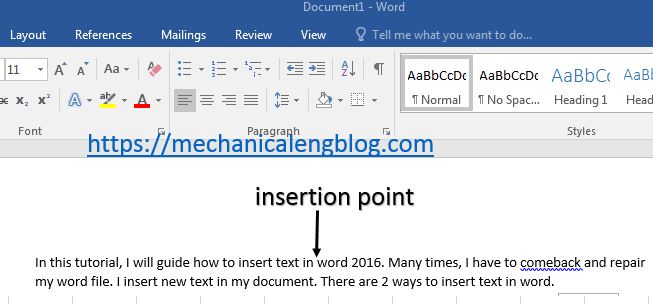
2. Typing new test that you want to add. The new text will start from the left of the insertion point.
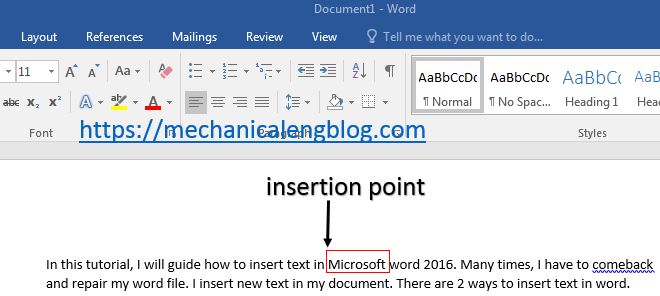
3. After your tying is finished, click save button or press Ctrl + S to save your word document.
II. How to insert and replace text?
1. Right-click on the status bar, and then select the overtype option.
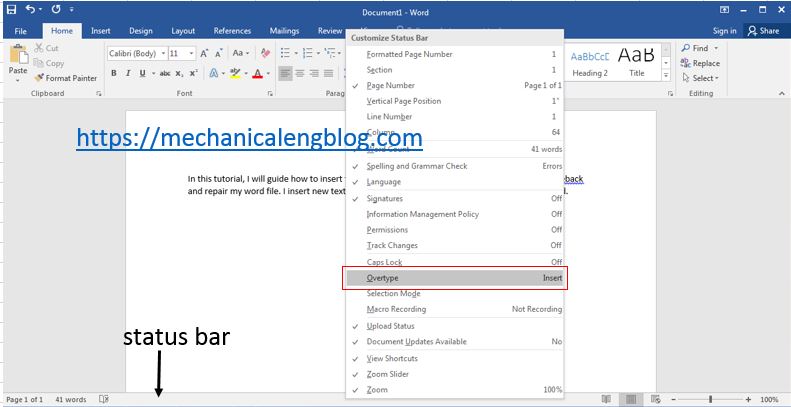
After you select the overtpye option, the status bar will show the insert mode as below.
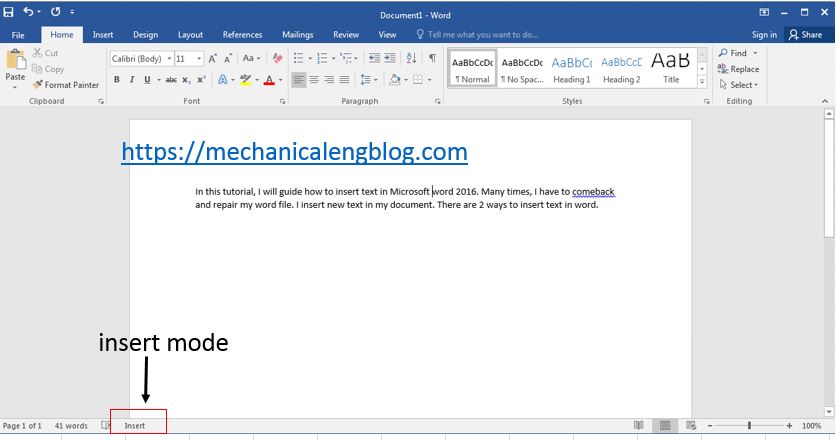
2. In the status bar, click the insert option, it will change to overtype option.
3. Click the location where you want to insert and replace text.
4. Typing new text. The new text will replace old text from the right on the insertion point.
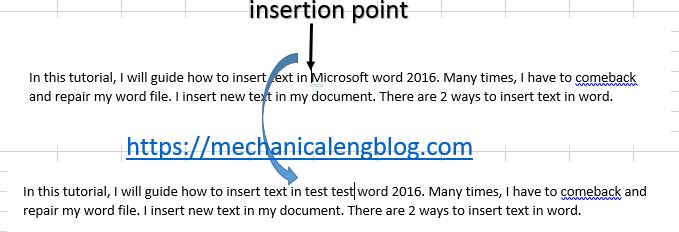
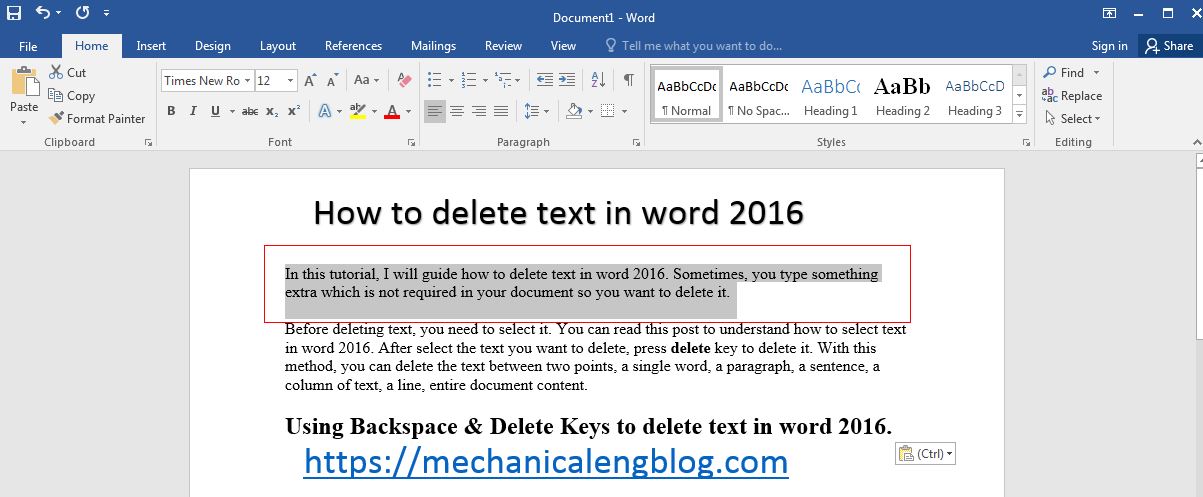


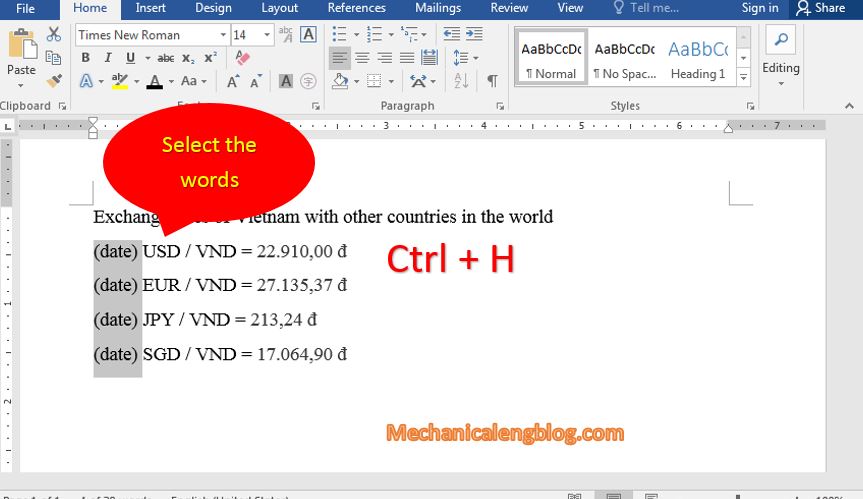
Leave a Reply