In this tutorial, I will guide how to delete text in word 2016. Sometimes, you type something extra which is not required in your document so you want to delete it.
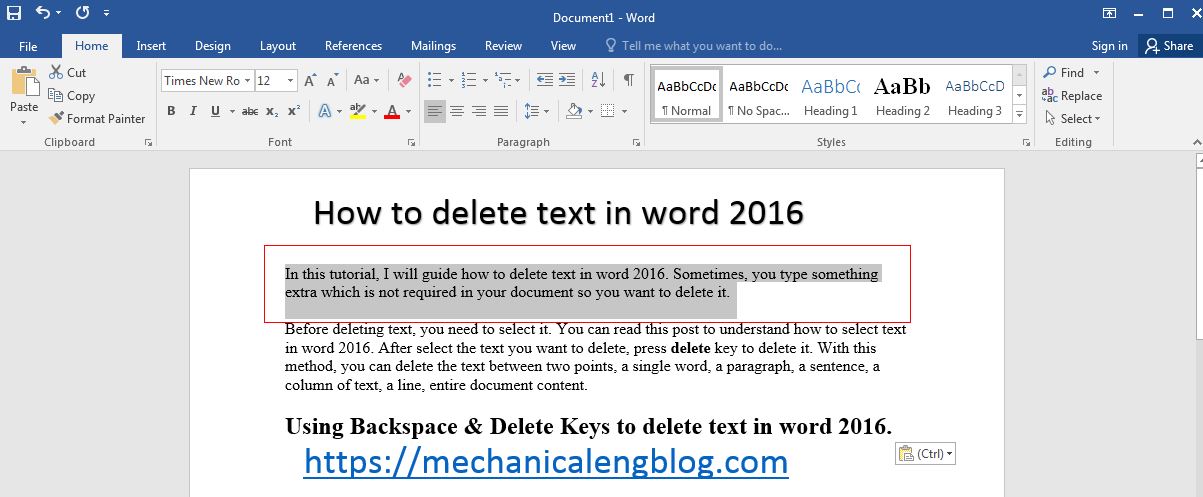
You are reading how to delete text in word 2016. You can read all series about word text at here.
Before deleting text, you need to select it. You can read this post to understand how to select text in word 2016. After select the text you want to delete, press delete key to delete it. With this method, you can delete the text between two points, a single word, a paragraph, a sentence, a column of text, a line, entire document content.
Using Backspace & Delete Keys to delete text in word 2016.
+ Backspace: move the insertion point to after the character you want to delete and press the backspace key from your keyboard. The text deleted the character to the left of the insertion point.
+ Ctrl + Backspace. Move the insertion point to after the character you want to delete and press Ctrl + backspace key from your keyboard. The text deleted the whole word to the left of the insertion point.
+ Delete. Move the insertion point to after the character you want to delete and press the delete key from your keyboard. The text delete the character to the right of the insertion point.
+ Ctrl + Delete. Move the insertion point to after the character you want to delete and press Ctrl + delete key from your keyboard. The text deleted the whole word to the right of the insertion point.


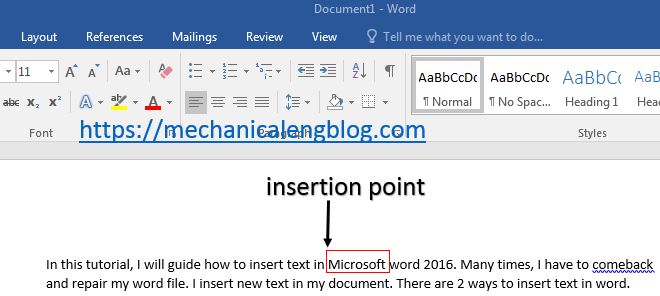
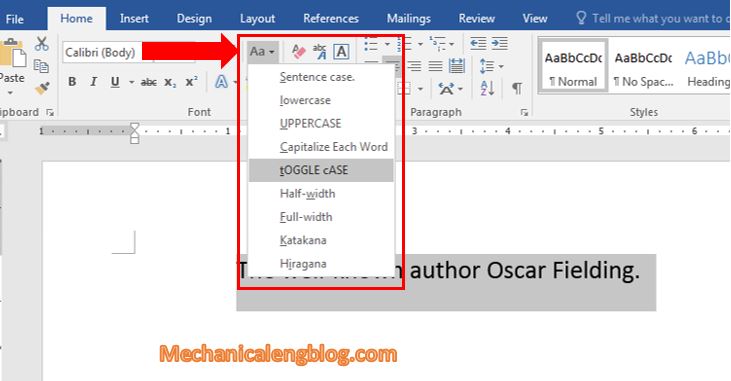
Leave a Reply