Split columns in word, whether necessary or not, will help a lot in the presentation progress. If you do not know how to divide columns, please scroll down and see the following instructions.
1. How to split columns in Word?
Step 1: First, select the paragraph you need to split into columns, or if you want to divide the whole text, just press Ctrl + A.
Step 2: In the ribbon, click Layout. Look down and you can find the Columns features. Just click the drop-down arrow, there are many options for you to choose.

However, if you want to split into more columns or you want to change the format of the columns, please click More Columns at the bottom. Then you can begin with your own settings. Here I’m going to split the paragraph into 3 columns.

Step 3: Once the setup is done, press OK to perform. The text will be split into 3 columns immediately.
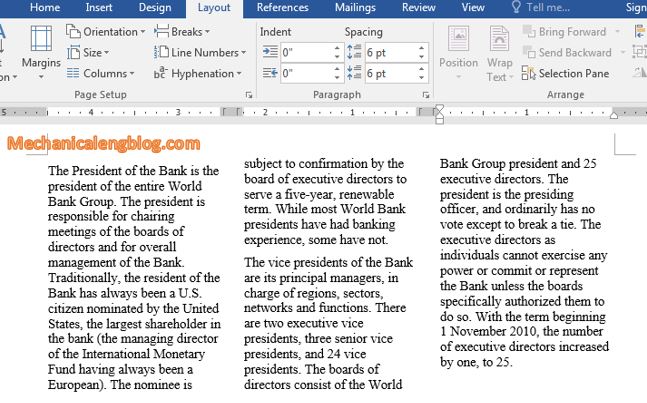
In case the length of the columns is irregular, place the mouse pointer to the position you want, then press the combination key of Ctrl + Alt + Enter.
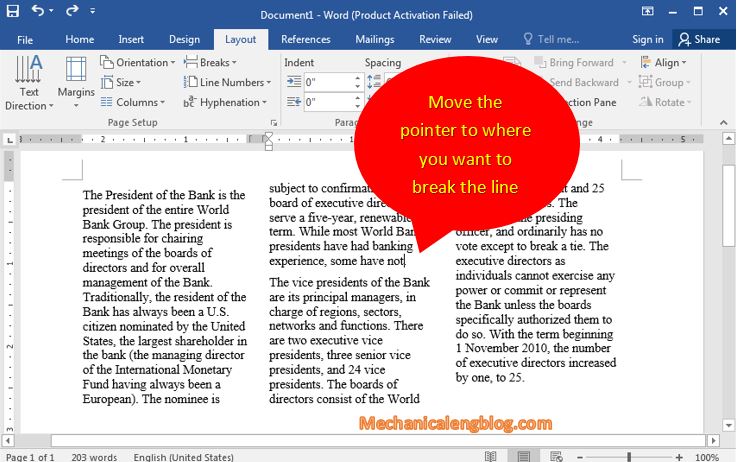
Then it will look like this.
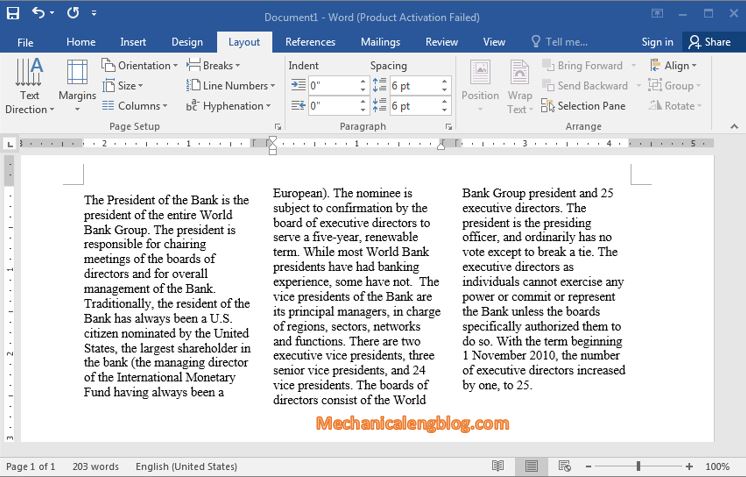
2. How to insert word art in Word?
Step 1: In the Menu, go to Insert, move to Text and select WordArt. There are many samples of text, font, color,…So please choose the templates you like.
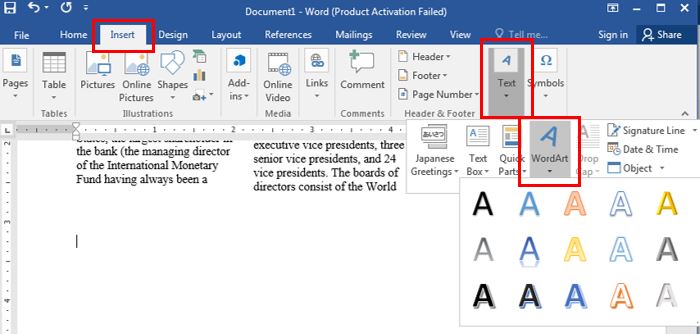
Next, enter your content. You can rotate the text or choose different styles of displaying WordArt.

Step 3: Drag the WordArt to wherever you want. I will just put it in the center like this, then right-click to continue to choose the style to display.
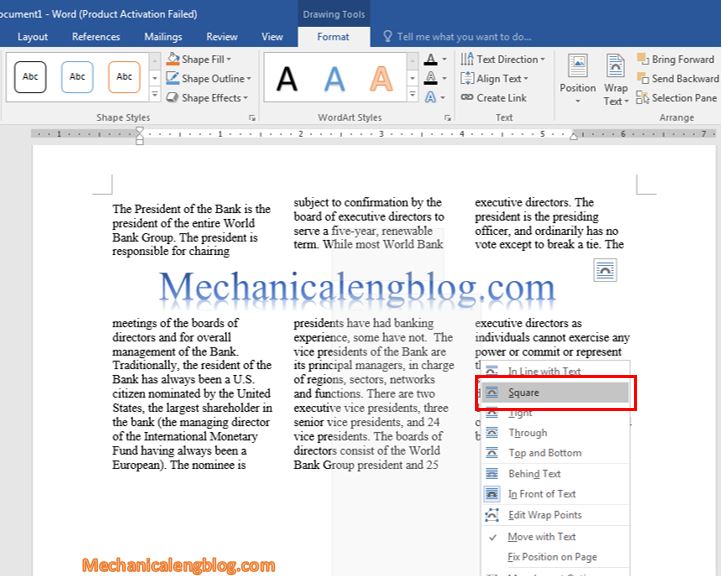
Now you can check the result. If you are not satisfied, please redo it as many times as you want.
CONCLUSION
So basically, columns split and WordArt feature can help a lot if you are in need of designing something. You can learn about it in articles like this or explore by yourself. There are still many features and tools that give you the best working experiences in Word, so don’t forget to check out for more, good luck.


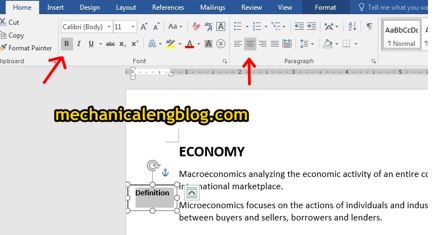

Leave a Reply