In this tutorials, I will guide to you how to hide and show a paragraph in word. Why we need to hide it?
When editing text, sometimes we don’t want someone to see one paragraph or you don’t really want it to be there but you also don’t want to delete it either. You can hide it away by changing the font color to match the background color of the page so that nobody could see it clearly. But with this way, to some people it will still be very easy to spot.
So in today’s post, I will give you the instructions on how to hide a paragraph that is harder to detected. Follow these steps and you can do it without any problems.
May you like: how to select text in word?
1. Hide a paragraph in Word.
Step 1: Select the paragraph you want to hide, then right-click and select Font.

Step 2: The Font box will appear. In the Font section tick on the box Hidden. Finally press OK.
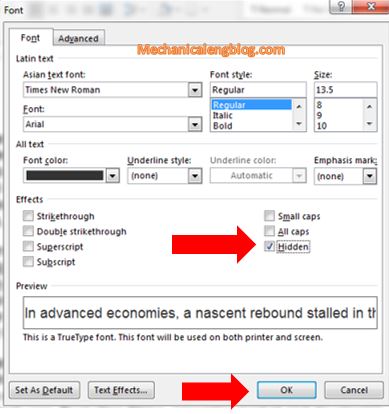
Step 3: The selected paragraph has been hidden and caused the paragraph below it to be pushed up.
With this way, the hidden paragraph is harder to detect because it has been covered by the next paragraph below.
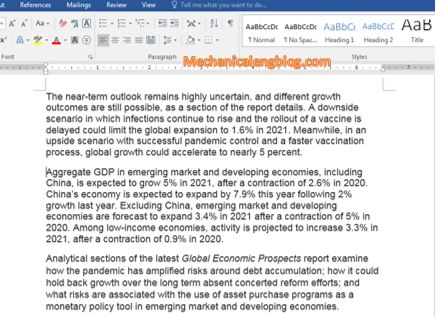
2. Review hidden paragraph in Word.
Now you want to see the passage hidden earlier, step 1: Go to tab Home and choose Show/Hide tool.
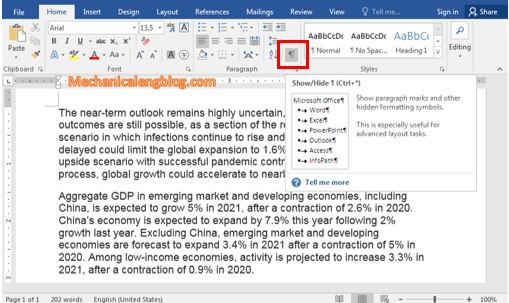
Step 2: After clicking you can now see the hidden text. If you click on Show/Hide tool again, the passage will continue to be hidden.
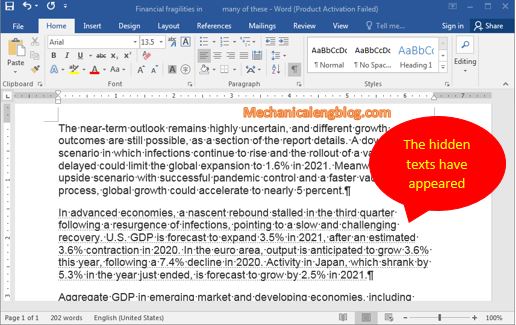
Note: If the Hidden properties has been set by somebody else, you will not be alble to see the text no matter how much you type. In this case you must remove the Hidden properties.
3. Remove hidden properties in Word document.
Step 1: Select all the document or use the combination key of Ctrl + A, then right-click and choose Font.
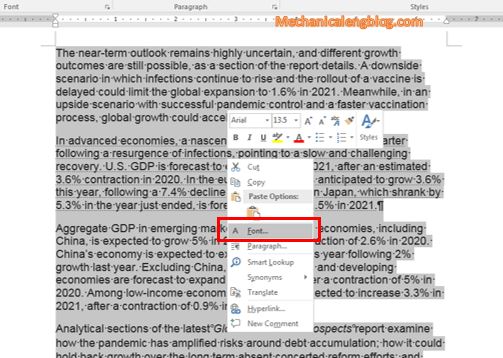
Step 2: Font box appears, look into the Font section and find Hidden tick box. If the box is checked, click on it to uncheck (you may have to click 2 times), then choose OK to save the change.
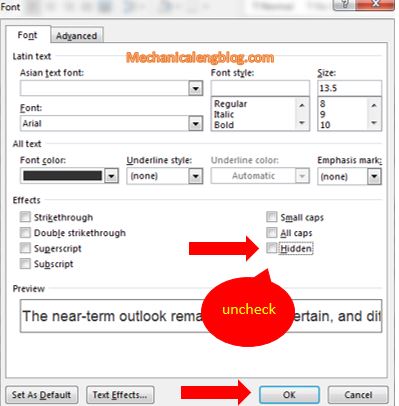
Result: All the lines and paragraphs in the document are visible.
4. Show only lines or paragraph in Word.
If you have a lot of hidden lines and paragraph and you only want to show a few of them, very simple, do as follow:
Step 1: Go to tab Home and choose Show/Hide tool. The hidden texts will all appear. At this point, you can select the paragraphs or lines that you want to be shown, right-click and choose Font.

Step 2: Appeared the Font box, again in the Font section uncheck at Hidden.
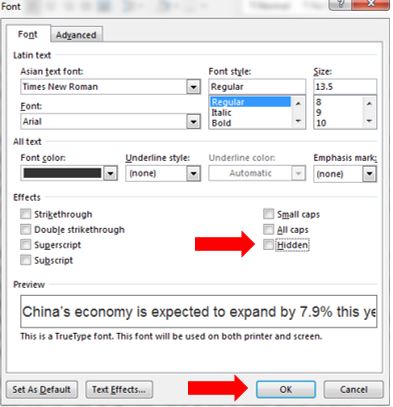
Result: The selected hidden texts will be display, the hidden texts that is not selected will not be shown.

Note: After the change you must click on the Show/Hide tool again to remove its pointer on the screen.
CONCLUSION
So in this post I have show you how to hide paragraphs or lines of a document in Word. Hope this knowledge will be useful and can help you in your work.

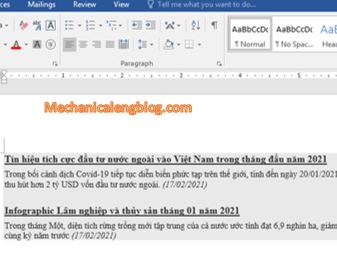
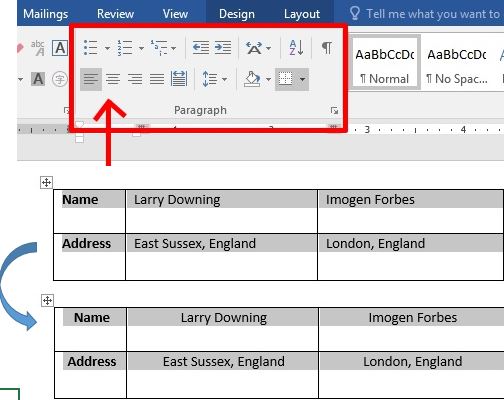
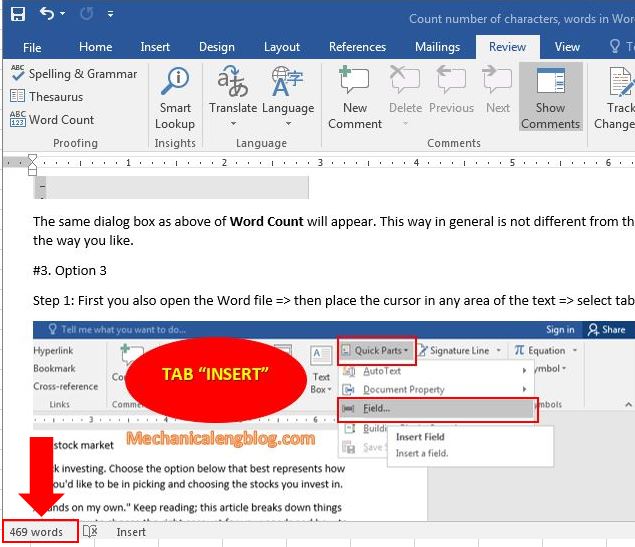
Leave a Reply