In Siemens nx, variational sweep command use to create a body by sweeping a cross section along a path where the shape of the section varies along the path.

Where do i find it?
From menu -> insert -> sweep -> variational sweep.
From home tab -> Feature group -> More gallery -> Sweep gallery -> variational sweep.
How to use variational sweep command.
A.Sweep a section along a path.
1. In variational sweep dialog box, left click on sketch section. The create sketch dialog box will open.
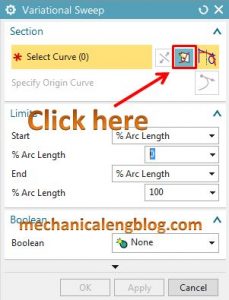
2. In path group, Select curves or edges to define the path.

3. In the Path location, You can select arc length, % arc length, through point, In this example, i select % arc length, and the sketch plane is at the start of the selected path where % arc length is 0.
4. In plane orientation, orientation group, you can select Normal to path, normal to vector, parallel to vector, through axis. In this example, i select normal to vector then select specify vector.
5. Click OK to accept the sketch plane.
6. Use sketch tools to create and constrain a section.
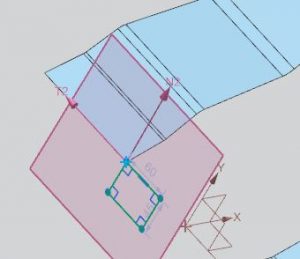
7. Click finish sketch.
8. The variational sweep dialog box will appear, In Boolean list, you can select unite, subtract, none, intersect, sew. In this example, i select sew.

9. Click OK or apply to create the feature.
B. Sweep a section along two path.
To sweep a section along two parts, i will continue from step 6 from sweep along a path.
7. In sketch tools, use intersection point command to create a point at the intersection of the second path and the sketch plane.
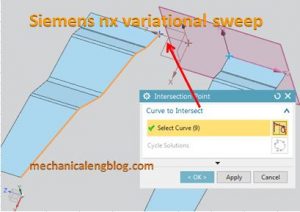
8. Use sketch tools to create and constrain the section.

9. Click finish sketch.
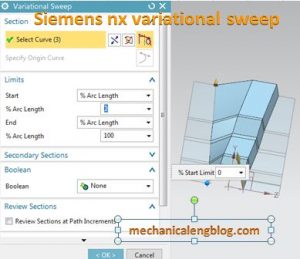
10. Click OK or apply to finish.
C. Add a secondary section to a feature.
You can add secondary sections to a variational sweep to control dimension at specific locations.
To explain, i will continue sweep a section along two paths from step 9.
In vaiational sweep dialog, secondary sections, click add new set.
In position method, select through point then select a point define the new section location.
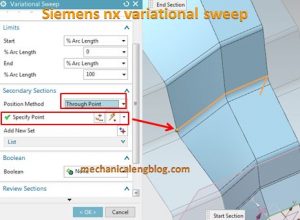
Click the dimension on the secondary section that you want to change. Then click Launch the formula editor. Then select make constant -> Input new value.
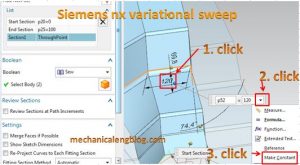
Click OK to complete.
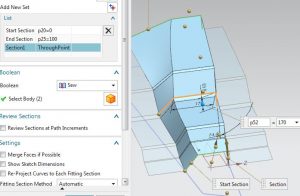
You can see this video beblow for more detail.
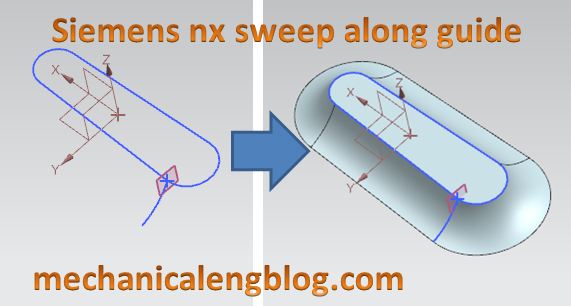


Leave a Reply