In inventor loft command use to create a transitional shape between two or more sketched. Select a series of profiles to define the shape. You can select rails or a center line to refine the shape further. Point mapping prevents twisting. You can use loft to create new bodies.
Where do I find it?
From the ribbon bar, 3D modeling -> create -> loft.
![]()
How to use inventor loft command?

1. Create a series of profiles that you want to loft.
2. Click 3D model tab -> create panel -> loft.
3. In the loft dialog, on the curve table, click in sections and select a sketch in the graphics window you want to blend. If you want to select the multiple sections, click the sections on the sections tab and select new section. Repeat it for new sections.
4. On the output group, you can select output type is solid or surface.
To create a solid, you have to select closed curve in 2D or 3D sketch or a face loop of a part face.
To create a surface, select an open or closed curve.
5. Click rails and select one or more rails in the graphics window.
6. Specify an Operation.
+ Join: Combine new feature or body that you will create to another feature or body.
+ Cut: Removes the volume created by the extruded feature from another feature or body.
+ Intersect: Creates a feature from the shared volume of the extruded feature and another feature. Deletes material that is not included in the shared volume.
+ New Solid: Creates a solid body.
7. If you want, you can select more option as closed loop or merge tangent faces.
8. Click OK to create new loft feature.
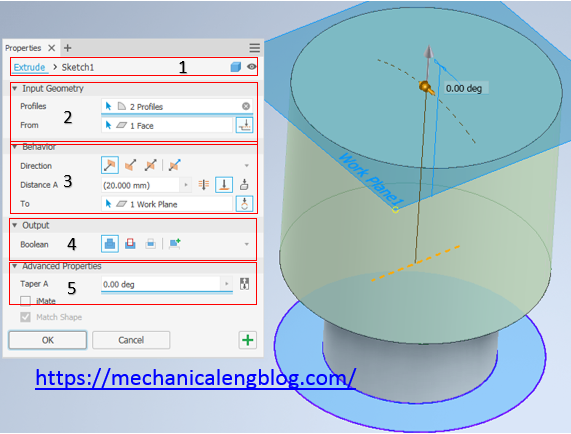
Very helpful resource for quickly finding instructions for specific commands.