In this post, I will guide to you how to remove red underline in word? It is very simple and make your word document better.
When typing text in Word, we often see those red or blue lines winding at the bottom of words, sometimes at all the words in your document. This causes a loss of aesthetics for the text, also a lot of trouble. Yes, you need to remove them right away. So what are these lines actually, and how can you remove them in Word, and does it have any effect? Please continue to follow the article.
I. What are these red underline in word?

When compose text in Word as you see in the example above, the red lines appear below almost every words, except for: Word, Excel, Online. So where do these red bricks come from? It’s because of a spell check tool (Proofing Tool) in Word Options, specifically spelling check.
This tool has 2 checking functions: Spelling check and grammar check.
The red lines we are talking about in this article is the spelling checker. To put it simply, Word is recognizing the words we enter as incorrect.
Why is that? Because the language used to type here is not English. If you notice, English words or words written like English will not be underlined.
What about the grammar check? There will be two blue lines appear. You may have encounter somethings similar to the picture below.
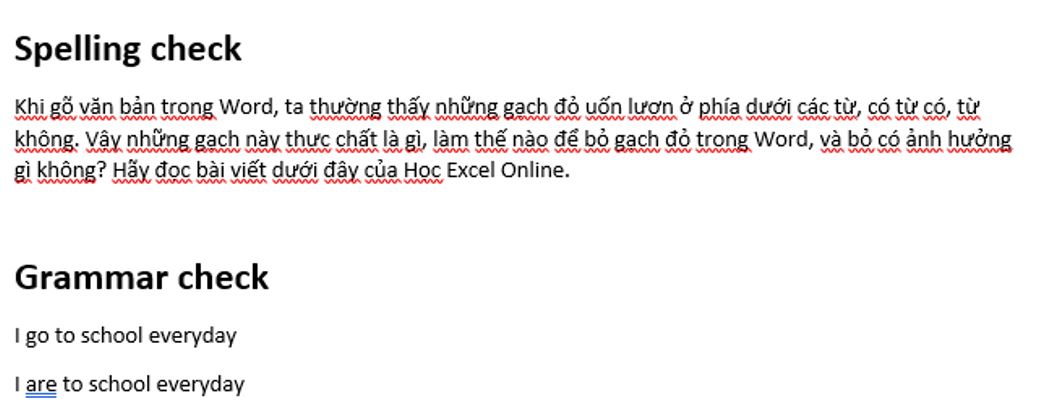
II. how to remove red underline in word?
So the question is, how to remove the red line in Word? Simply, you just need to turn off the Proofing tool.
To do that, Step 1: Go to File tab, select Options. In Word Options, select Proofing.
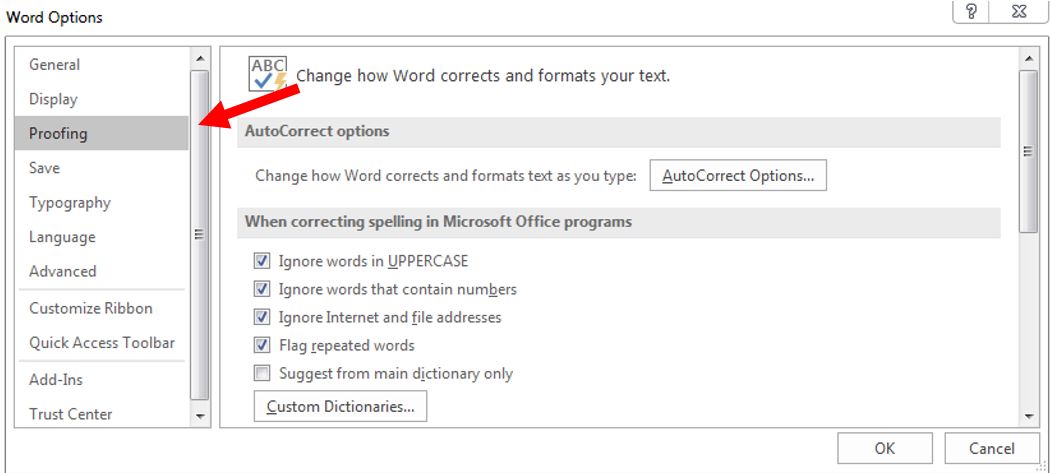
Step 2: Find the section When correcting spelling and grammar in Word and do as following:
Uncheck Check spelling as you type to turn off spell checking.
Uncheck Mark grammar error as you type to disable grammar checking.
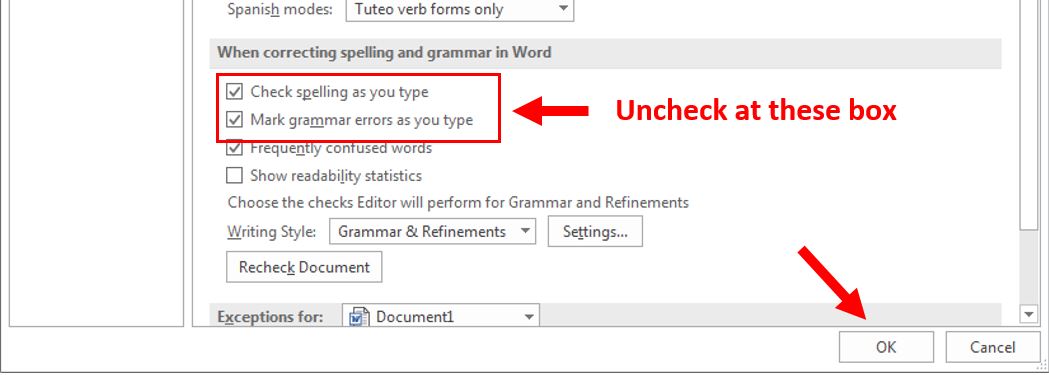
Press OK to apply.
As the result all the red and blue dashed in your document will be remove immediately.
Additionally, you can get additional language testing tools in multiple languages. With this tool you can freely switch to other languages and proceed with normal operations without worrying about red lines appearing.
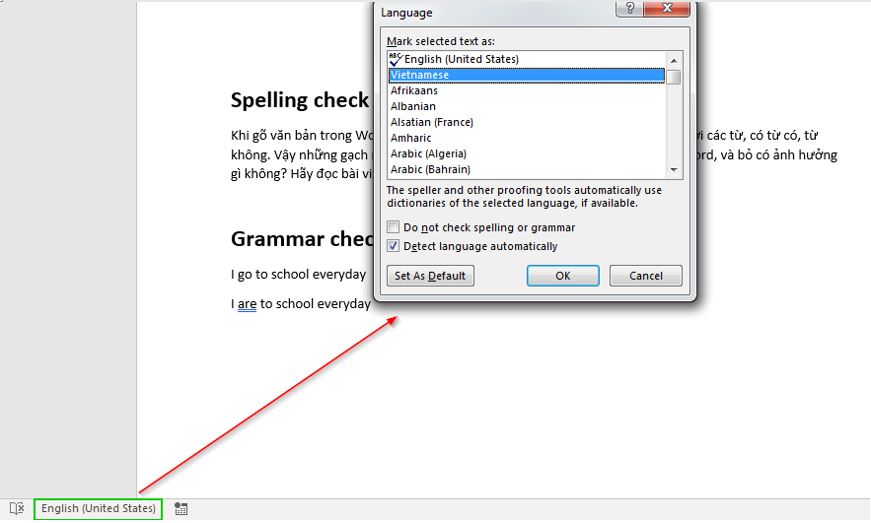
CONCLUSION
It’s that simple, isn’t it? The annoying red and blue tiles won’t bother you every time you switch editing languages. Please continue to follow the blog’s other articles about Word for more useful information
Thank you and good luck!
-hhchi
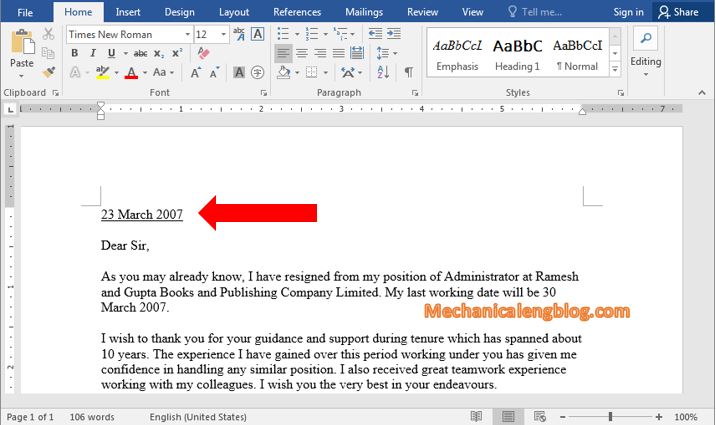

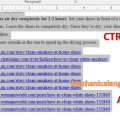

Leave a Reply