Working with powerpoint means working with slides and editing and adding media and content to them. Today I write this article of how to edit slide in Powerpoint, to share with the new users, who are not familiar with PowerPoint how to edit, add, remove or hide slides. These are the basic but most important knowledge and need to know first when starting to use PowerPoint. Let’s start.
I. Add or delete slide in PowerPoint.
Let’s say when you open PowerPoint, you will have one first blank slide. After modifying and editing it, you will want to add another slide. So, to do that, there’re some ways you can refer to.
The first way, select the previous slide and right-click. Select New Slide to create a new one.

The other way is click at the space below the current slide and you will see a small line appear. At this point, press Enter on the keyboard and a new slide is created.
Still, another quick way is to select the location where you want to insert the new slide, type Ctrl + M.
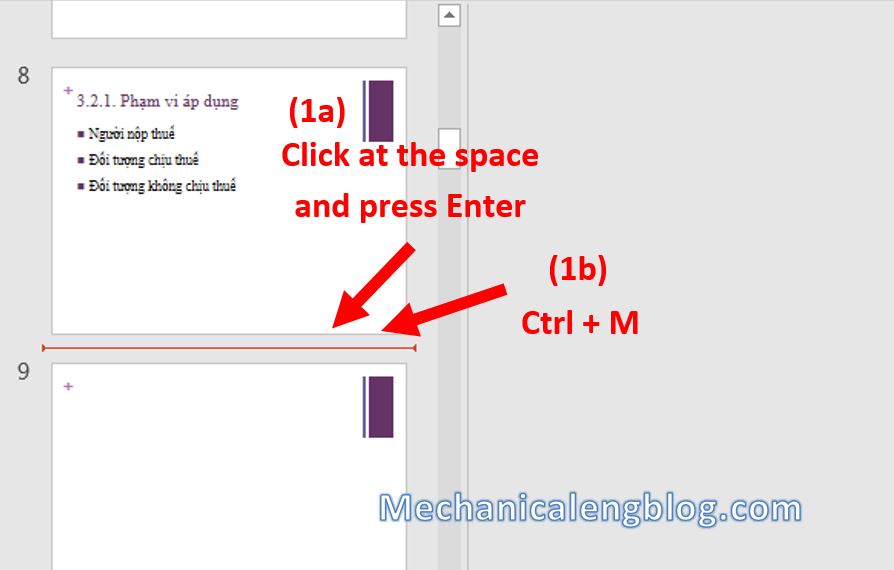
To delete a slide, you can do:
1. Right-click at that slide and select Delete slide.
2. Select a slide and press Delete or Backspace
You can delelte multiple slides at once by holding Ctrl and select them

II. Duplicate a slide
To duplicate slide, right-click at that slide and select Duplicate Slide.
Or a quicker way is to press Ctrl + D
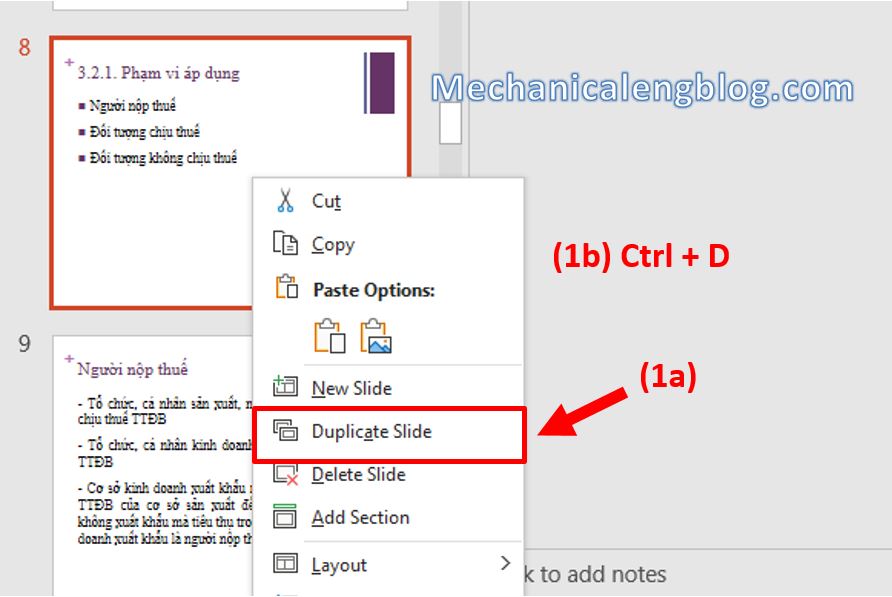
III. Moving slides in PowerPoint
To re-arrange, move the slide from this to that position, simply just drag the slide to the place you want.
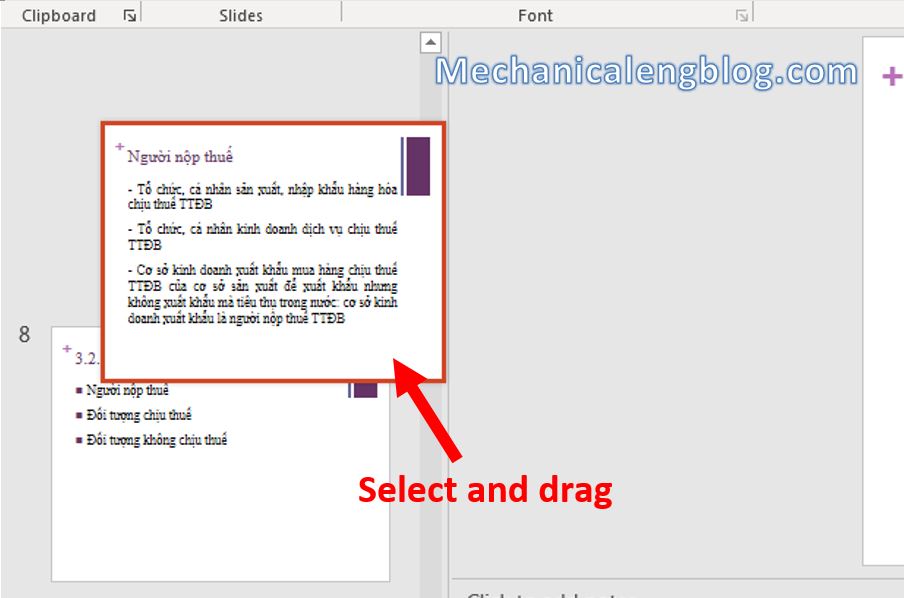
You can also apply this to multiple slides, hold Ctrl and select them, then you can now drag more slides at a time.
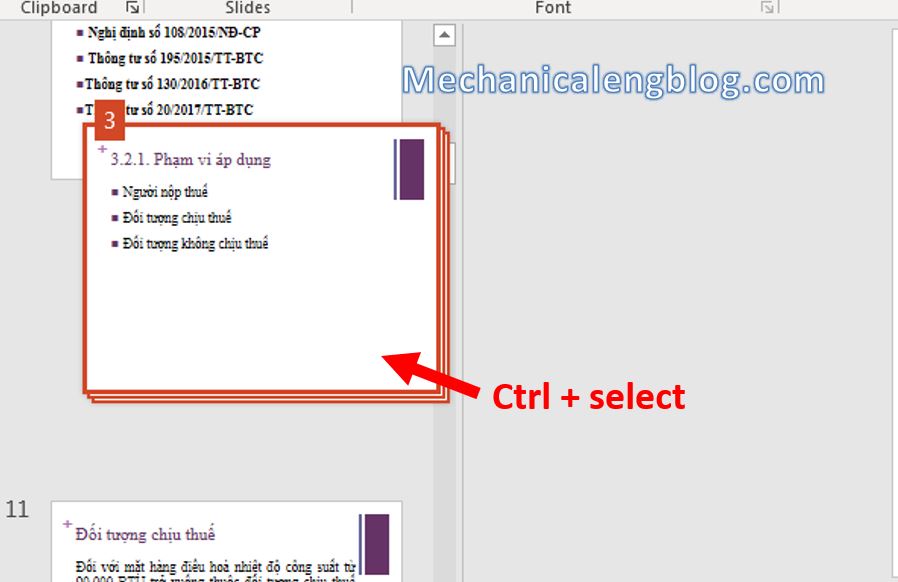
IV. Hide a slide in PowerPoint
For some reason you want to show this slide but don’t want to delete it. If so, you can hide the slide, so when the slide show will be skipped without you having to delete it.
To do this, right-click and select Hide Slide. You will see a slash appear in the slide number which indicate that the slide is hidden.
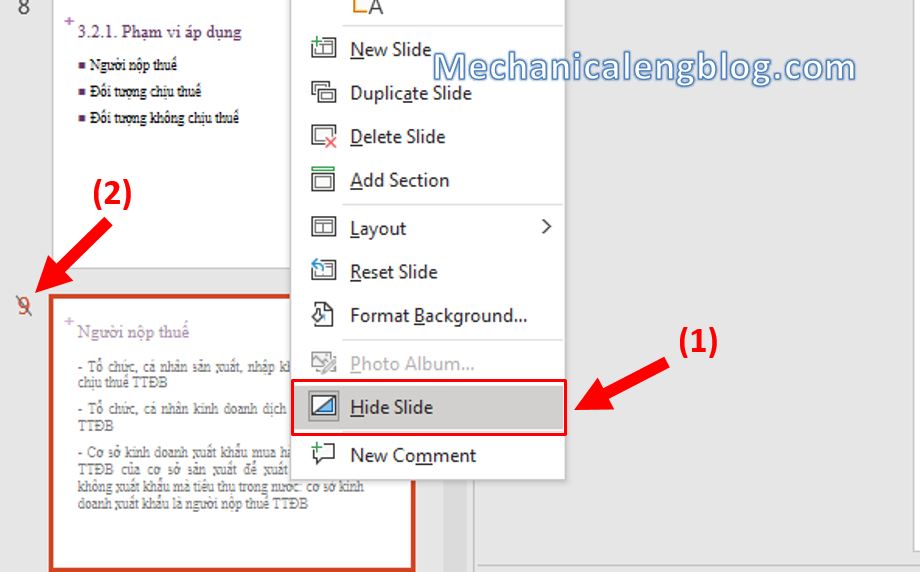
CONCLUSION
And we have come to the end of this article. Above are the most basic knowledge of edit PowerPoint slide for those who are starting to learn. If you are a student or teacher, you will definitely have to use PowerPoint a lot. So why not come back to visit our blog to learn more new knowledge? We also have very interesting articles on designing with PowerPoint, suitable for both work and play!
Thank you and see you soon.
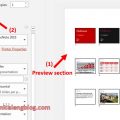

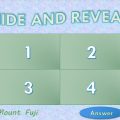
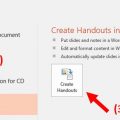
Leave a Reply