Sometimes when giving a PowerPoint presentation or watching a slideshow, there are times you will see the screen of the slideshow is displayed to fit the computer screen, but sometimes they are displayed at a different ratio than the screen ratio. Normally, your computer’s screen ratio is 16:9, but it is possible to display your presentation below the 4:3 ratio. And with that being said, today I will bring you a new article of how to change slide size in PowerPoint, not only 16:9 or 4:3 but you can customize the size on your own.
How to change Slide size in PowerPoint?
Step 1: Before you begin, you must first set the Slide view to . Go to the View tab and select Normal.
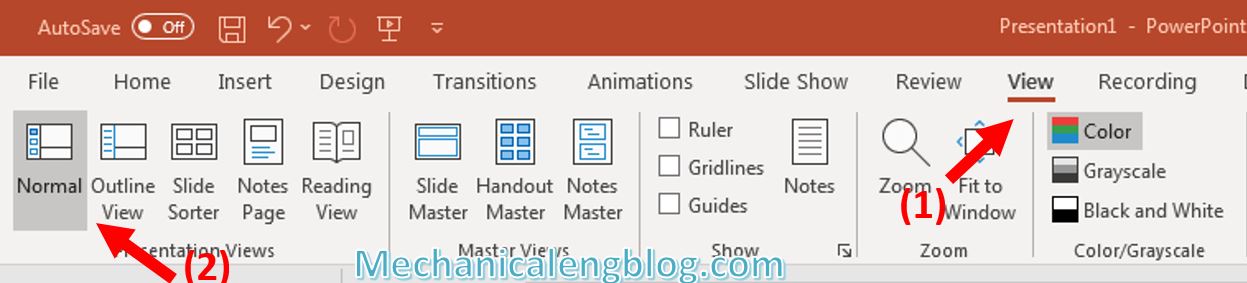
Step 2: Still in tab View, select Slide Master.
The slide screen will switch to the interface of Slide Master, now you choose Slide Size on the ribbon.
(In some other versions of PowerPoint, the Slide Size will be displayed as Page Setup.)
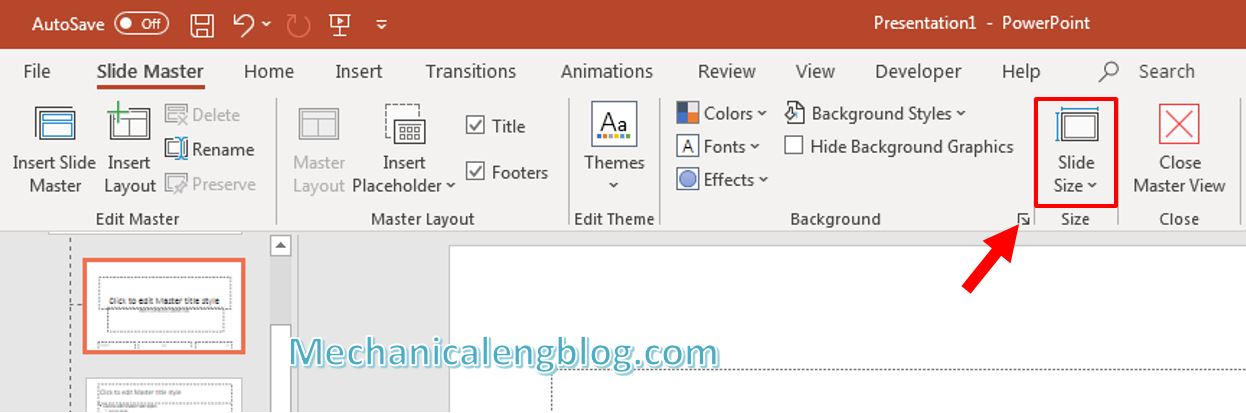
Step 3: You will see the two most basic options, 16:9 and 4:3 as I mentioned earlier. In which, 16: 9 is the standard ratio that fits the screen, and if you choose 4: 3, there will be a black space on both sides when presenting, so choose depends on the purpose of use.

Step 4: In addition, you can also choose the aspect ratio by clicking Custom Slide Size.
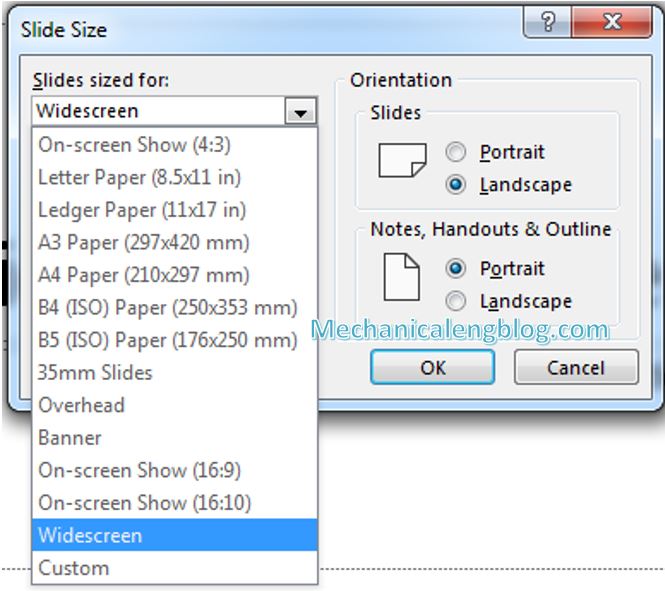
The above are pre-set ratios, you can choose a ratio that you want, or you can optionally edit parameters such as height and width.
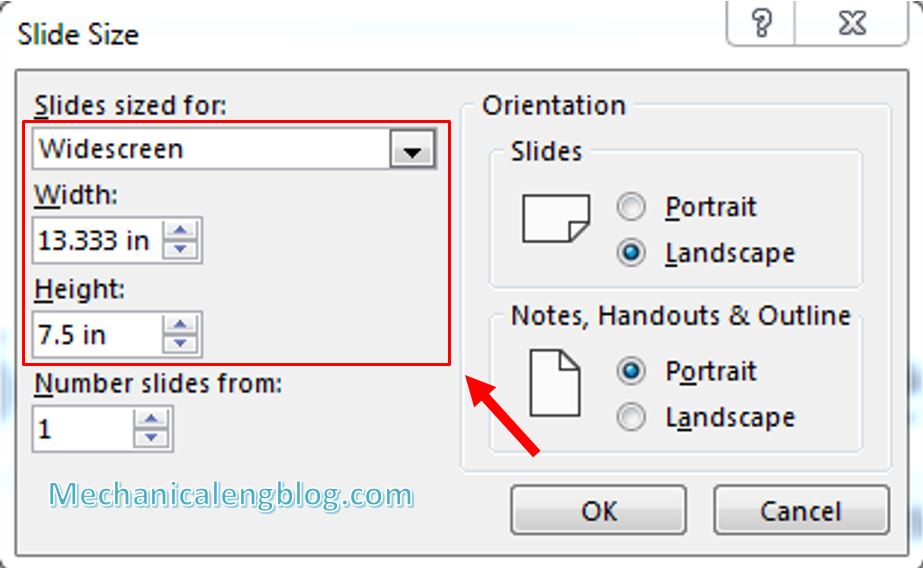
In the Orientation section, you can choose to project horizontally or vertically. When you have done customizing, click OK to save.
CONCLUSION
So, I just finished showing you how to adjust the aspect ratio for slides when presenting on PowerPoint. Depending on your presentation purposes, you now know how you can change your aspect ratio when creating a slideshow. If you found the article useful, please visit the blog again and look forward to more articles. Thank you and good luck.
-hhchi




Leave a Reply