This post I will show how to design a chain sprocket by nx expressions. This tutorial will use extrude command, revolve command, mirror command, pattern command.
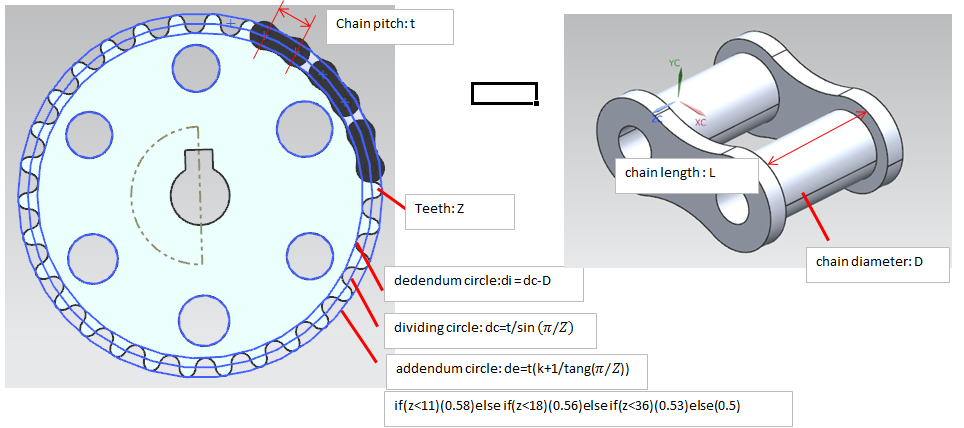
From Oxy plane, create a sketch then draw threes circle with diameter:
+ Addendum circle: P1=120
+ Dividing circle: P2=100
+ Dedendum circle:p3=80

2: Draw 1 circle with: Center point on dividing circle. Tangent with dedendum circle
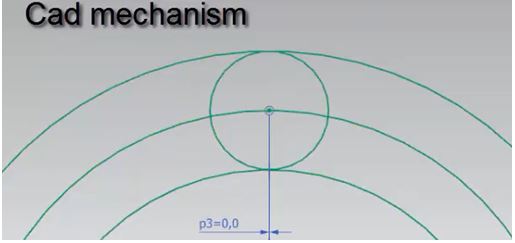
3: draw 1 circle tangent with circle in step 2, center point on dividing circle and distance is 30 (mm).
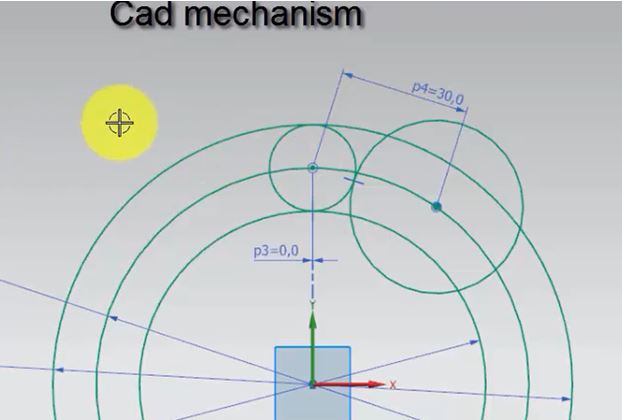
4. Use trim and mirror command to have sketching same picture below.
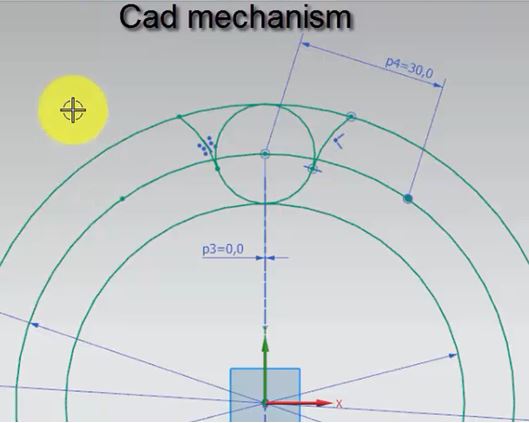
5: Extrude addendum circle, distance 10 (mm).
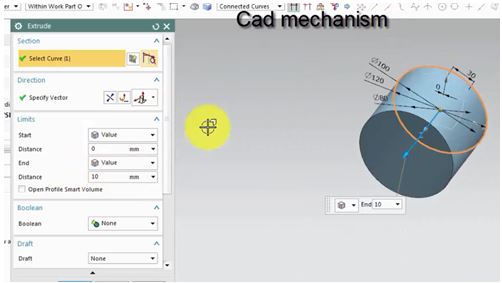
6. From yOz, draw 1 sketch same below.
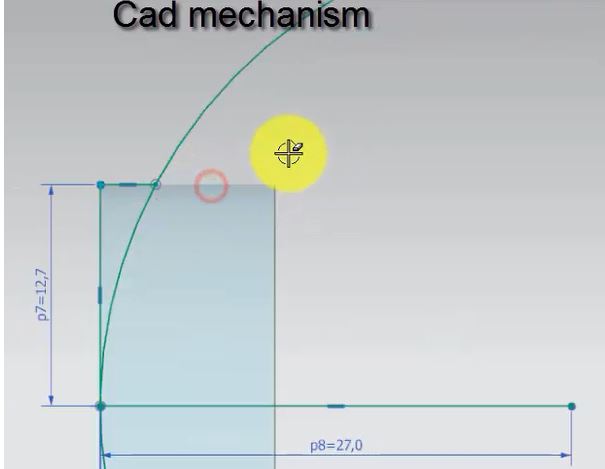
7. Use revole command to cut extrude 1 body then use mirror feature command to copy cutting.
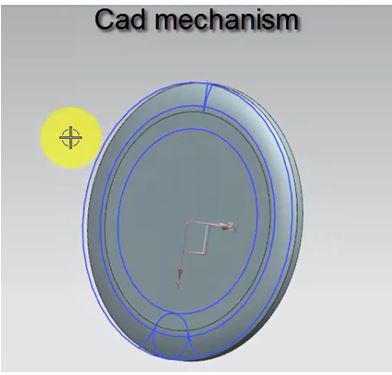
8. Extrude cut sketch from step 4, and use pattern command as below.
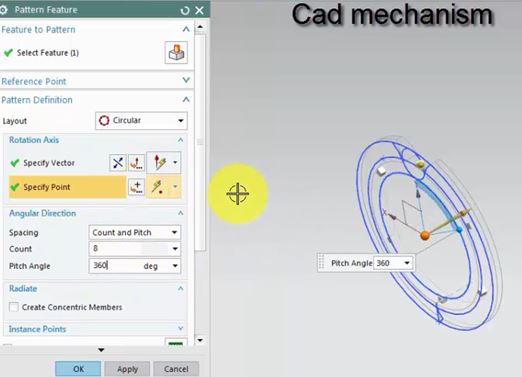
Now we will use expression to change information of sprocket.
From tool -> expression
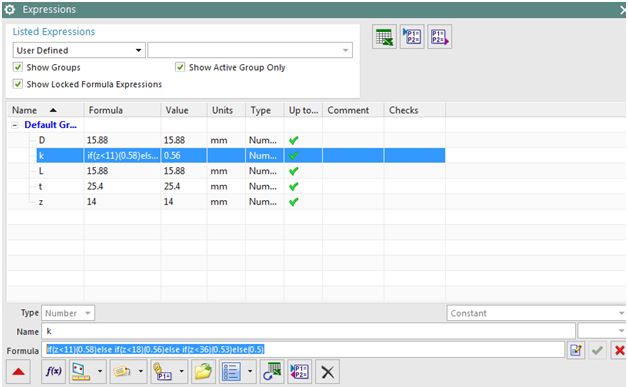
D: diameter of chain: 15.88
L: Thickness of chain : 15.88
T: Pitch of chain : 25.4
Z: Number of teeth – sprocket
K: if(z<11)(0.58)else if(z<18)(0.56)else if(z<36)(0.53)else(0.5)
IN listed expressions, change to all and change information.
Addendum circle: de = t*(k+(1/tan(180/z)))
Dividing circle:dc=t/sin(180/z)
Dedendum circle:di=dc-D
Thickness of sprocket = 0.93D
In Pattern command change: number of coppy: Teeth =z, offset angle = 360/teeth
Now, when you change number of teeth, the drawing will change to follow your change.
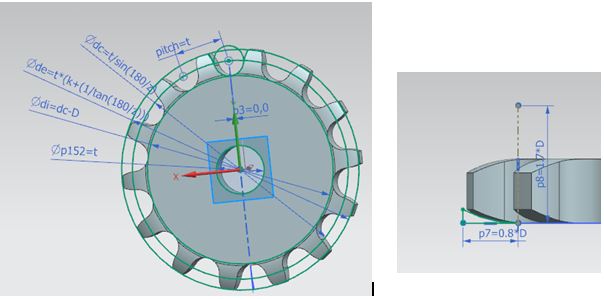
For this tutorial, please, following this video below




Good Information! Thank you
What does the k mean in the addendum formula?