In the Siemens nx, cone command use to create a cone by defining axis location and dimension. There are three methods to create a cone.
Where do I find it?
From the menu (top border bar): insert -> Design feature -> cone.
From the toolbar: Feature -> Design Feature Drop-down ->cone.
You are reading a guide how to use cone command in Siemens NX. Click here to read all design feature in Simens NX.
How to create a cone in nx?
1. Create a cone by arc diameters and height.
+ From the menu (top border bar): insert -> Design feature -> cone.
+ In the block dialog, type group, select Diameters and Height option.
+ In the axis group, specify vector is active, select the vector of cone in the graphics window and then select specify point. To change vector direction of cone, click the reverse direction.
+ In the dimensions group, set the value for Base Diameter, Top Diameter, Height. For this example, I will set the Base Diameter is 30 , the Top Diameter is 10 and the Height is 20.
+ Click OK or apply to finish this command.

2. Create a cone by arc Diameters and Half Angle.
+ From the menu (top border bar): insert -> Design feature -> cone.
+ In the block dialog, type group, select Diameters and Half Angle option.
+ In the axis group, specify vector is active, select the vector of cone in the graphics window and then select specify point. To change vector direction of cone, click the reverse direction.
+ In the dimensions group, set the value for Base Diameter, Top Diameter, Half Angle. When you set these values, the height will calculate automatically.
Half Angle: This is the angle formed between the cone’s axis and its side walls. Values can range from 1 to 89 degrees.
For this example, I will set the Base Diameter is 30 , the Top Diameter is 10 and the Half Angle is 15.
+ Click OK or apply to finish this command.

3. Create a cone by two coaxial arcs.
+ From the menu (top border bar): insert -> Design feature -> cone.
+ Select Two Coaxial Arcs option, in the block dialog, type group,
+ In the graphics window, select base arc and top arc.
+ Click OK or apply to finish this command.
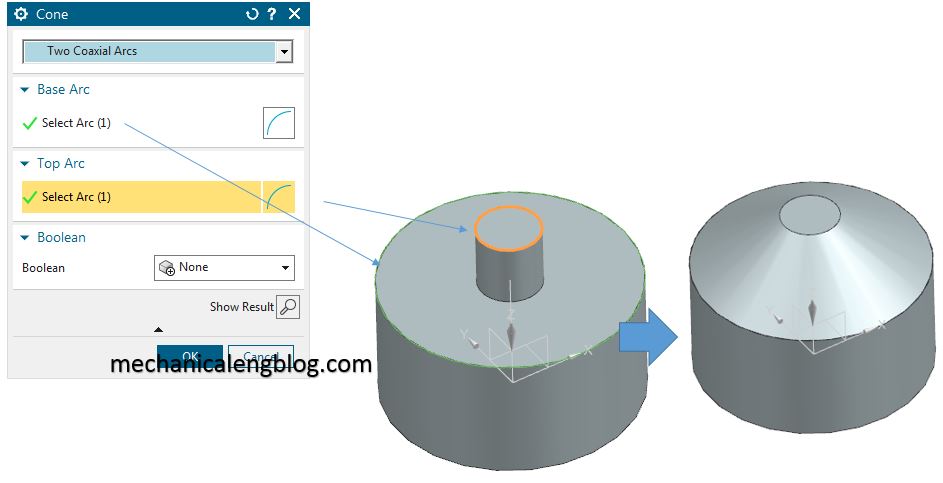


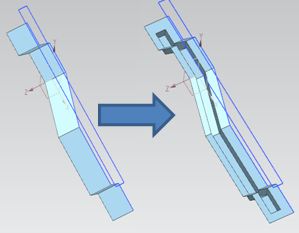
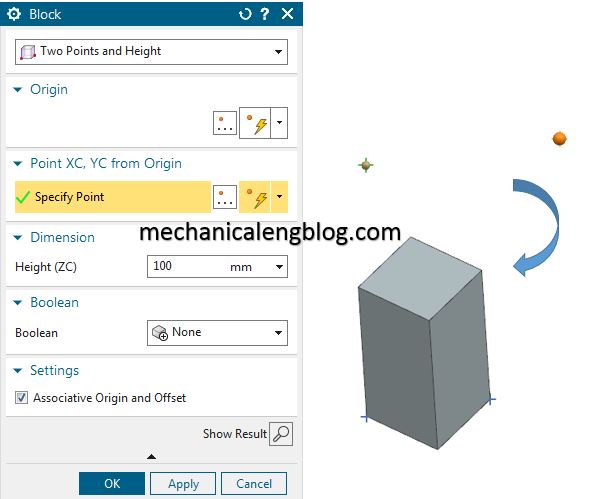
Leave a Reply