Have you ever thought to collapse the content of page 2 to page 1 in word? If you don’t know it, I will guide to collapse text in Word automatically. Follow these steps below to do it.
Another stinging problem when composing or editing documents here. When presenting text, the content of the text shows up a few lines through the new page, if left as is, it sure will not look very nice. Yes, and it will cost another sheet of paper. Or, if it’s 2-sided printing, it might be really disturbing for anyone.
You may think, oh okay, we can sit and fix it. I agree, but there is a faster way to edit rather than doing it manually that I think you’ll probably want to try, using Shrink One Page in Word.
Here I present you a document. As you can see, there are just a few words in the second page. I think it’s a waste of paper to print the document with 2 pages. So what I can do here is to collapse the content of page 2 to page 1.
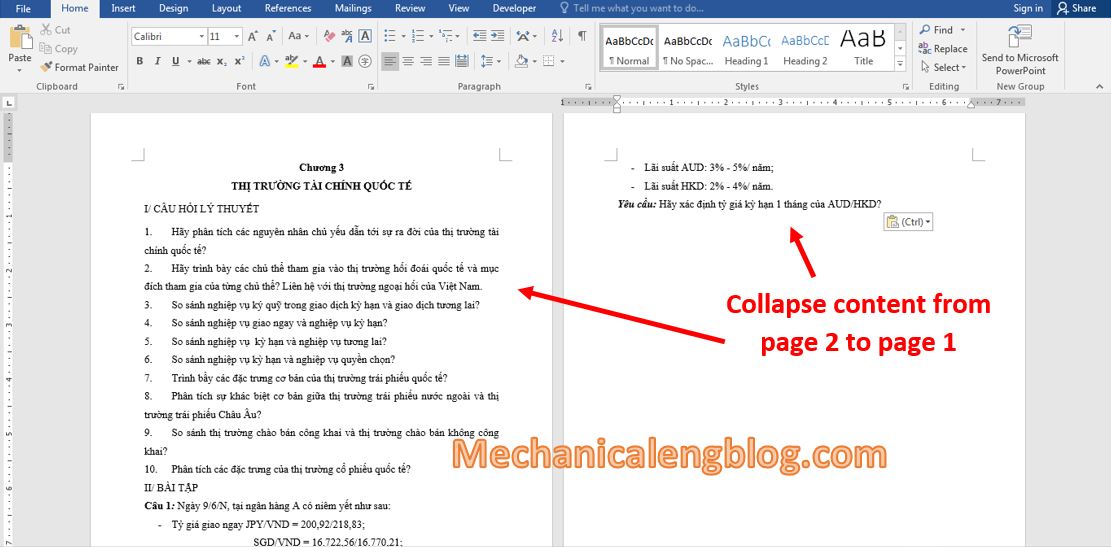
How to collapse text in Word automatically
First we need to enable the Shrink One Page feature in the Customize Quick Access Toolbar.
1: Click the drop-down arrow at the Customize Quick Access Toolbar and choose More Commands…
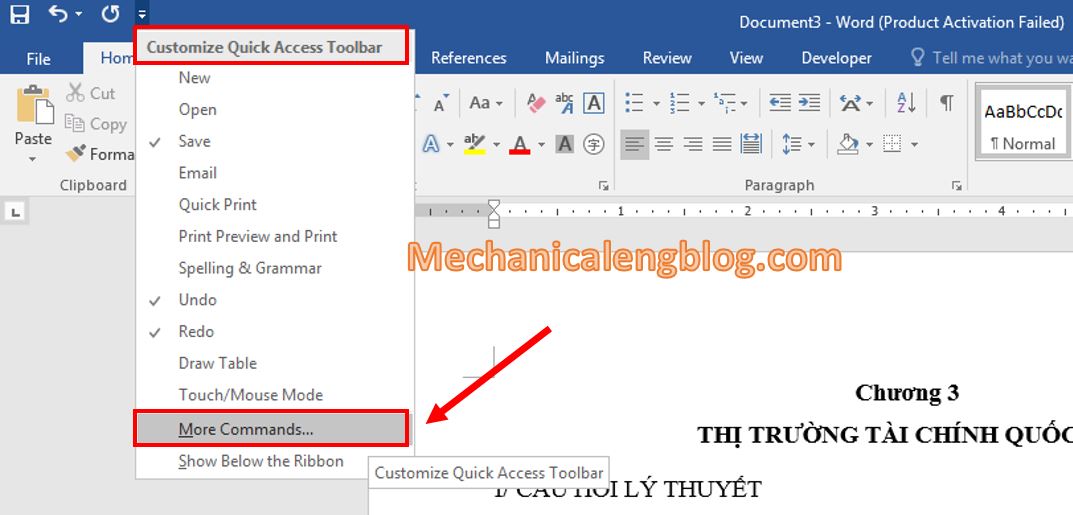
2: Appear the Word Options box, in the Choose commands from, choose All Commands.

3: Go to Separator, you can press the first letter S to quickly find it, then scroll down and look to the Shrink One Page feature.
Next, click Add button to add the function Shrink One Page to the frame in the right. Then click OK to complete the setup.

4: Now the Customize Quick Access Toolbar has appeared the Shrink One Page tool, click on the tool to begin aligning until you are satisfied.
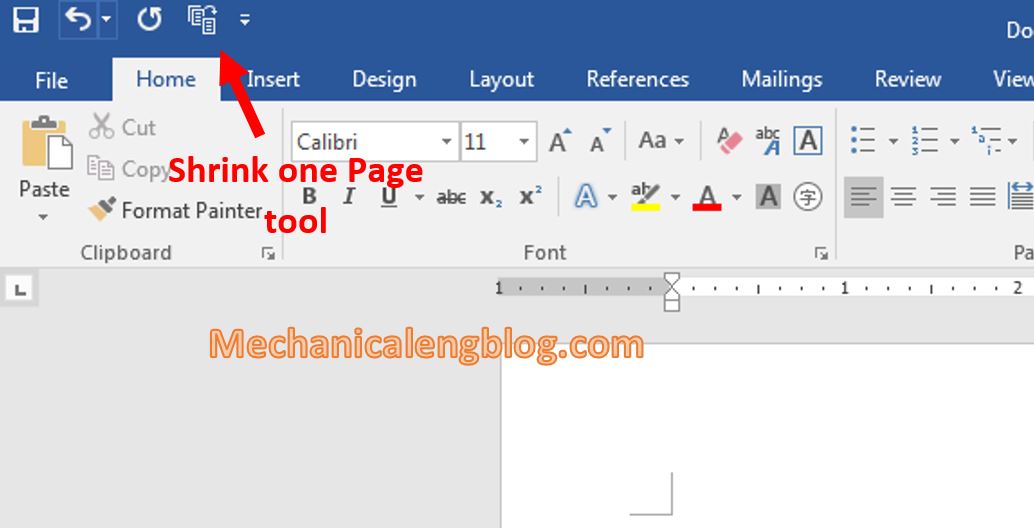
As you can see the document now can be displayed in just one page.
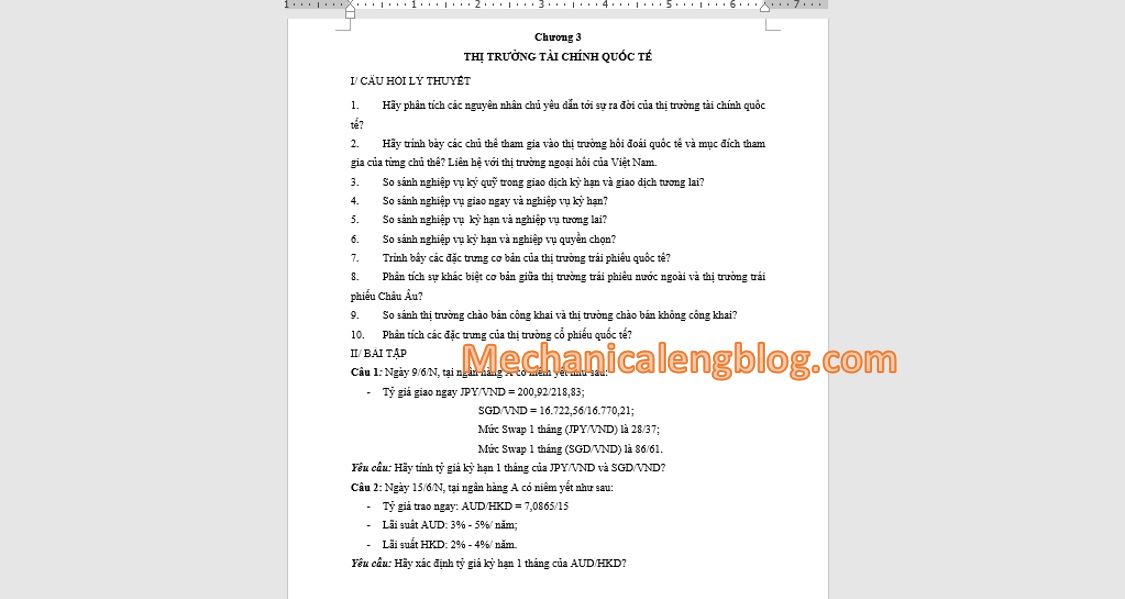
CONCLUSION
In fact, the essence of using the Shrink One Page tool is to shrink the font size, reduce line spacing, paragraph spacing, and align the text to fit the content without losing the text’s proportions. Although it is useful to prevent paper waste, but some kinds of for long documents, you should not abuse this function. If it is too small, it may cause difficulty for readers.
Anyway, through this article, you already know how to shrink text in Word with the Shrink One Page feature. Practice a lot and apply a lot to your life and work. Wish you success and thank you.
-hhchi
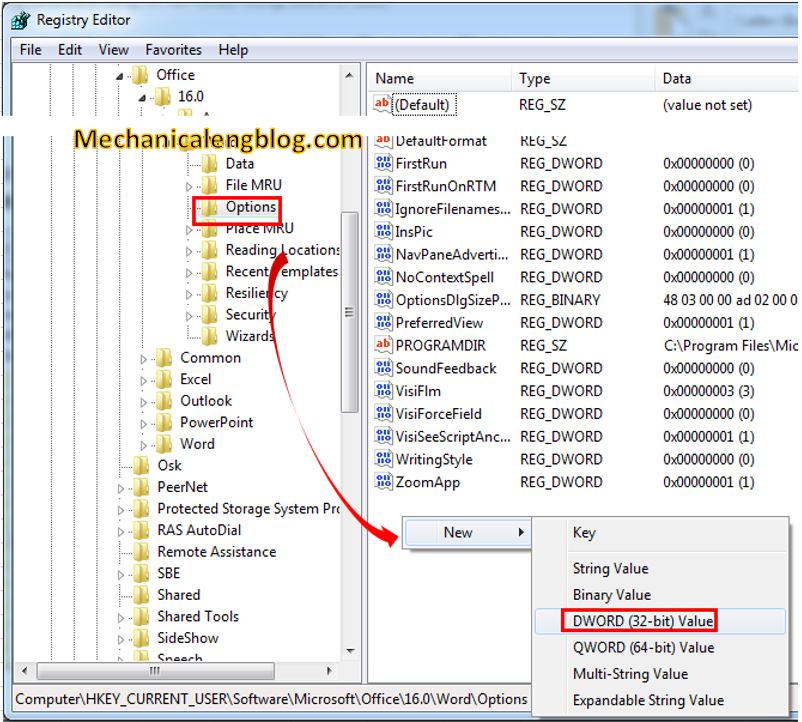

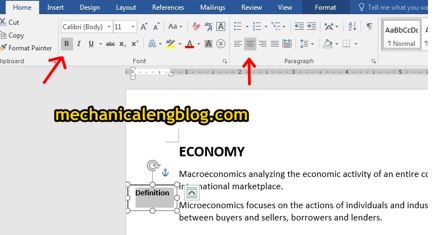
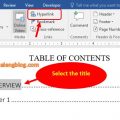
Leave a Reply