In this tutorial, I will guide to you How to add bookmark and hyperlink in ms word? Why do we need add bookmark in word?
In long documents, you will often see a table of contents displayed on the first pages, allowing you to find the number of pages containing the content you are looking for. After you have found the number of pages, do you want to sit and drag your mouse through each page until you see the page you are looking for? In my opinion, there is nothing to do like that, very tired. Word has a built-in feature that can give you instant access to the page you’re looking for. That tool is Bookmark
I. How to add bookmark in Word?
Step 1: Open Word file that needs to create Bookmark then select the title area you want to set as a Bookmark.
Then click Insert, select Bookmark feature as shown below.

Step 2: In the Bookmark dialog box, fill in the box Bookmark name the name you want, then click Add to create.
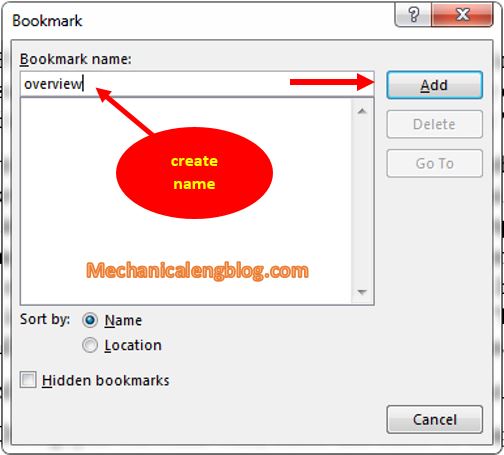
Just that and you have done creating the first Bookmark. With other titles you can apply the same to create more Bookmark links.
Whenever you need to find a title, to quickly access it, click on Insert then go to Bookmark. Choose the tile from the Bookmarks you already created then click Go to. You will be immediately redirected to the content of that title.
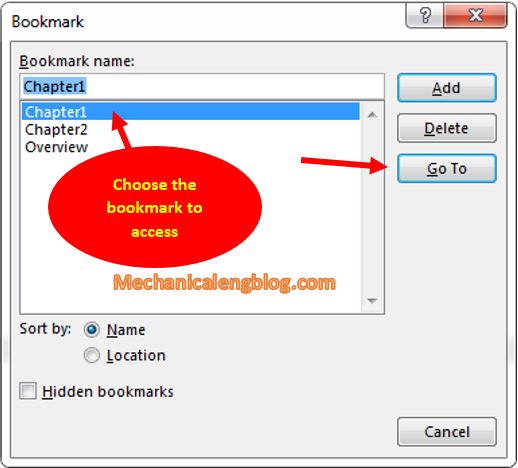
II. How to add menu bookmark and Hyperlink link in Word?
To help you create a menu with quick links to the bookmarks set earlier, please do as follows.
Step 1: On the first page of the document, create a Menu table with quick access to the specified chapters in Bookmarks, or create an automatic table of contents for the Word file as usual.
Then select the title you want to link to Bookmark, for example I will select the title and click on Hyperlink as shown below.
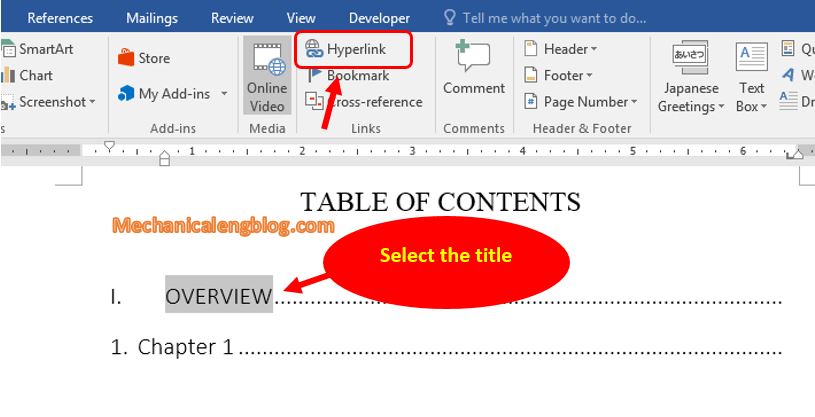
Step 2: Then in the Insert Hyperlink dialog box, click Bookmark …
At this point in the Select Place to Document box, in the Bookmark, click on the bookmark name created earlier, corresponding to the selection in Step 1.
Click OK to save. The process of creating Bookmarks for chapters is complete.

After that, you have attached the Hyperlink link for quick access to Bookmarks in the settings menu.
You can do the same to apply Hyperlink to other Bookmarks you have created, to create a quick access menu in a complicated Word document with many chapters and sections.
To be redirected immediately to the correct content location that you have bookmarked earlier, just hold down Ctrl and click on the menus in the table of contents.

CONCLUSION
So this is the end of the artical. Now you can access and manipulate documents more and more easily. Here’s another very nifty Word tip that I think you probably need and should know about. Thanks for reading and I hope you will get more luck in your job.
-hhchi
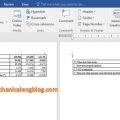

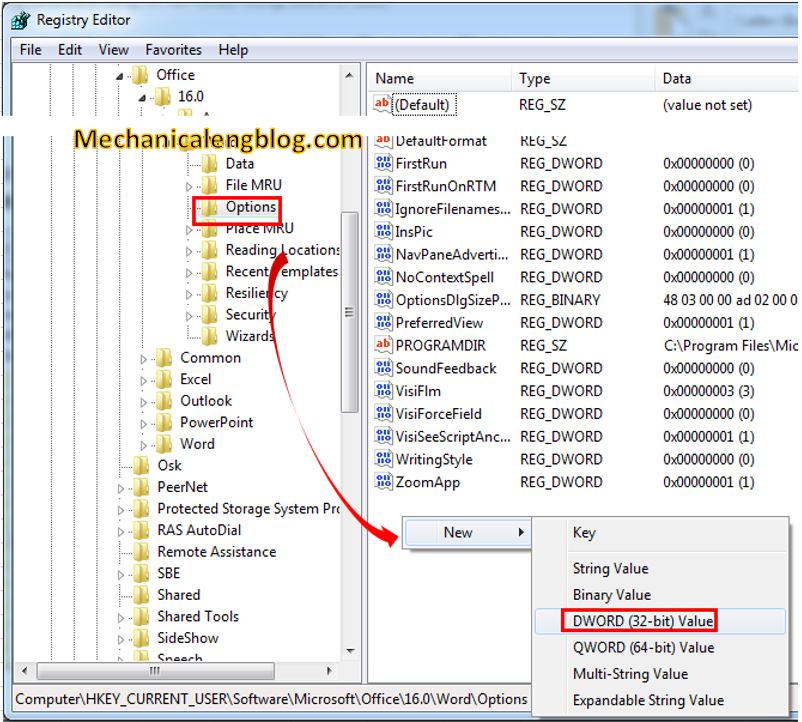
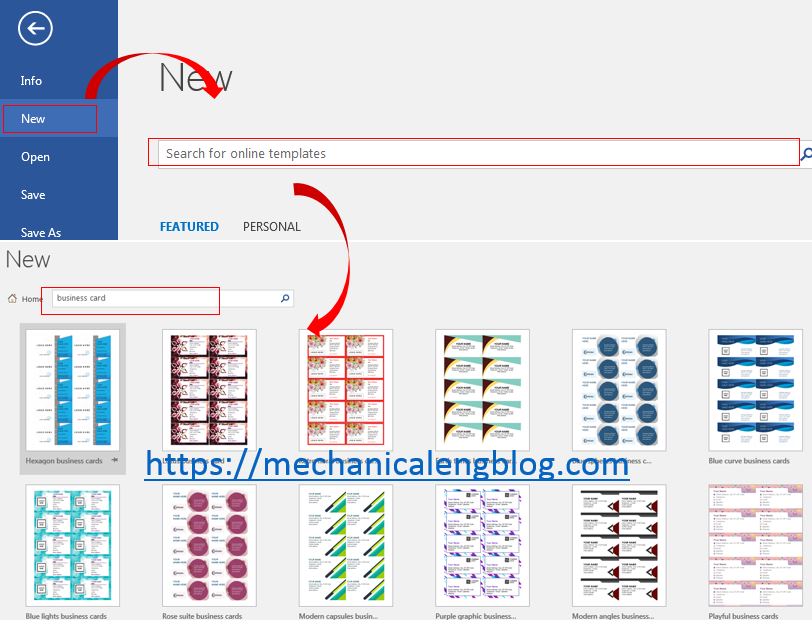
Leave a Reply