In this post, mechanicalengblog.com will guide to you auto capitalization in word 2016,2013,2010,2007. Also, we will change lowercase to uppercase, sentence case… If you do not know to do it, Please, follow these steps below.
While typing, turning Caps Lock on and off will sometimes take you a lot of time, or you sometimes even forget to do it, leading to troublesome editing, or sometimes the Shift key is also inconvenient when you have to type too much and your hands begin to get tired. Understanding that, today I will guide you how to automatically capitalize, enable/disable auto capitalization after a dot or capitalize the first letter of a sentence in Word.
I. Lowercase to uppercase in word.
#1. Change lowercase to uppercase by Shift + F3 (Available for every versions)
You can lower case or upper case a sentence or a text using a combination key of Shift + F3. This way is best used when you forget to lower or upper a sentence, or even a whole paragraph. Just select the content, then press Shift + F3 until you are satisfied with the result.

The whole content has been capitalized.

#2. Change lowercase to uppercase by front option.
Step 1: Open your Word file. Select the text or Ctrl + A if you want to capitalize all the content.
Step 2: Go to tab Home, in the Font section, look for the Aa icon as shown below, click into it.
Your options will be:
Sentence case: Capitalizes all sentence beginning letters
lowercase: Lowercase all letters on the text.
UPPERCASE: Capitalize all letters on the text.
Capitalize Each Word: Capitalize characters before each word
tGOOGLE cASE: Capitalize all text except the first letter of each word.
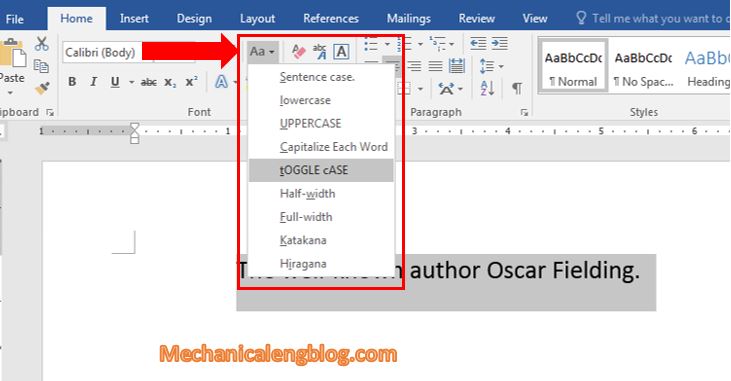
Choose UPPERCASE if you want to upper case the sentence.
And the result. You can do the same with other options.
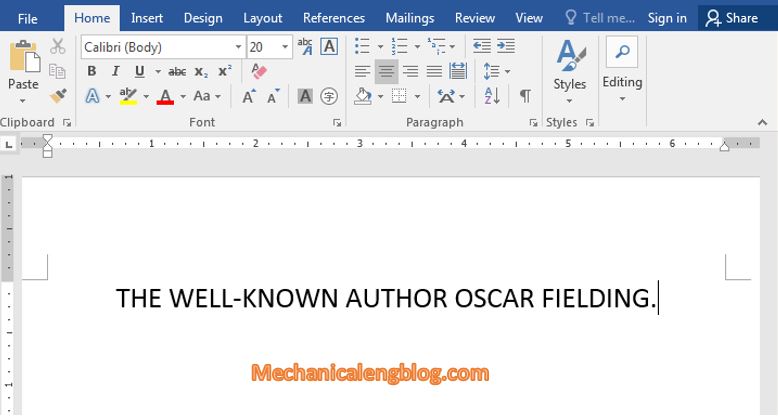
II. Auto Capitalization in Word 2016.
+ 1st: While working in Word, go to File and choose Option.

+ 2nd: Here, select Proofing then select Auto Correct Option.

+ 3rd: Here you will have a lot of choices of automatically capitalize:
1. Correct Two Initial Capitals.
2. Capitalize first letter of sentences.
3. Capitalize first letter of table cells.
4. Capitalize names of days.
5. Correct accidental usage of caps lock key.
To automatically capitalize after dot, choose Capitalize first letter of sentences. But I recommend you check all the boxes for the best experience.
If you don’t want these settings to apply to certain words, you can choose Exceptions.
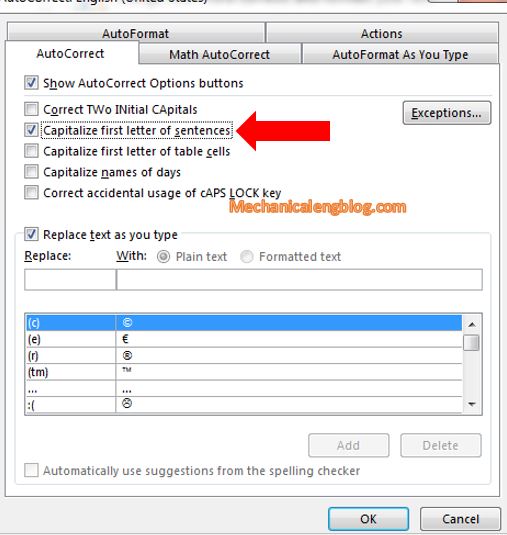
Press OK and done.
+ For 2003 version: In Tools, choose Auto-correct Option
+ For 2007 version: Click the Office Button in the top left corner of Word => select Word Options => select Proofing => Auto Correct Options and set up the same as above.
CONCLUSION
Very simple, right? So now you can save a lot of time, minimize mistakes and still be able to complete your document successfully. Long texts are now no longer a big fear.
My tutorial for today only comes here. Hope it helps you and good luck.
————————–
Author-hhchi

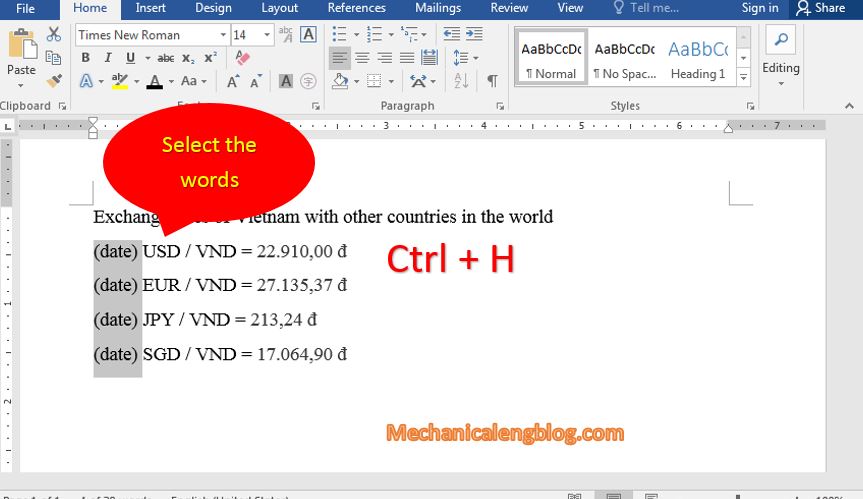

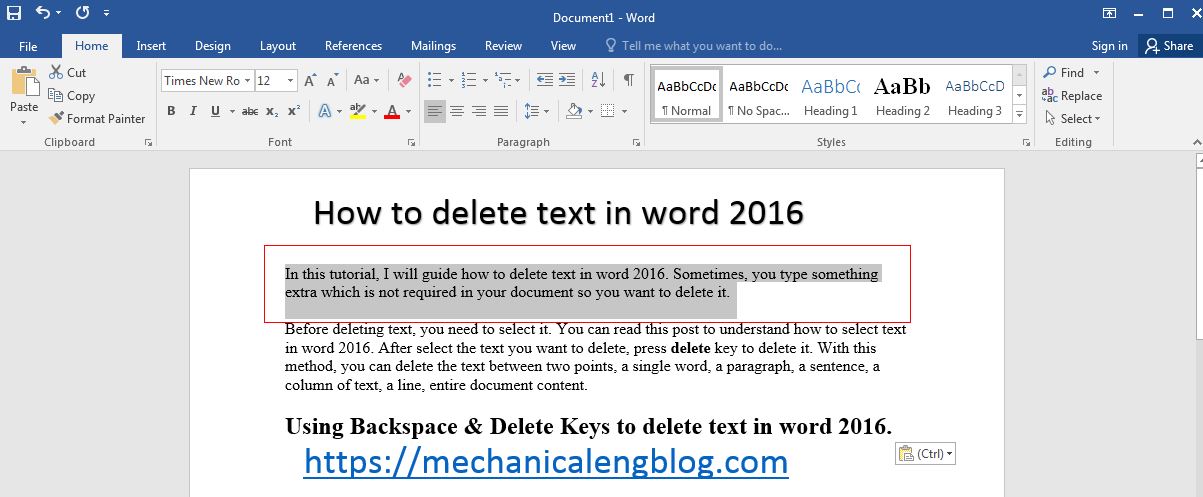
Leave a Reply