Today, mechanicalengblog.com will show you how to add applause in PowerPoint the easiest way. To make the presentation more visually vivid, I always suggest that you add media files: photos, videos, audio… And there is a kind of sound that is most found in the presentations above. That lecture hall was applause. You’ve probably heard these sounds in crossword puzzles, before and after lectures.
How to add applause in PowerPoint?
Step 1: To be able to add applause in PowerPoint, well the first thing you need to know is that applause is a sound effect that is attached to a movement. Simply add motion effects to the object first, then you can insert the applause.

Step 2: Select the object then go to Animation Pane.
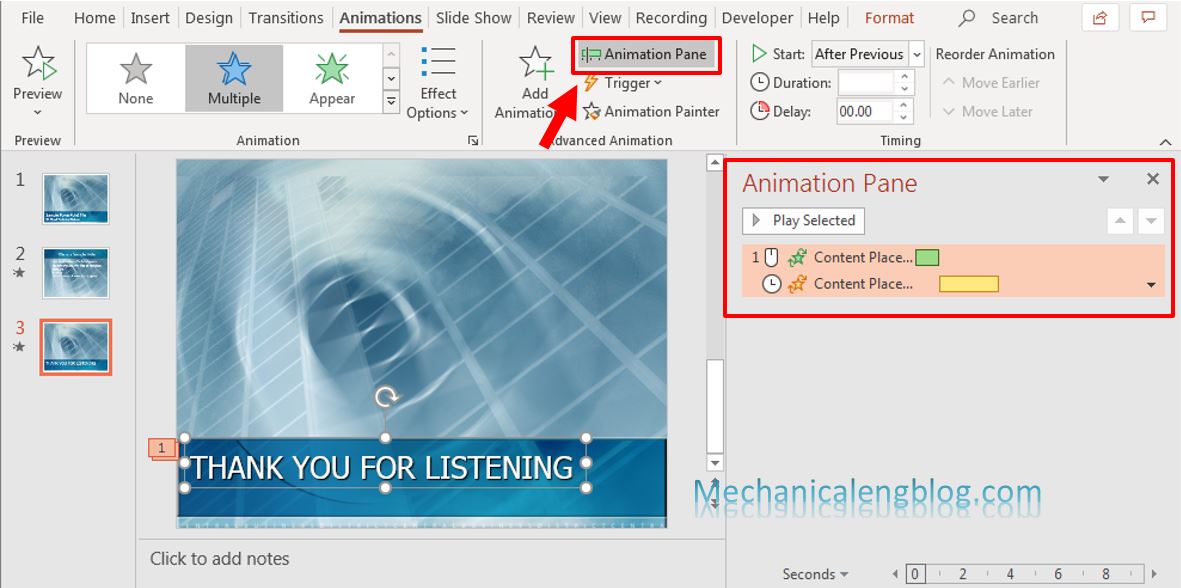
You will see a list of added effects.
Step 3: In this step, select the effect you want the applause to start appearing, right click and select Effect Options.

Step 4: The options panel appears, in the Sound section, select Applause. Adjust the volume in the speaker icon next to it, to save click OK.

After animation is the option to color the text or disappear after the applause effect ends. If you don’t want to, choose Don’t dim.
At Animate Text, you will choose to add the applause between letters or between words.
Usually we won’t use these 2 options very often, but if you want to try it, that’s okay.
Step 5: Now you can listen to the applause by selecting the animation you have added the sound, then click Play From. Or you can click on the first effect line and then click Play From to review all animations, to see if it is appropriate or not.

CONCLUSION
And that’s how to insert applause into your slides. If you pay attention, you can see that aside from applause, there are many other sounds for you to choose from, or if you don’t like the available sounds, you can add them to your audio file. Let’s create unique and professional slideshows.
My article today is also ends here. Hope you will continue to accompany the blog to learn more new knowledge. Goodbye and see you again.
-hhchi



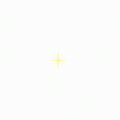
Leave a Reply