In this post I will guide how to create a Siemens nx motion simulation animation. To start a motion application, which provides tools to simulate and evaluate the large displacement complex motion of mechanical system.
Where do I find it?
From the menu: Application -> Simulation -> motion.
Application tab: simulation group -> motion.
![]()
How to create Siemens nx motion simulation animation?
1. Joint to nx motion application.
2. Click on new simulation button. In the new simulation dialog, type name of motion and location to save this file and click OK.

After you click OK, the Environment dialog will appear. Select Dynamics and click OK.

3. Click motion body button in the home tab.

+ Purpose: to define motion bodies in the mechanism.
+ In the graphics window, select the bodies as one mechanism. In the settings group, check the fix the motion body without joint if you want to fix it.
+ Type the joint name in the name box.
repeat until you define all the motion body.
Define joint for motion body
4. In the home tab, click the joint button. The joint dialog will appear, select the joint type in the type list. For this example, I will select revolute option.

In the action group, select motion body is active, select the motion body in the graphic window. And select specify origin of motion body. In the orientation type list, you can select vector or CSYS. For this example, I will select vector option. In the graphics window, select the specify vector of motion body.
5. In the base group, select the base of motion.
6. Type the name of joint in the name box.
7. Click drive table in the joint dialog. In the rotation list, you can select none, polynomial, harmonic, function, control, …
8. Click OK to finish this joint.
Create new nx motion solution
9. Left click solution button in the home tab. In the solution dialog list, select the Dynamic analysis option. Analysis options is active, in the solution options, select the solution start and end time. In the step definition list, select step size. Type the step value in the step size box.
And select the gravity direction. Type the name of solution and click OK.
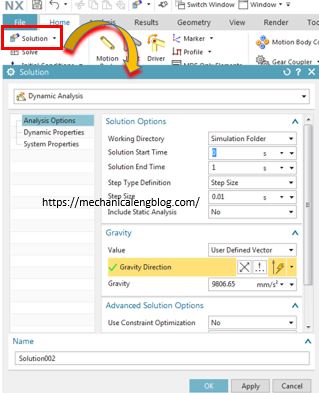
10. Click the solution name that you want to solve in the motion navigator tab. In the home tab, click the solve button to solve the motion solution and generates a set of results.
11. See the mechanism animation.
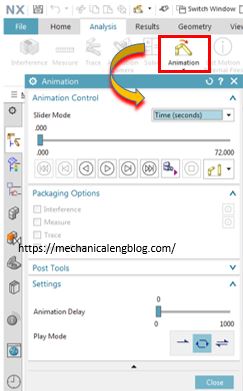
+ From the results tab, click the play button to see animation,
+ From analysis tab, click animation button, click play to see animation. In the setting group, you can change animation delay and play mode.
You can see these video below for more detail.
NX 10 version.

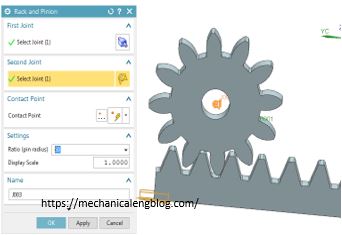

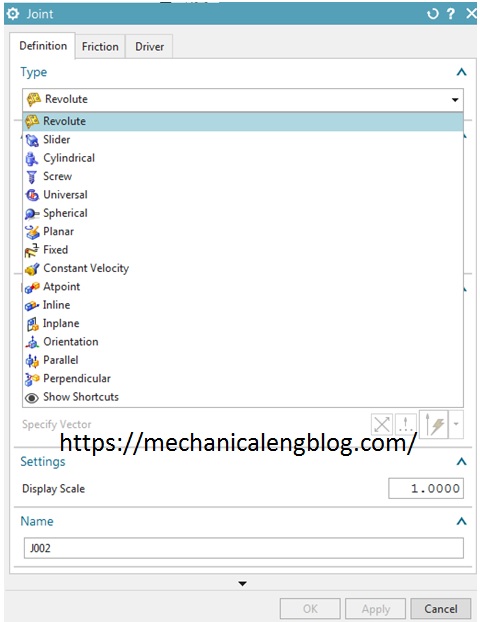
Leave a Reply