In this post I will guide how to create rectangular Pattern in Autodesk inventor. Rectangular Pattern command use to create duplicate features, solids, or bodies and arranges them in row and columns, or along a path.
You can specify the number and interval of the features or bodies in the pattern. You can suppress individual features, except for the original. One or both directions can be a path constructed of lines, arcs, splines, or trimmed ellipses.
Where do I find it?
3D models -> pattern -> rectangular.
![]()
How to create rectangular pattern in Autodesk inventor?
1. Click rectangular command.
2. In the graphics window, select the features, bodies, … that you want to create rectangular pattern.
3. In the rectangular pattern dialog, select tool under direction 1 and select the first direction in the graphics window. For the direction 1, enter number and distance of pattern that you want.

4. Repeat step 3 if you want use direction 2.
5. Click OK to create new pattern.

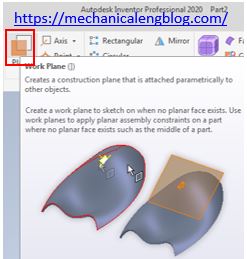

Leave a Reply