Role in nx use to provide content and layout, shortcut key or user interface presentation This post, I will guide how to create new role in nx.
I. Standard role in nx.
1. Content roles.
+ Advanced: The advanced role provides a wider set of tools to support straightforward and advanced tasks.
+ Cam advanced: The Cam advanced role is used for interoperating with solid edge files. In all other aspects, it provides the same content and layout as the advanced role.
+ Cam express: The cam express role is used for interoperating with solid edge files. In all other aspects, it provides the same content and layout as the essentials role.
+ Essentials: The essentials role provides all the tools you need to complete straightforward tasks. This role is recommended for most users, especially new users or users who don’t use the product regularly.
2. Presentation roles.
+ Default: The default role optimizes the user interface presentation to best match a traditional non-touch monitor. This role does not change the content of the ribbon bar, border bar, or QAT.
+ Touch panel: The touch panel role optimizes the user interface presentation to best match a touch panel monitor. It displays larger bitmaps and an unlocked ribbon bar at the bottom. This role does not change the content of the ribbon bar, border bars, or QAT.
+ Touch tablet: The touch tablet role optimizes the user interface presentation to best match a small touch tablet. It displays larger bitmaps, slim ribbon bar without text, and remove border bars and title bar. This role does not change the content of the ribbon bar.
II. How to create new role in nx?
1. From the resource bar, click Roles then right click on empty space in roles table, and select new user role.
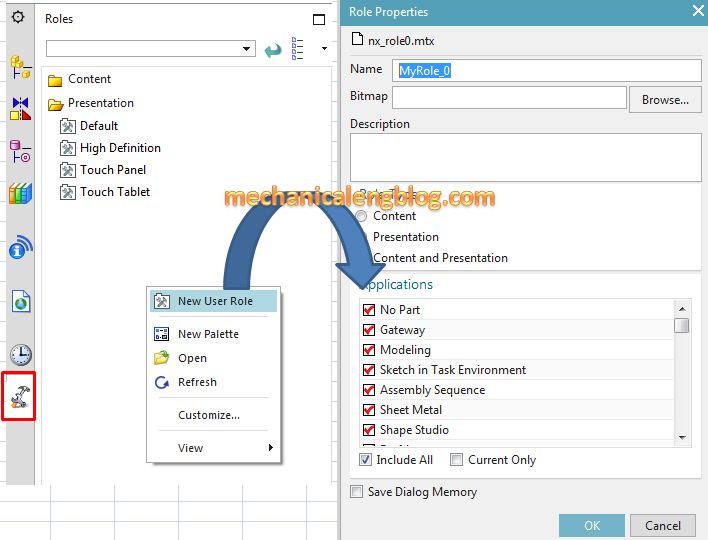
2. In the role properties dialog.
+ Type name of role in the name box.
+ Patch to a bitmap if you want to use as your role’s icon.
3. In the role type, we have three options.
+ Content: Create new role with your custom command icons, custom shortcuts,…
+ Presentation: Create new role with display options such as icons, ribbon bars, dialog boxes,…
+ Content and presentation:
4. Applications: We will select for which nx modules your role applies.
Save dialog memory: If we check this option, dialog boxes setting will use the custom role.
III. How to edit and save your role?
When you edit your use interface such as layout, shortcuts,… and you want to save it on your role.
Please, do the following.
+ Find your role icon on roles table then right click of your role icon and select save role.
IV. How to copy my use role to another computer?
I write this post when I use NX 12.
Files name of nx role: nx_role…mtx
You can find your role at C:\user\<your computer use name>\AppData\local\ Siemens\ NX…\roles\
Copy your role file to another computer where you want to use it. Pate it to use role folder.
If you don’t have role folder, create it.
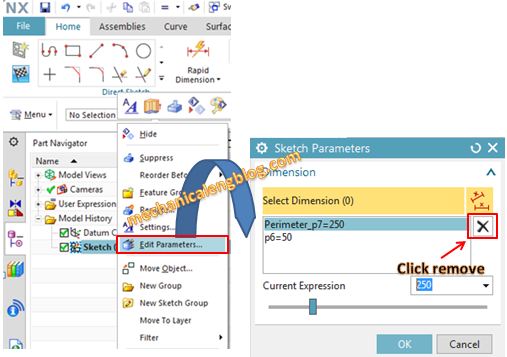

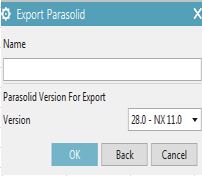

Leave a Reply