In the Siemens nx drafting, note command use to create a note drawing. This tutorial, I will guide you to create and edit a note.
Where do I find it?
From the menu (Top border bar): Insert -> annotation -> Note.
From the home tab -> Annotation group -> Note.
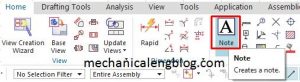
How to create note drawing?
1.Click note icon in the home tab.
2. Type note in the text input box of the note dialog.
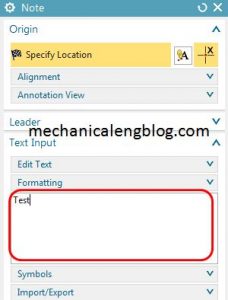
3. In the setting group, click the setting icon to change lettring and stacking of the note.
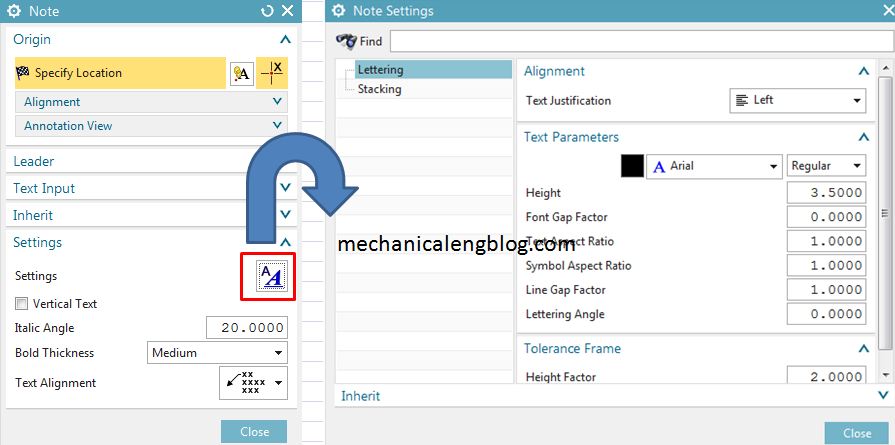
4. Use mouse to more your text to new location.
5. Pres Esc key to exit this function.
II. How to edit a note drawing?
1.Right-click the note that you want to edit, then select edit.
2. In the note dialog, text input group, type new text on the formating box.
3. In the setting group, click the setting icon to change lettring and stacking of the note
3. Click close or press Esc key to exit this function.
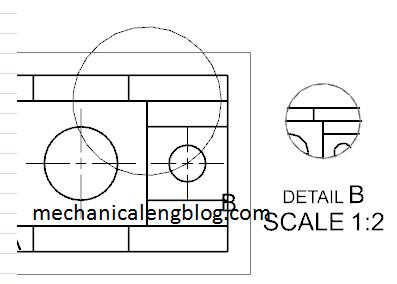
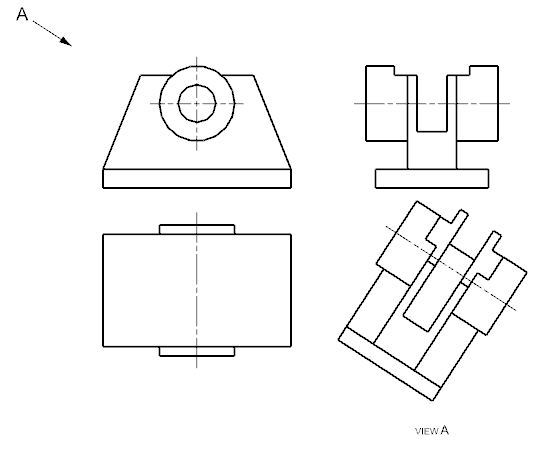
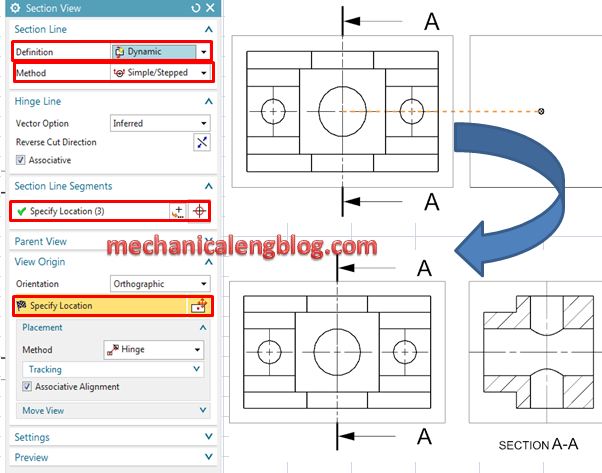
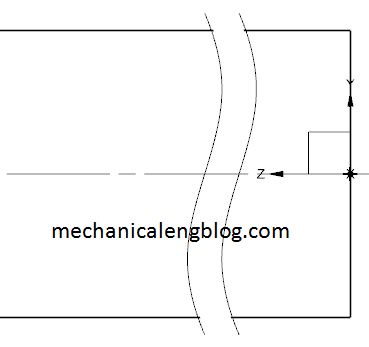
Leave a Reply