Today, mechanicalengblog.com will guide to you how to use thread command to create thread in nx. In Siemens nx, thread command use to add a symbolic or detailed threads on cylindrical of a solid body. You can create thread in nx with left hand or right hand thread, internal or external threads.
Where do I find it?
From the menu (top border bar): insert -> Design feature -> thread.
From the toolbar: Feature -> Design Feature Drop-down ->thread.
You are reading a guide how to use Block command in Siemens NX. Click here to read all design feature in Simens NX.
How to create a thread in nx?
1. Create a symbolic thread.
+ From the menu (top border bar): insert -> Design feature -> thread.
+ In the thread dialog, type group, select Symbolic option.
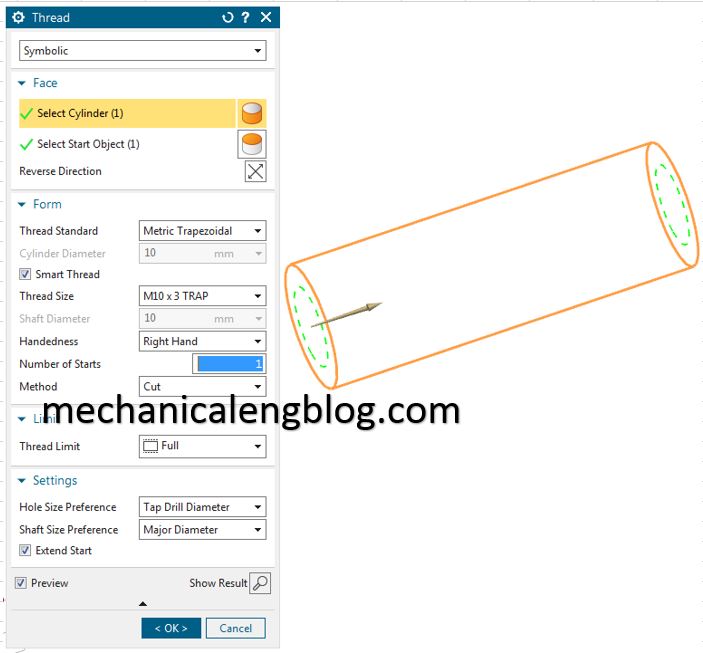
+ Face group is active in the thread dialog. The first click the select cylinder option and select the face of the cylinder body in the graphic window. The second, select start object.
In the from group,
+ Select the thread standard
+ Set the thread size
+ Choose the handedness: Left hand or right hand.
+ Number of starts.
+ Method: There are for types: Cut, rolled, ground, milled.
In the limit group. You can set the length of thread. If you want the thread will update when you change the length of cylinder body, select full option.
+ Click OK to finish this command.
2. Create a detailed thread.
In the thread dialog, type group, select detailed option. Then you can do same Symbolic option.
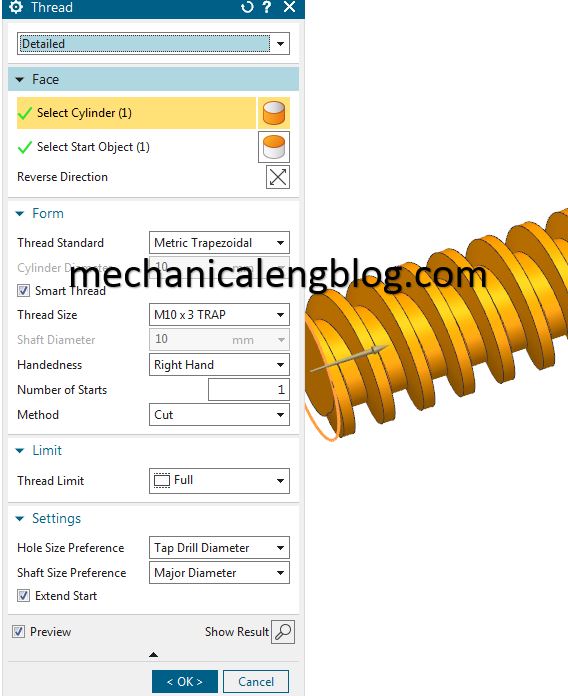
3. How to edit a thread.
Click the thread that you want to edit and select edit with rollback. The thread dialog will appear, edit what you want: Length, Pitch, Angle, and the Rotation direction… You cannot change the display parameters or select a new starting location for the thread using this option.
Note: Threads cannot be re-positioned, because they are attached to other features.

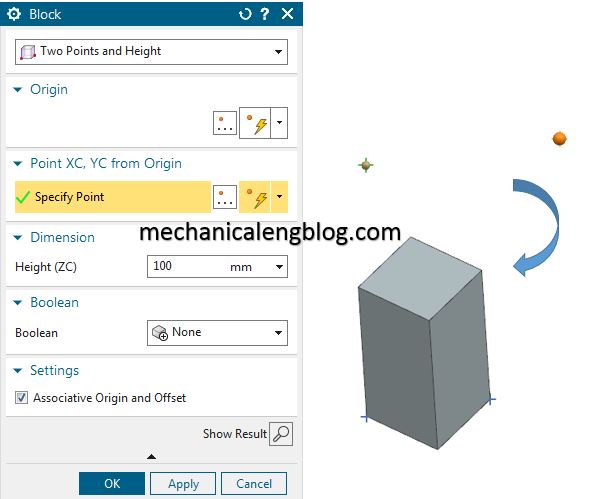


Leave a Reply