A watermark is a form of watermark, or sometimes an image, often inserted into different types of text to prevent forgery. And today, in order to meet the needs of using PowerPoint as well as in your work, I will show you how to insert watermark with PowerPoint.
I. Add watermark to a slide
Step 1: Open PowerPoint, on Insert select Pictures. A window opens so you can choose the picture to insert.
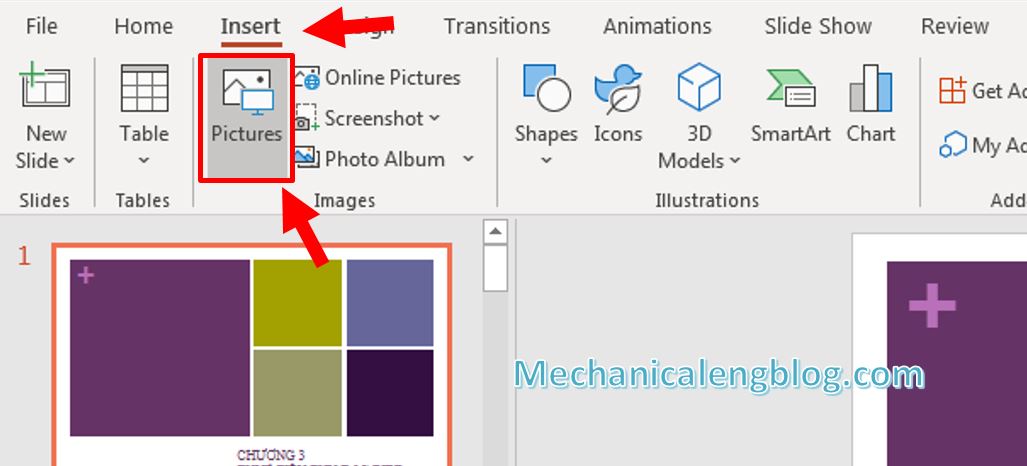
Step 2: Modify the picture you just inserted. After that, we recommend you resize the picture smaller, so it won’t get distract.
Step 3: Place the watermark somewhere you want. Usually, the watermark is placed in the corner, at the top or bottom of the slide page, sometimes at the backwards of the content.

Step 4: Now this is also important, watermark usually have a certain transparency. To do this, double-click at the picture and go to Format.
Click Transparency and select the level.
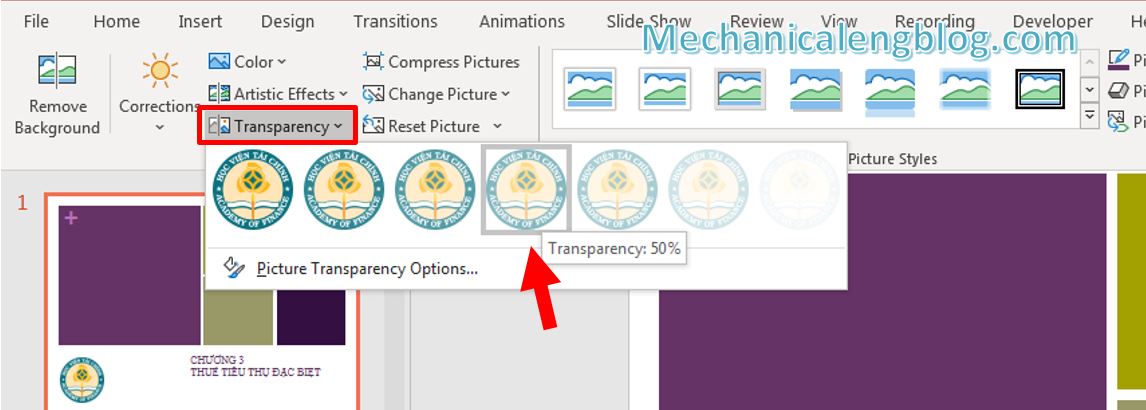
II. Add watermark to all slide in PowerPoint
Step 1: Still in PowerPoint, go to View then select Slide Master.
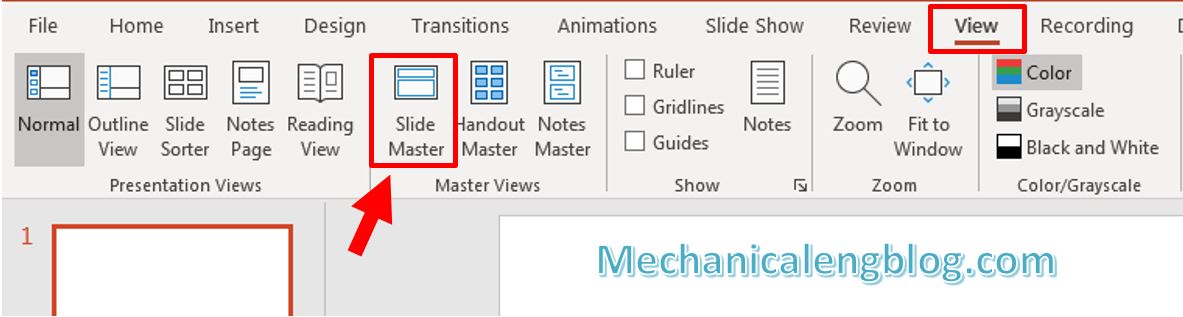
Step 2: Scroll all the way up and select the first slide on top. In this slide, when you add something like insert a picture on it, the picture will also be inserted to the remaining slides.
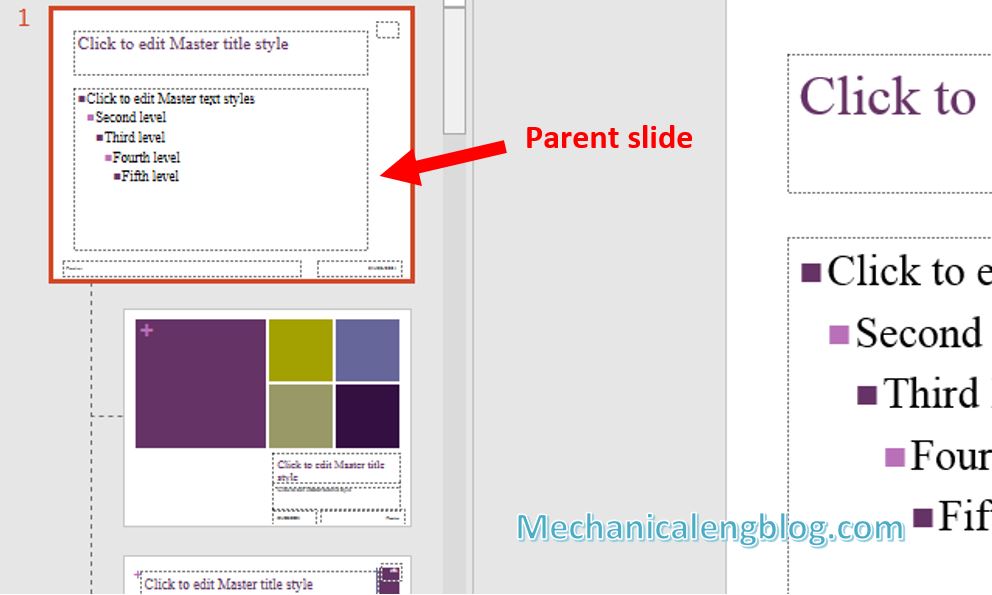
Step 3: Now you can insert the watermark. Go to Insert and choose Picture.
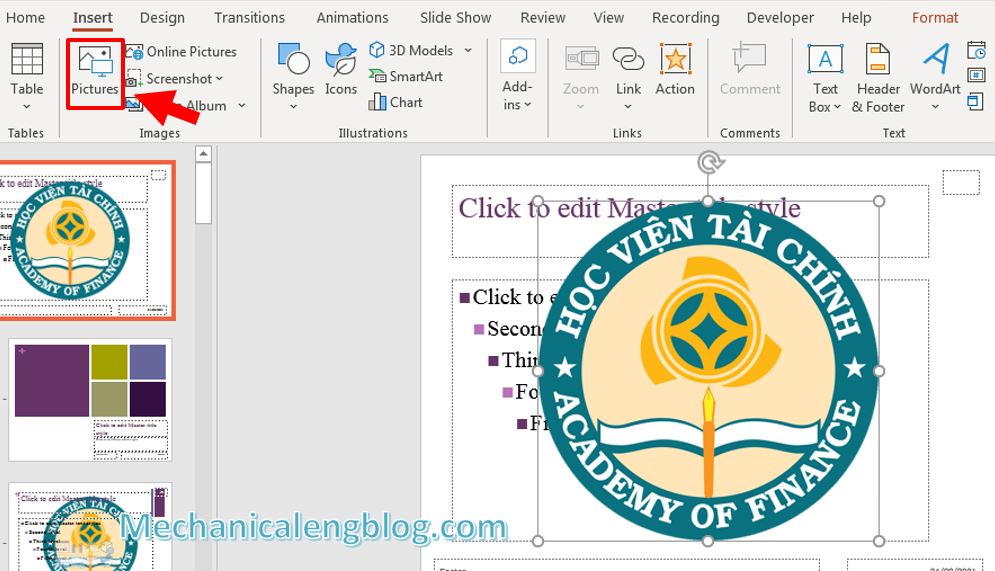
Step 4: You do the modify, select the transparency level and position the watermark.
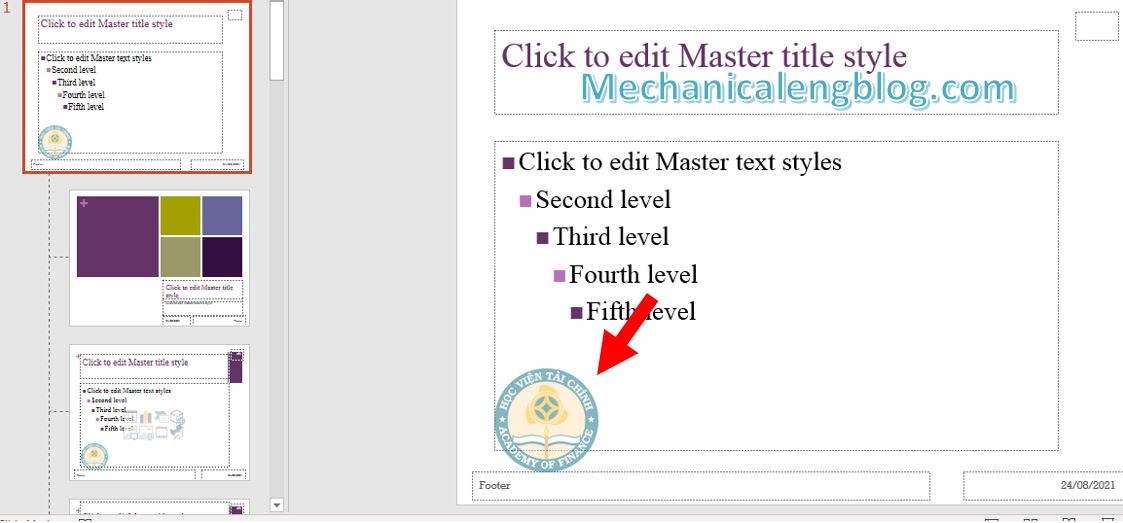
Step 5: When finished, close the Slide Master mode and comeback to check your slides.
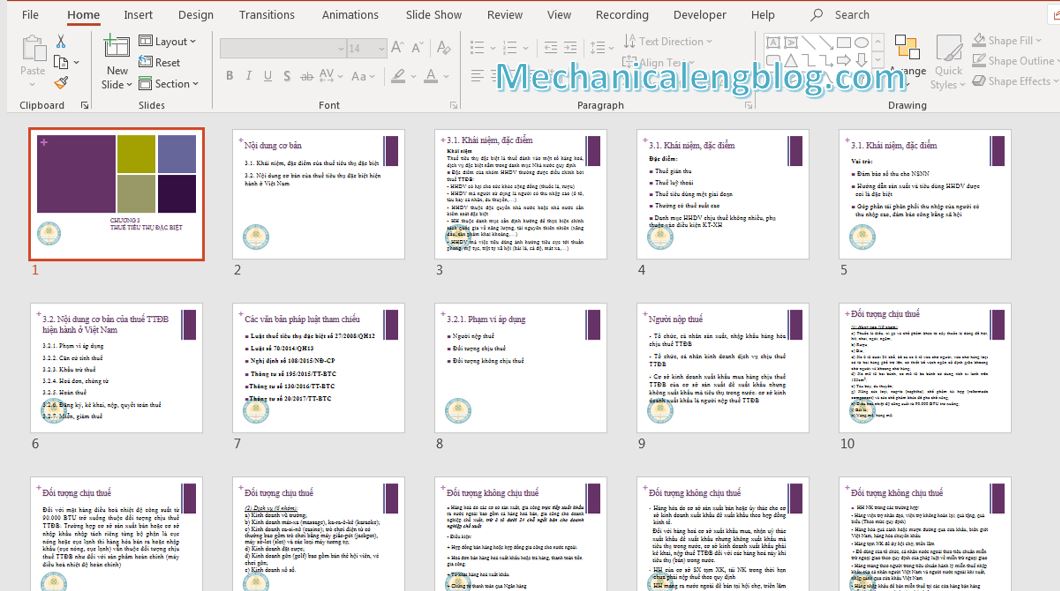
The watermark has now appeared in all the slides. And with that you work has done.
CONCLUSION
Simple and understandable right? Now you know how to add watermark to your PowerPoint presentation, so that you can protect your file from copy or plagiarism. And with that, the article also ends here. We are looking forward to having your support. So, if you like, please comeback to visit our blog to know more about tips and tricks of Microsoft. Thank you. See you all.

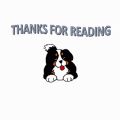


Leave a Reply