In this tutorial, I will guide to you how to convert ppt to video by powerpoint. It is very easy and simple with 2 steps.
We all have known about presenting PowerPoint slides, but have you ever thought that you will convert all those presentation slides into Video to open or watch it on other application or larger screens yet? The effect are many such as: Convert the lecture slides to Video format for more convenience in learning or presenting, or you simply have to do it as a request.
So do you know how to convert all PowerPoint slides into videos? If the answer is no, then this is the article for you. Today I will show you how to do it in a very easy way. Let’s get started!
How to convert ppt to video without software:
Step 1: Save your PowerPoint file first, before converting it to video. Click File on the toolbar, select Save to save the file in .pptx format.
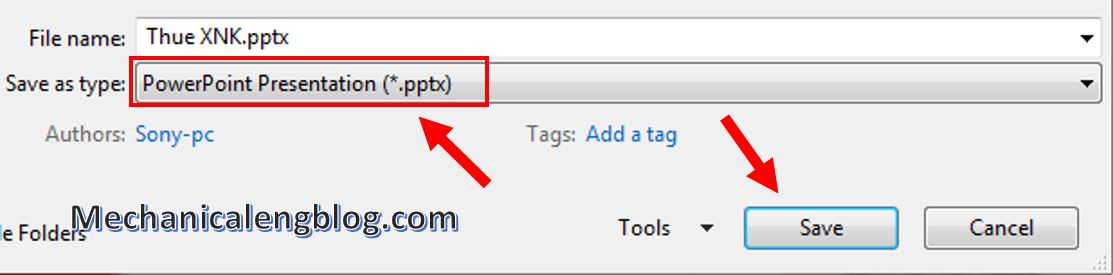
Step 2: Continue, click File, in Export select Create a Video.
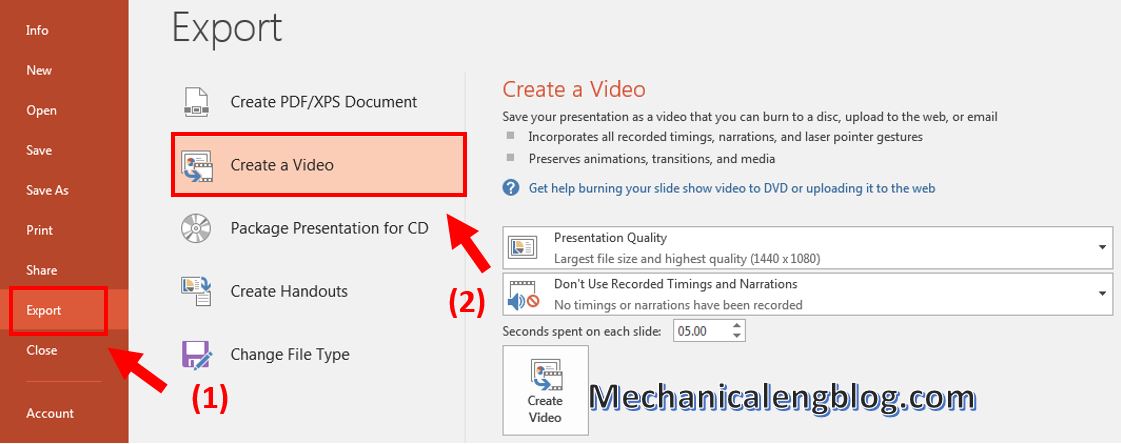
In the Presentation Quality section, select the appropriate resolution for the video, depends on if you will need a high resolution video or not, select the choice that is best for you.
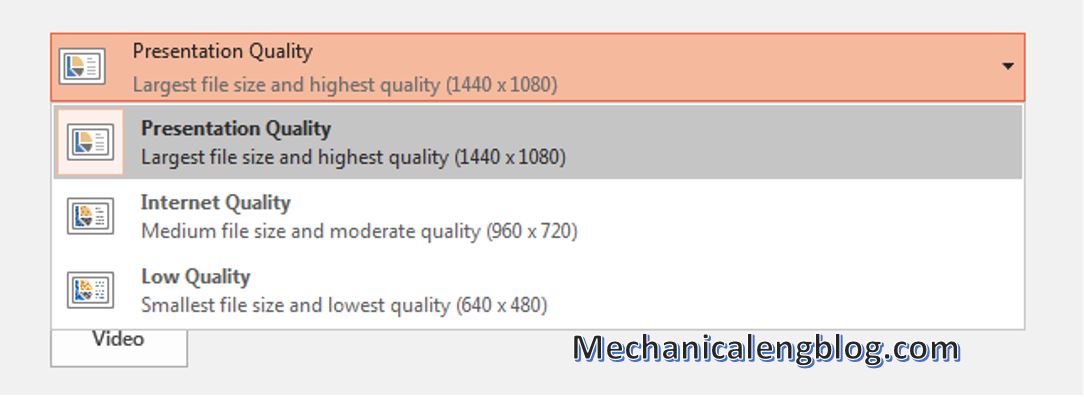
You can also adjust the timing in Don’t use Recorded Timings and Narrations.
And for the Seconds spent on each slide, this is the time for how long the video will stay on this slide.

Finally click Create Video to start converting. You will get the result after a while.
Note: For 2013 version, you should choose the lower quality compare to 2016 version.
For 2010 version, after saving the file, select File, then select Save & Send, select Create a Video.

Next, select Computer & HD Displays finally click Create Video.
CONCLUSION
So I have finished showing you how to convert PowerPoint Slides to Video, with a look of how this tip can be made, I think anyone can easilly success. In addition you can also install an application to help you with converting PowerPoint slides to video, or just use the tools from Internet. Just type a few search and I guess I will leave it to Google then.
Hopefully this article will be useful for you. Thank you for watching.
Good luck !!!
-hhchi


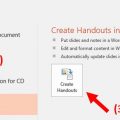

Leave a Reply