In this tutorial, I will guide to you how to copy data from Excel to Word without table? It will save your time when you don’t need the table and big data.
You can convert data from Excel to Word by converting them or by copying and pasting. And both of these ways keep the copy format of data attached to Excel’s tables. But what if one day you don’t want to copy the whole table over? Thinking about copying content into Word is very tiring and will take a lot of time to align. So today I will show you how to convert content from Excel to Word without a table
I. Copy data from excel to word by Paste Special.
For example I have a table data that I want to convert it to Word.
I will copy the content from cell A1 to E10 and without the table.

1: Choose the copy area in your Excel sheet.

2: Open Word, place the cursor at where you want to insert the data.
3: At Home tab, click the arrow at the Paste icon. Then choose Paste Special.
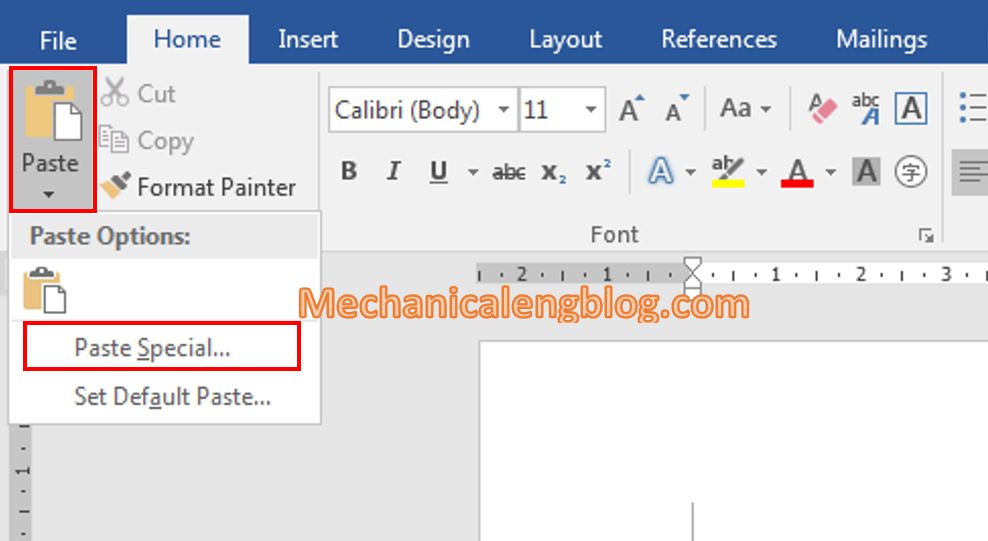
4: The Paste special window appears, select Unformulated Text then click the OK button or double-click Unformulated Text.

And here is the result.

II. Copy data from Excel to Word using Table tool.
1: and step 2 are the same as above. You copy the whole Excel table into Word.

3: Select the entire table, on the Layout tab select Convert to Text.
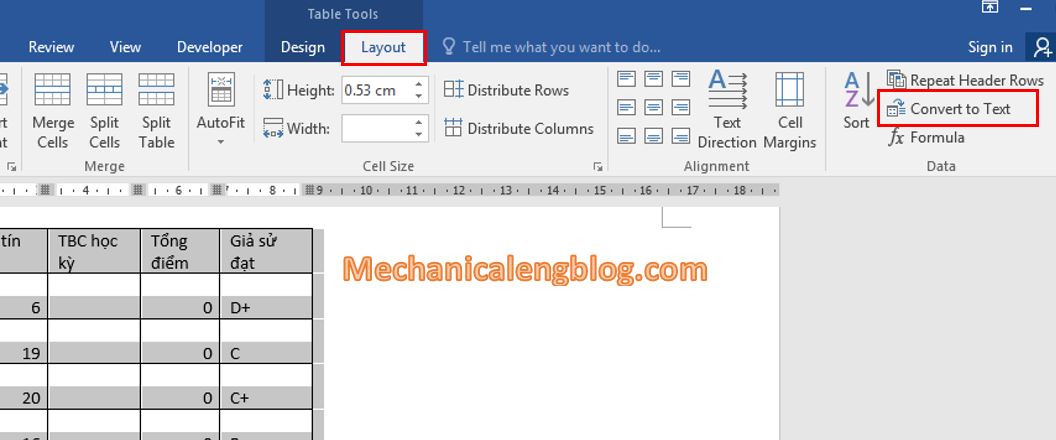
4: Convert Table to Text window appears. Here select the displaying type as the replacement for the table. Tab is the best choice in this situation. Then press the OK button.
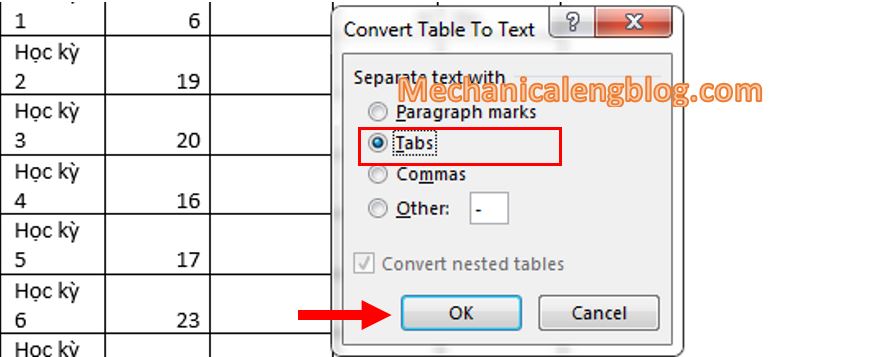
The result after that:
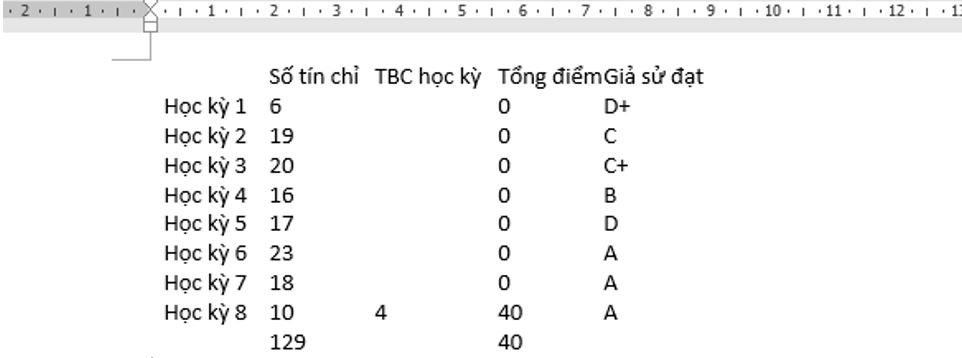
CONCLUSION
And that’s how you can copy content from Excel to Word without copying the whole table. Personally, I prefer the first way, because it’s a bit easier, and both ways don’t take much longer than each other. Please choose the way that suits you best.
Good luck. Hope to see you again in the next posts.
-hhchi

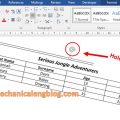

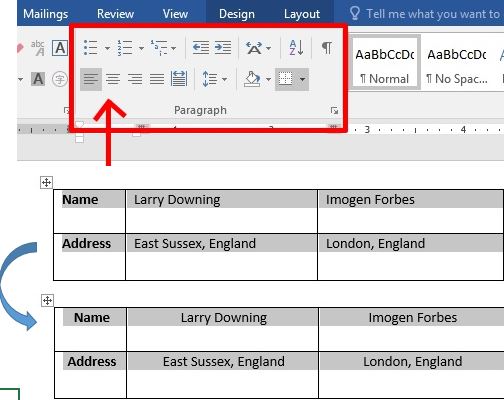
Leave a Reply