Data entered in Excel will automatically be separated by dots or commas. Users can use those to separate units in the sequence more clearly. However, if in a document the unit separator is not uniform, you need to switch back to the same type of sign. The following article will guide you how to convert comma into dot or vice versa in Excel.
Method 1: convert comma to dot in excel by using the Find & Select Tool.
Step 1: Open the Excel spreadsheet you need to update. Click on the Find & Select button. Click Replace from the menu.

Step 2: A window will open with two fields. In the “Find what” field, type in a comma. In the “Replace with” field, type in a period/dot and vice versa if you want to change from dot to comma.
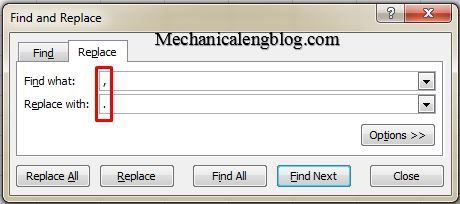
Step 3: Click Replace you will see the change with data. Or Replace all to replace every comma in the document with a period/dot.

Method 2: Changing Number Separators
Step 1: Open the Excel spreadsheet you need to update. Click File in the top left corner. Then select Options in the bottom left corner.

Step 2: Click Advanced in the menu on the left. A window of Excel Options will pop up that has another menu along the left side. Uncheck the Use system separators box.

Step 3: Update the Decimal separator and Thousands separator fields as necessary. Depending on what your defaults are, one of these fields should have a comma in it. Replace it with a period/dot and click “OK” at the bottom of the window to complete the change.
Basically, the operation to change the dot to a comma on Excel with the versions is the same, you also need to remove the automatic separation of the system and then adjust it according to your needs We can use the same type of separator or two types of markers at the same time. Hope this article will be useful for you, wish you success!
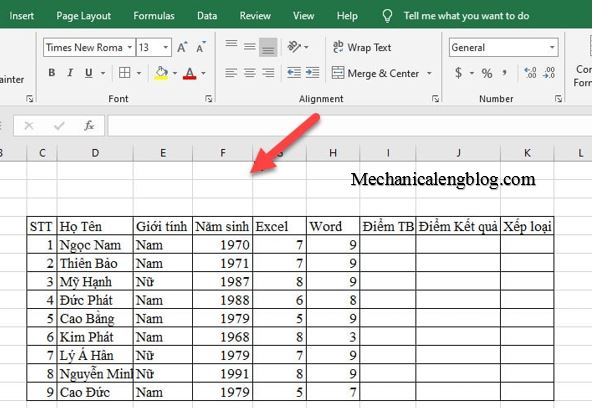
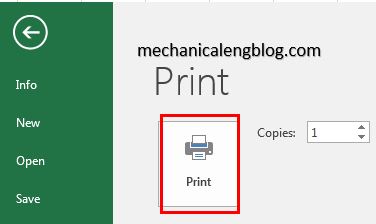

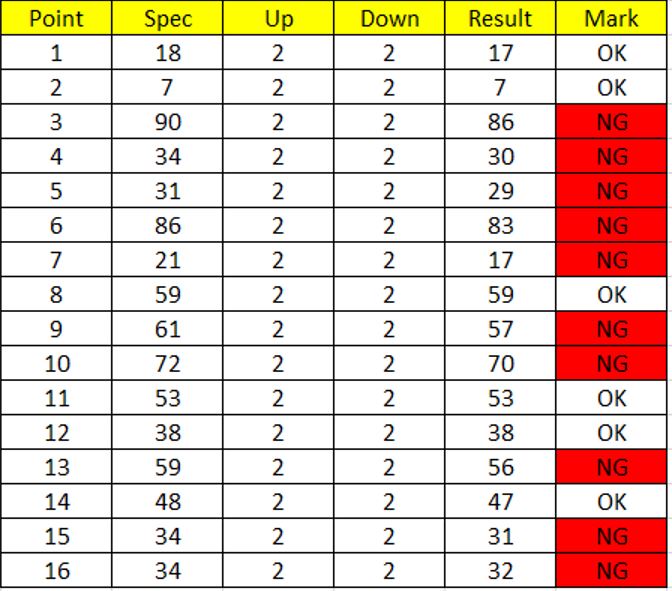
Leave a Reply