In this tutorial, I will guide to you how to highlight text in Word. It will add a background color to the text, the phrase, the paragraph, or even the whole document
In order to achieve the highest efficiency when editing document, make a report, it is necessary to emphasize important content that attracts the attention of listeners. Create highlight for word in document, simply put, it means adding a background color to the text, the phrase, the paragraph, or even the whole document, but unless for some specific purposes, we will only highlight smaller content, to draw the reader’s attention only to that content.
So today we gonna go through how to create or remove highlight for document, easy and quickly.
I. How to highlight text in word?
Step 1: Select the word or the phrase you want to make it stands out.
Step 2: In tab Home, click on the Text highlight Color as shown below. You will see the selected content is highlighted with the default color is Yellow. You can choose from different colors.
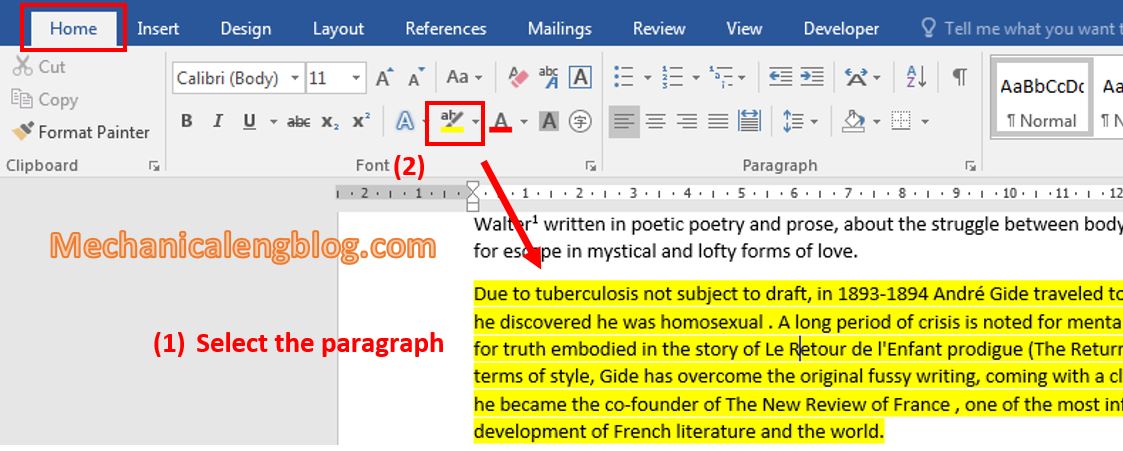
Also you can apply more highlight in a highlighted paragraph by just doing the same method above. But remember to choose the different highlight color.
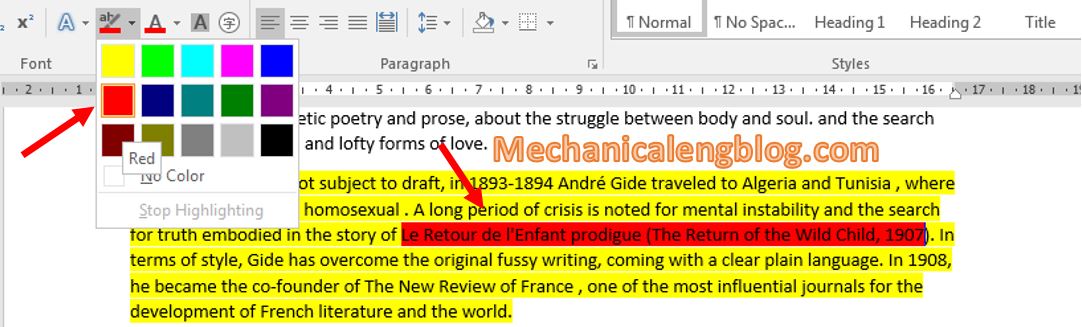
II. How to remove highlight text in word?
When you do not want to use Highlight for your text anymore, you just need to select the highlighted content to be removed. On tab Home, click the Text Highlight Color icon and click No Color.

CONCLUSION
Just as simple as that. That’s how you can create and remove highlights when editing and editing text. A small note when creating highlights is that when you print your document, choose a slightly lighter highlight color so that when printing on black and white paper, the text will not be submerged under the background color.
Thanks for visiting and wish you the best luck!
-hhchi
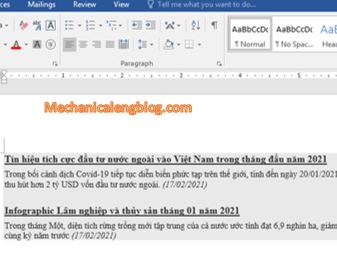
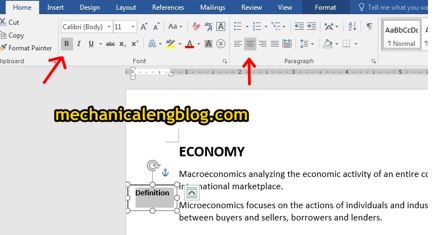


Leave a Reply