Group objects in word will help you group shapes into a unified block, making it easier to move it without fear of affecting the arrangement in the block, breaking or deviating. This is also a basic feature in Word that is used by many people, but still many of you do not know how to use it.
Note:
The Group feature can only group objects that are shapes, textboxes…, if you want to group images, you need to insert images into textboxes or shapes, then you can do the grouping.
If you want to group text, use the textbox to add text, then group them.
How to group objects in word?
Step 1: Open Word, hold down Ctrl to choose multiple objects to group.

Step 2: After selecting, right click at any of the objects and select Group -> Group.
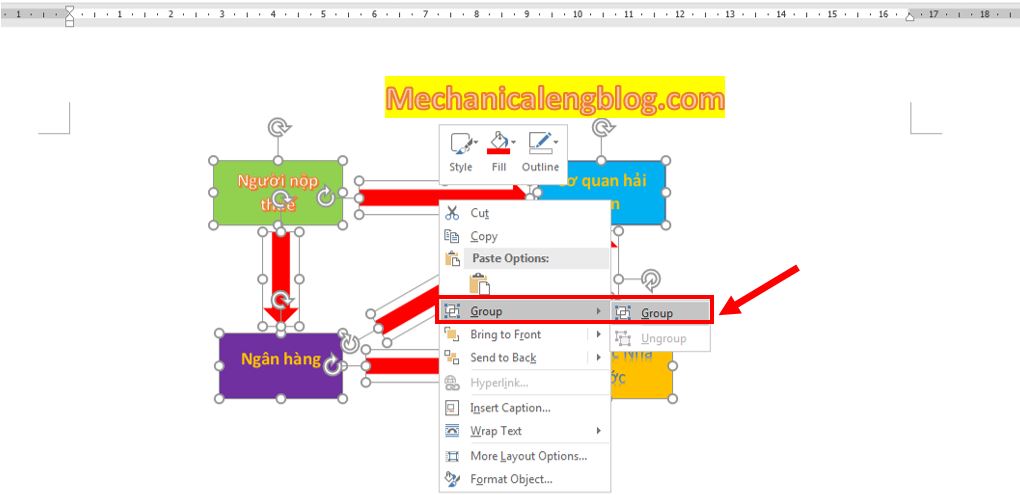
At this point the selected objects have been grouped into a group. You can easily resize, move them without changing the arrangement layout of them.
To edit an object in the group, simply double-click on it and do the edit. If you don’t need to use group anymore, you can remove it by selecting the group and right-clicking next to the group, choose Group then Ungroup.
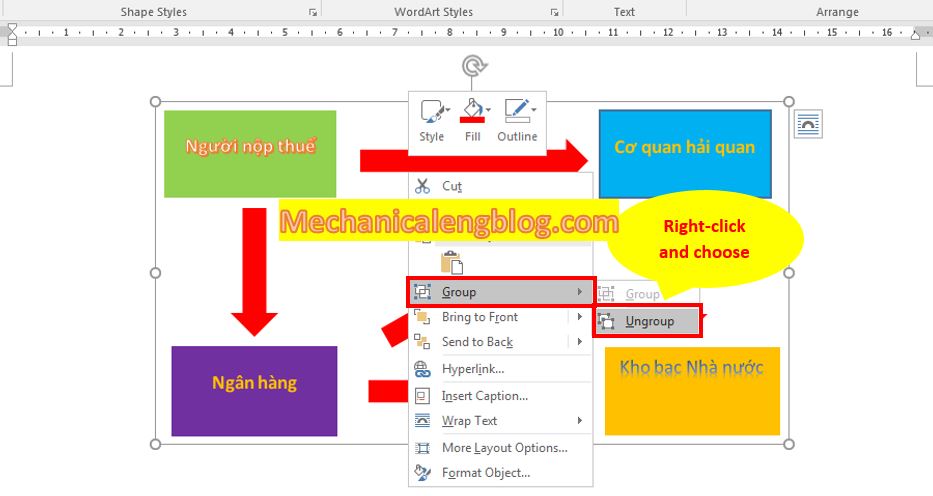
CONCLUSION
Above is how to group multiple objects into 1 in Word 2016, with Word 2010, 2013 you can just do the same. With Word 2007 you can find the Group in the Format tab after you select all the grouping objects. Hope the article will be helpful to you. Good luck!
-hhchi

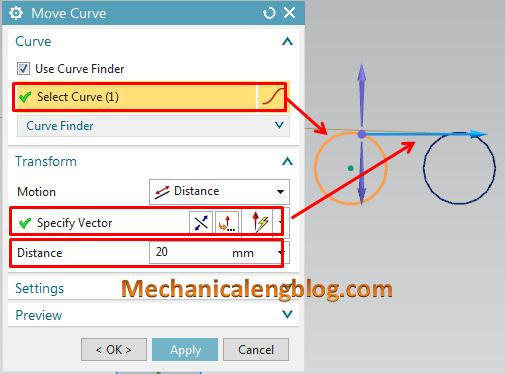
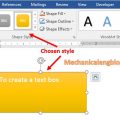

Leave a Reply