In this tutorial, I will guide to you how to create QR code in Ms Word directly? I am using QR code to control all production process, I think you can do it.
QR Code has been an extremely powerful technology in recent years, partly because of Covid 19 and also because of its convenience. You just need to raise your phone and scan through the QR, complete payment without any interactions with the cashier.
Well, and for some reason that you want to put these QR Code codes into Microsoft Word, PowerPoint or Excel to use. I say it’s OK and it’s even really simple to do that. And with this way you will not need to go to online QR Code creation sites then re-insert into the application. Trust me, it doesn’t take that much time.
May you like: How to create a barcode in Word
How to create QR code in Ms Word directly?
1: Open Word file. You can create a new document file or open an existing file to insert the code.
2: Go to tab Insert. In the Add-Ins section, click Store.
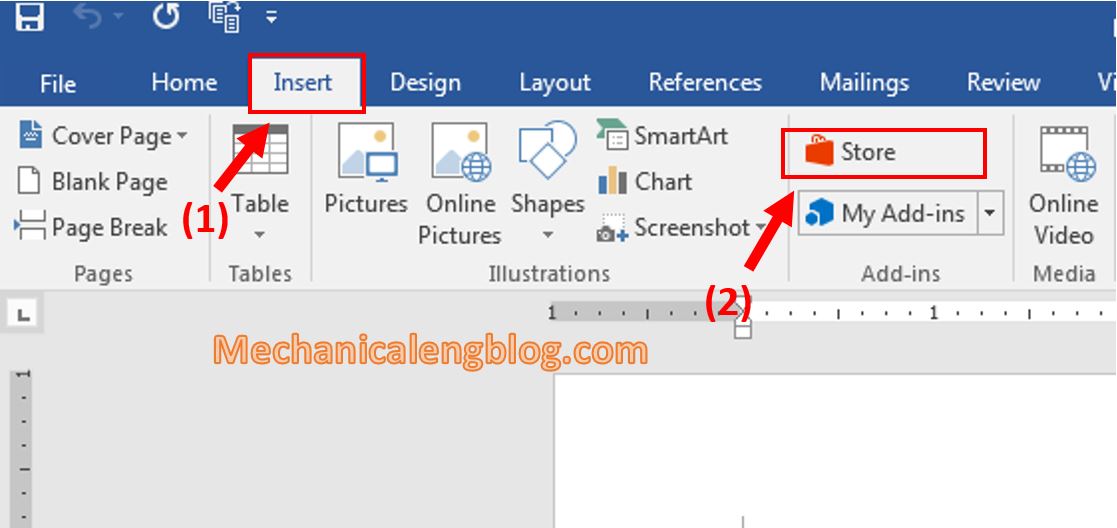
3: In Store, enter QR4Office in the search box for the tool to find. Then, click Add to begin adding the feature into Word.

Click Continue to finish adding.
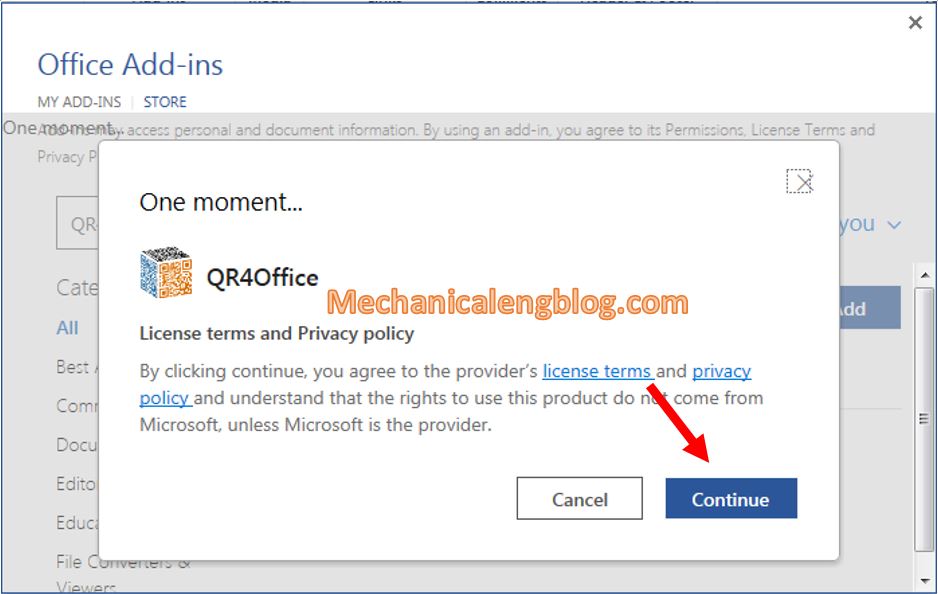
4: After the inserting, a small window will appear in the right of the working interface.
If it doesn’t pop up automatically you can go to tab Insert, then select My Plugins, select QR4Office.
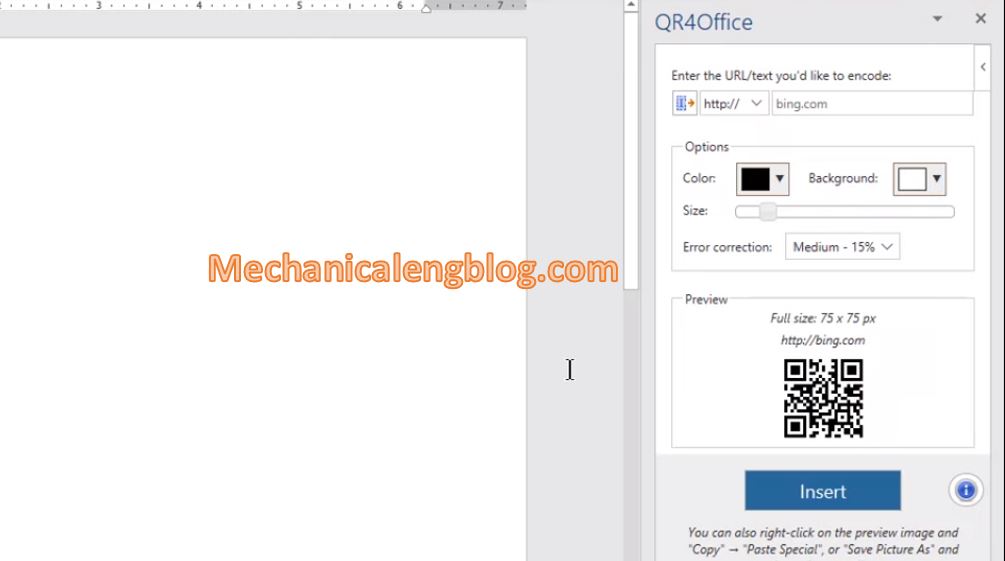
5: In the first row, you can customize the content you want the QR Code to display, such as text, link, …
You can also customize the color and background of the QR Code according to your preference. In addition, you can also change the size of the QR Code in Size section.
When satisfied with the settings, click the Insert button below to insert.
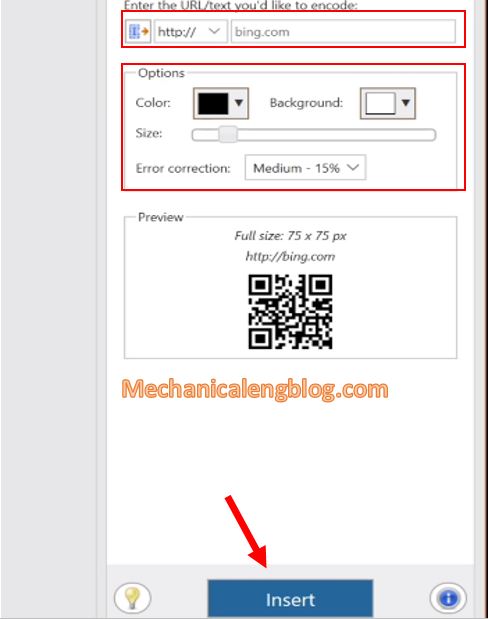
6: After that, a QR Code will appear, your job now is to align it to fit with your content.
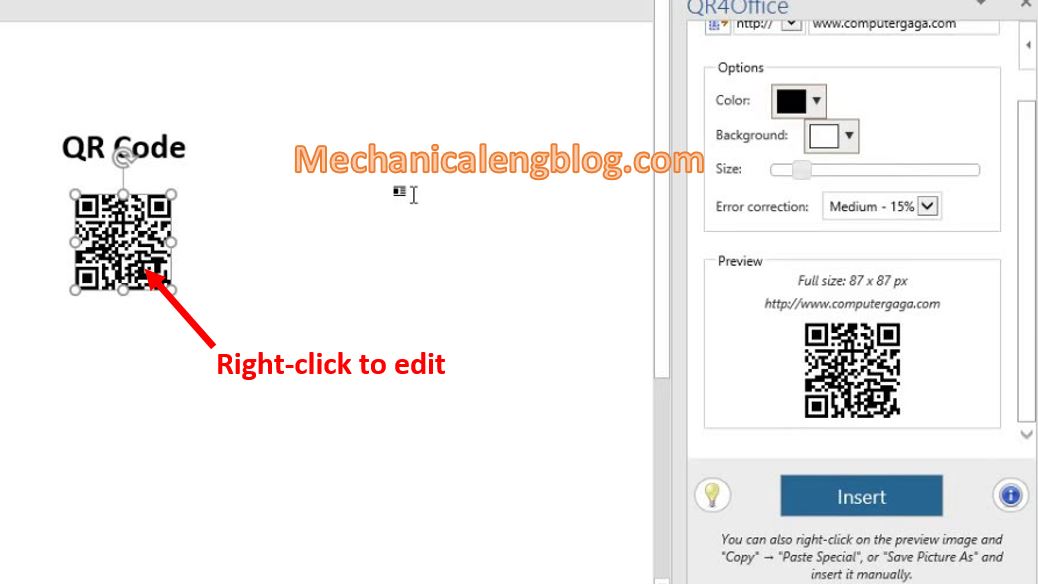
You can freely edit, copy, cut, paste, … with this QR Code by right-clicking on it and using the tools given.
CONCLUSION
So I have finished showing you how to create a QR Code in Word with an extension called QR4Office. According to personal reviews, I find this utility works so well to help you quickly create QR codes without having to go to QR Code generating websites, thereby saving a lot of time.
With the QR4Office utility, you just need to install it on the Word application and you can also use it with both Microsoft PowerPoint and Microsoft Excel, you do not need to reinstall many times for each application.
And that is the tutorial. Thanks for reading and wish you best success.
-hhchi


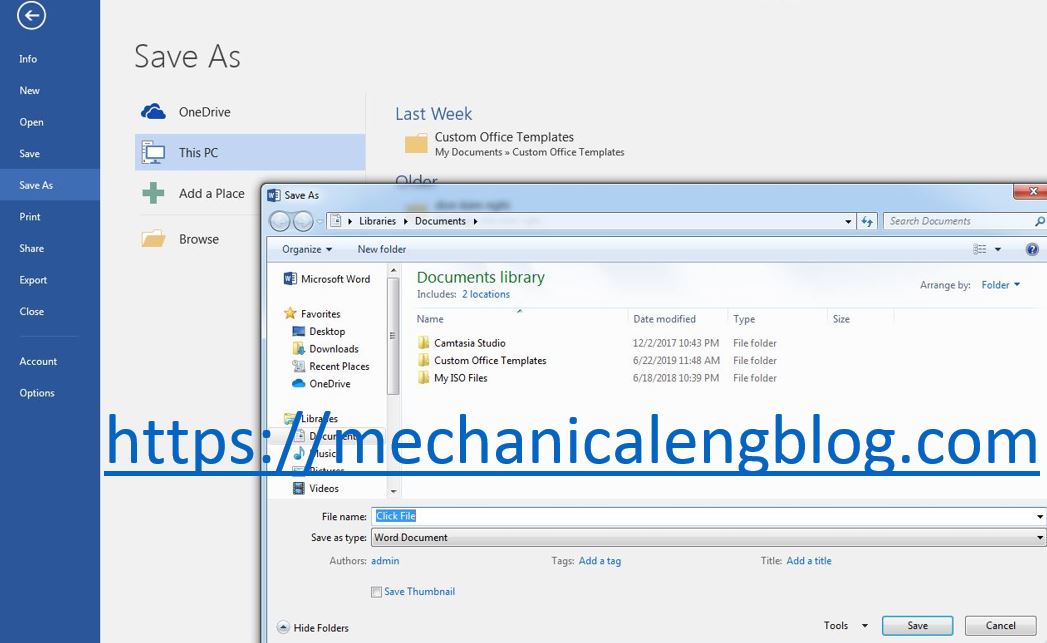

Leave a Reply