In the Siemens nx, trim and extend command use to trim or extends a set of edges or faces to the intersection with another set of edges or faces. This post, I will explain about trim and extend in nx modeling.
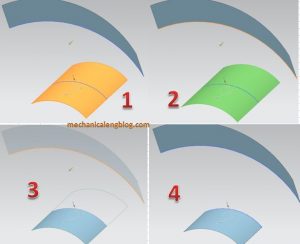
Where do I find it?
From the menu: Insert -> trim -> trim and extend.
From the home tab: Feature group -> more gallery -> trim gallery -> trim and extend.
How to use trim and extend command?
I. Trim a sheet, body by another sheet.
1. From the menu: Insert -> trim -> trim and extend.
2. In trim and extend type list, you can select until selected or make corner. In this example, Iwill select until selected.
3. Click the select face or edge in the target group then select the faces or edges you want to trim in the graphics window.
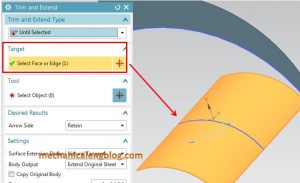
4. In the settings group, from the surface extension shape list, we will select natural tangent.
4. Click the select object in the tool group then click to select edge in the graphics window.
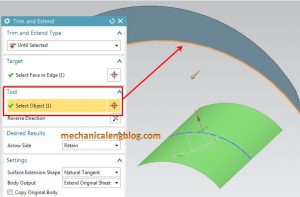
5. Clicks OK to complete.
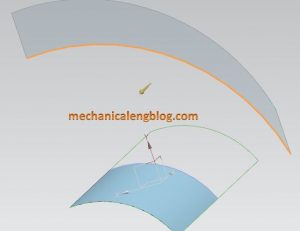
II. Create a corner by trim and extend.
1. From the menu: Insert -> trim -> trim and extend.
2. In trim and extend type list, we will select make corner.
3. In the trim and extend dialog, target group is active. Select face or edge in the window graphics.
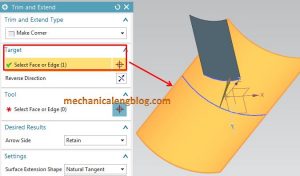
4. In the tool group, click select face or edge to act it then select face or edge in the graphics window.
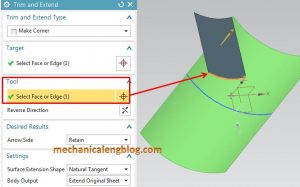
5. In the settings group, from the surface extension shape list, we will select natural tangent.
6. Clicks OK to complete.

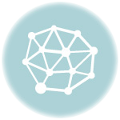


Leave a Reply