In siemens nx trim body command use to trim one or more target bodies using a face or plane. This post will show how to use trim body command.
-
Where do I find it?
From Menu> Insert -> Trim ->Trim Body.
2. How do i use it?
1. Select trim body command from menu bar.
2. Left click on target then Select the target body to trim
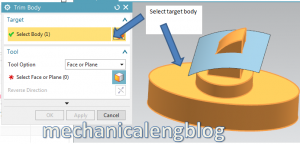
3. In the Tool Option list, Select Face or Plane.
4. Left click on Select Face or Plane then select face or plane

5. Left click on Reverse Direction if you want to change direction of portion of the target body that you want to remove.
6. Click OK or Apply to create the Trim Body feature.
You can see this video for more detail,
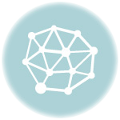

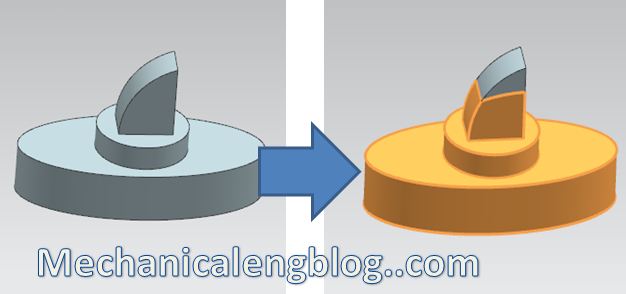

Leave a Reply