In this tutorial, I will guide to you how to embed font in Word document? Why we need it and please, follow these steps below to do it.
Although it sounds not so familiar, but in fact I am sure you have encountered this situation at least once. When downloading a document online, you open it up, an error occurs as you see a bunch of bad fonts. That is because the font used in the text is not available or not being installed in your Word application.
Likewise, when you finish a document and want to send it somewhere, to avoid the receiver’s font being unavailable to display, you can embed the font, so that when the other opens it, the font will remain originally whether or not the receiver has that font installed.
How to embed font in Word document?
Note: I’m doing on Word 2016, versions 2010, 2013, 2019 … you do the same. As for Word 2007, click the Office Button icon (top left corner => then choose Word Options).
Step 1: First, open the Word text file that you need to embed the font => then click on File and select Options.
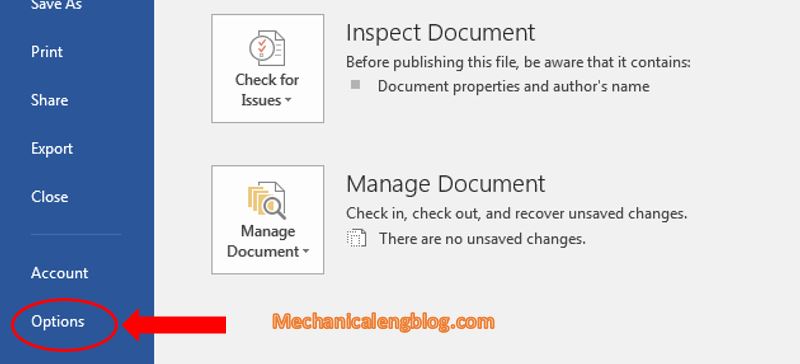
Step 2: Then in the Word Options box, click Save, then at Preserve fidelity when sharing this document, check Embed fonts in the file. This option is to embed fonts in your current Word file.
Next, check the box Embed only the characters used in the document. This is to reduce the size of the text file when embedding the Font, only embed the fonts that are on that text. But on the other side when checking at this box, editing will be restricted. I recommend leaving the box uncheck if the receiver is gonna edit the document later.
Also you should click on the option Do not embed common system fonts. This feature will reduce file size by ignoring installed Windows system fonts, as these fonts are installed by default on any computer. Then click Ok.

That’s it, with just a few simple steps like that, you’ve done the step of embedding fonts in Word files.
Note: Not every fonts can be embed. The good thing is, you can set different options to your fonts: Non-embeddable, Preview/Print, Editable, and Installable. To do this, open Control Panel in your Windows and choose Fonts. Find the font to embed, click on it then look at the line Font embed ability to see if it’s available to be embed.

CONCLUSION
With example, you have already optimized your document file, and now you can safely send the text file without worrying about text structure deformation and font errors. again.
Ok, at this point, my tutorial to embed fonts in Word document is finished. Hopefully this little tip will be helpful in your work.
Good luck!

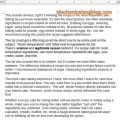

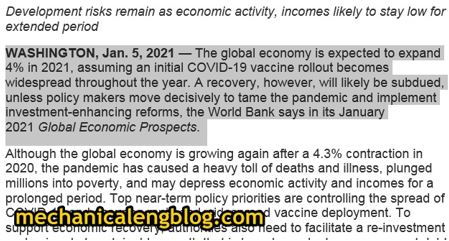
Leave a Reply