In this post, I will introduce to you some settings for Ms Word after installed as Turn of spell checking, Change the automatically file save, Adjust the unit of measurements, Ruler bar, Change the Theme,…
Microsoft Office is one of the important software that everyone needs on their computer. It includes very familiar applications that you are still using every day, such as Word, Excel, PowerPoint….
Thus, during the working process, if you can optimize the Office suite to also optimize the working time as well as effort and increase the efficiency in your work.
Therefore, in this article, I will share with you some sets up to do with Word to make it easier for you in your work.
Some settings for Ms word after installed
I. Turn of spell checking
Step 1: Go to File and choose Options.
Step 2: In the Word Options box, choose Proofing. Scroll down to find the When correcting spelling and grammar in Word, remove all the check marks in these boxes, then click OK.
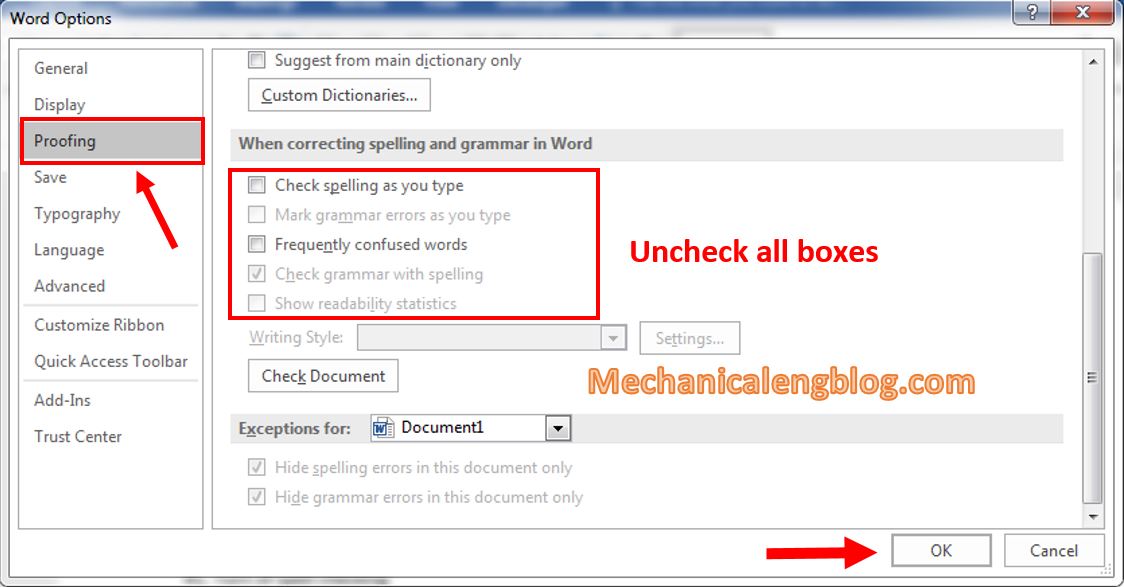
II. Change the automatically file save.
By default, Word saves the draft in drive C, which is not prefered by many users. Now we will make changes to the directory where the file is stored.
+ Step 1: You also go to File and select Options, then select Save.
+ Step 2: Look at the Save documents section:
Edit the Save Auto Recovery information every to 1 minute, which means it will automatically save for 1 minute. You won’t have to worry about losing data when there is a sudden power outage or the computer suddenly crashes.
Next, click Browse and choose a path to another drive. For example drive D, choose or create a folder to get back files saved automatically when needed. It should be an easy to remember folder. Click OK to save.

III. Adjust the unit of measurements in Word and show the Ruler bar
1. Change the unit of measurements.
Step 1: You also go to File and select Options. In the Word Options box, select Advanced.
Step 2: Scroll down to find the Display section. In the Show measurements in units of section, select from the list the unit you want. The default unit is Inches. Then press OK when done.
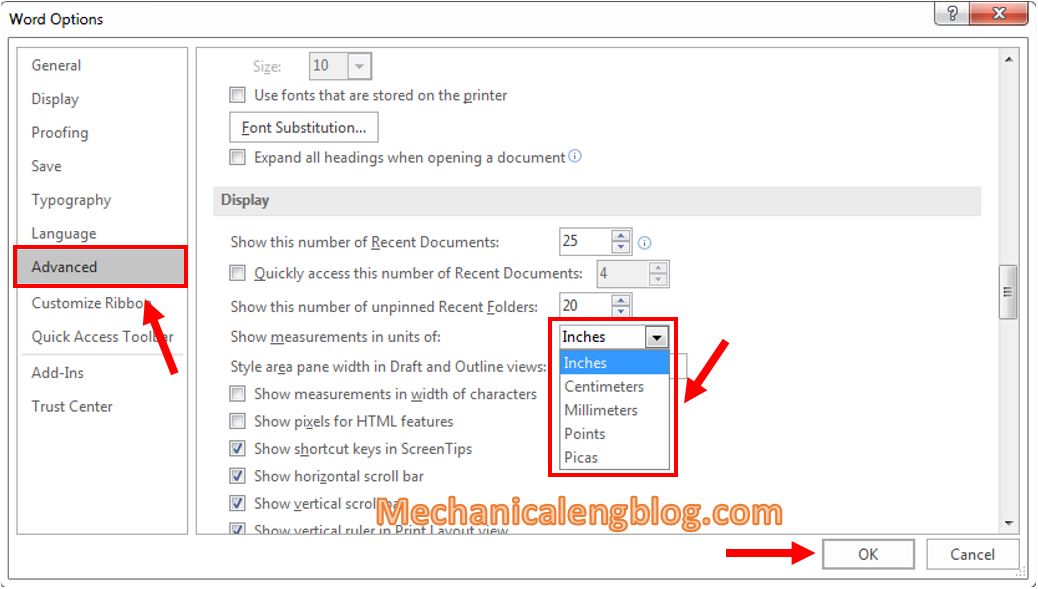
2. Enable Ruler bar.
From the working screen of Word, find tab View. Select Ruler as shown below to enable the Ruler bar.
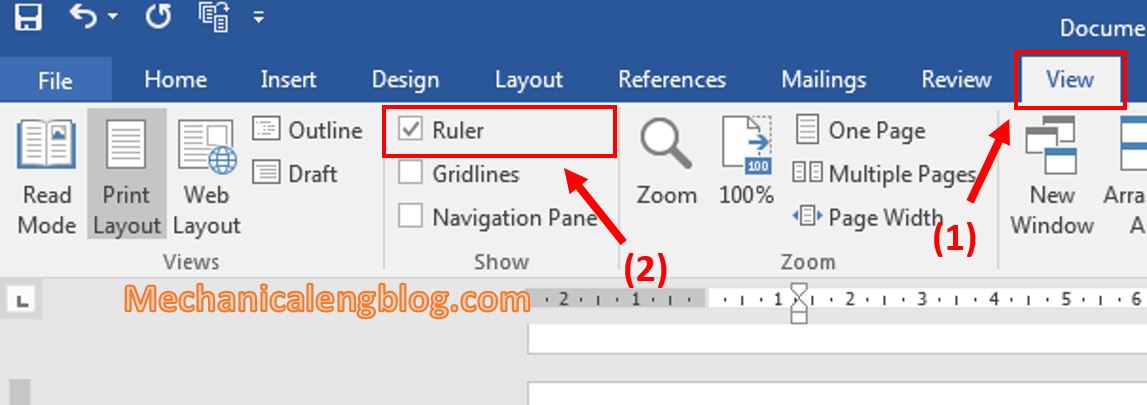
IV. Change the Theme.
Step 1: From the Menu click on File, then click on Account, look to Office Theme.
Here you can choose a different color tone for your Word Theme. With this 2016 version, the colors available currently are Colorful, Dark Gray and White.
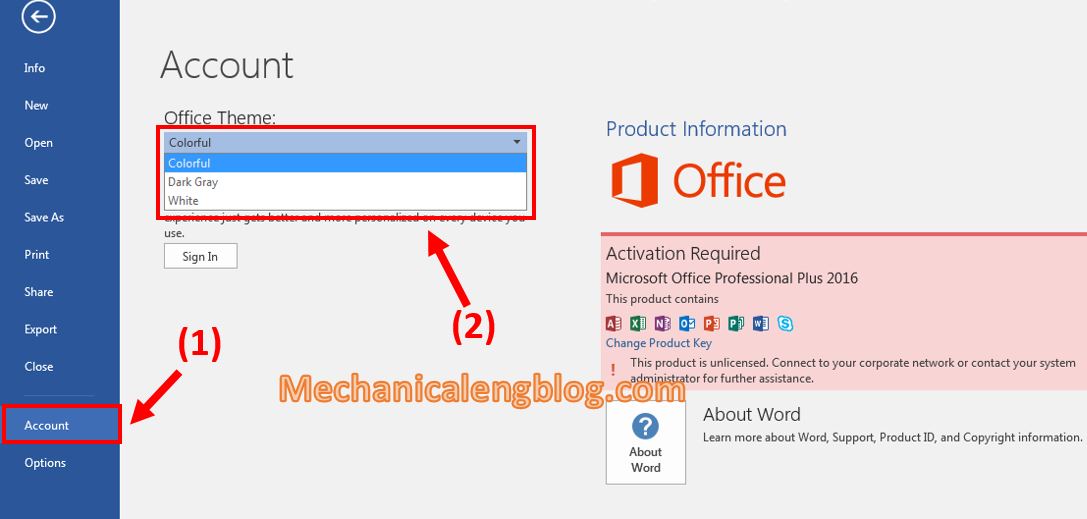
The new theme will be applied right immediately.
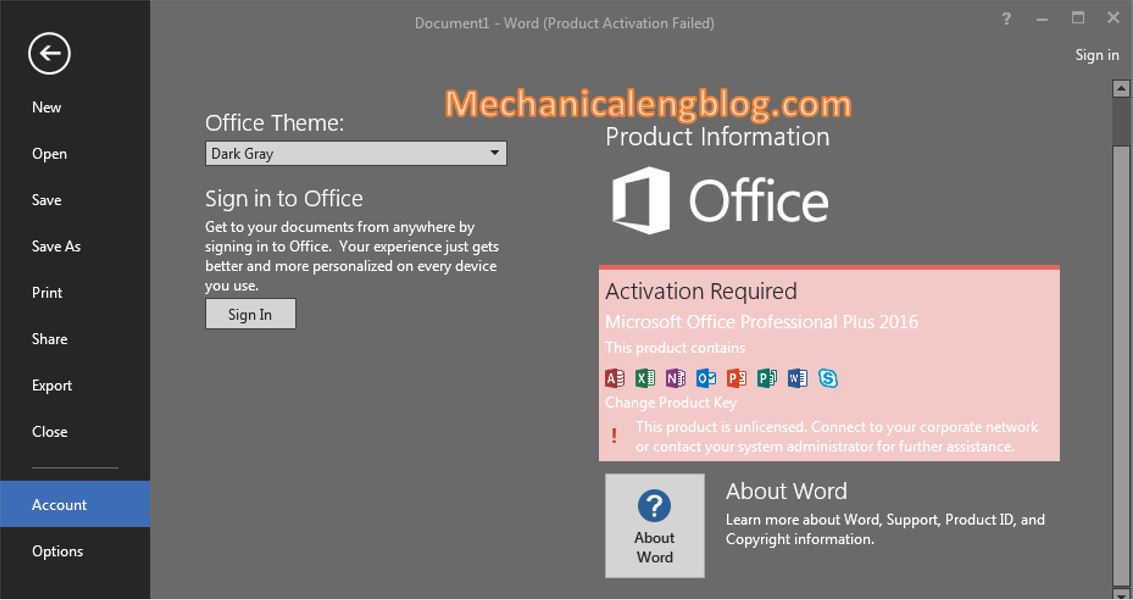
CONCLUSION
Today I have finished showing you a few small settings for the Word application. In my opinion, these are all necessary settings that you should know. With these settings, I believe you will have a better experience using Word without having to deal with unexpected errors. Hopefully this article will help you use Word as well as Office suite more professionally.
Best wishes for you!
-hhchi
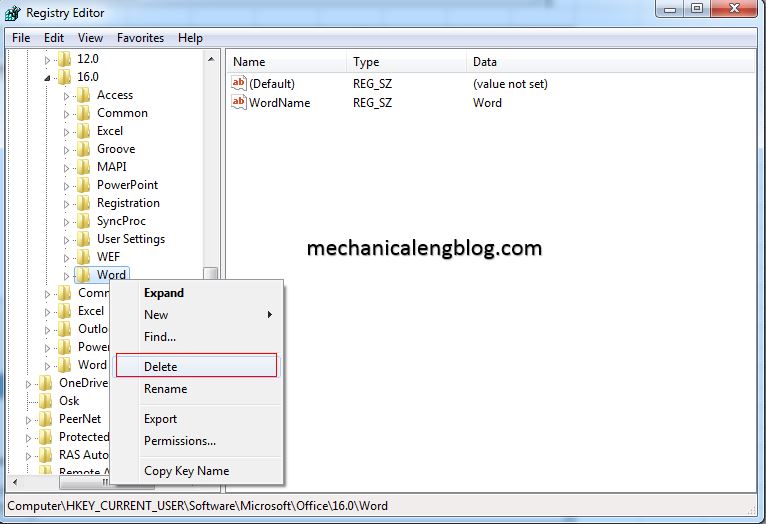



Leave a Reply