In siemens nx mesh surface, ruled surface command use to create a body between two sections where the ruled shape is a linear transition between the sections.

Where do I find it?
From menu -> Insert -> Mesh surface -> ruled.
From home tab -> Surface group -> More gallery -> surface gallery -> Ruled.
You are reading how to use ruled surface command? Do you like more command at Simens nx mesh surface?
How to use ruled surface command.
1. Left clicks insert -> mesh surface -> ruled,
2. The ruled box will appear. In the section string 1 group, select section or point is active. Left clicks on curves or point in the graphics window to select a 1st section.
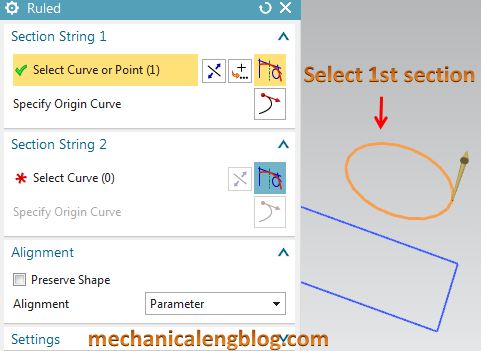
3. Clicks on middle mouse to change to section string 2 option. Left clicks on curves in the graphics window to select a 2nd section.
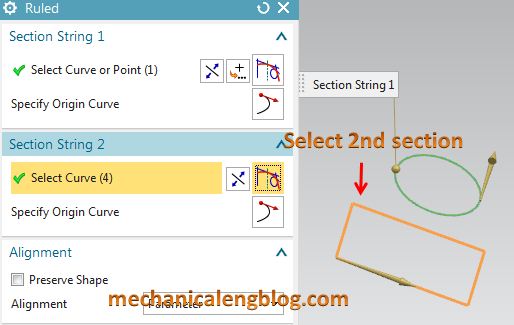
4. In the alignment group, you can select parameter, By point, arc length, distance, angle, spine curve.
5. In the setting group, you can select result is body or sheet.
6. Clicks show result to view result in graphics window. In the graphics window, the result is self-intersecting. What is happened? How to change result?
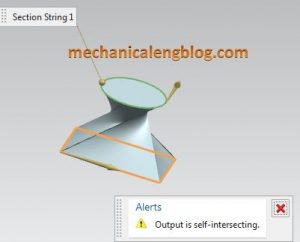
To change result, left clicks on specify origin curve in section string 2 group. Then we will click on curve in section 2 to change specify origin curve.

5. Select OK or apply to finish.
This video will explain about ruled surface command.
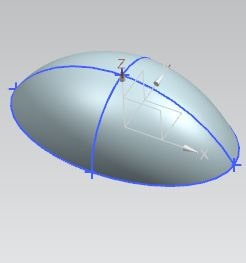
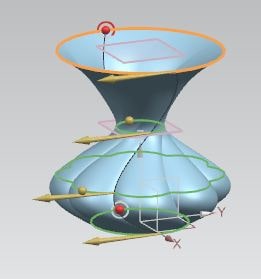
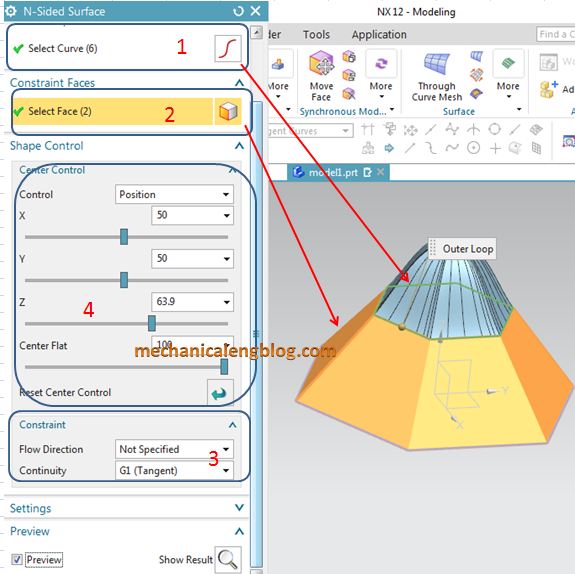
Leave a Reply