In Siemens nx, trim sheet command use to trim off a portion of a sheet body using curves, faces, or datum planes. You can modify or create new sheet.

Where do i find it?
From menu: Insert -> trim -> trim sheet.
From home tab: Feature group -> More galley -> trim gallery -> trim sheet.
How to use trim sheet command.
1. Select trim sheet command.
2. Select sheet bodies that you want to trim.
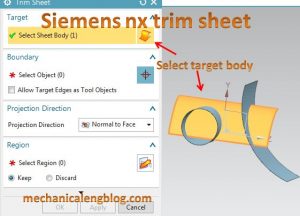
3. IN Boundary, left click select object then select the objects you want to use to trim the target body.

4. Projection direction you can select: Normal to face, Normal to curve plane, along vector.
5. In the region group, use section region to select areas of the sheet within the boundaries .
Region keep: Keep the selected regions.
Region-Discard: Discards the selected regions.
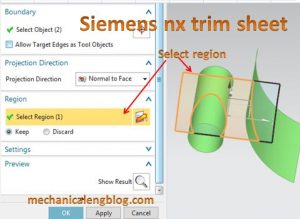
6. In setting: Keep target: keep target sheet bodies, you can reuse the target sheet bodies,
Output exact geometry: outputs intersection curves whenever possible.
7. Click show result to see result.
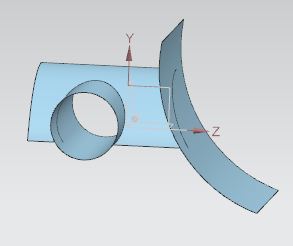
8. Click OK to finish.

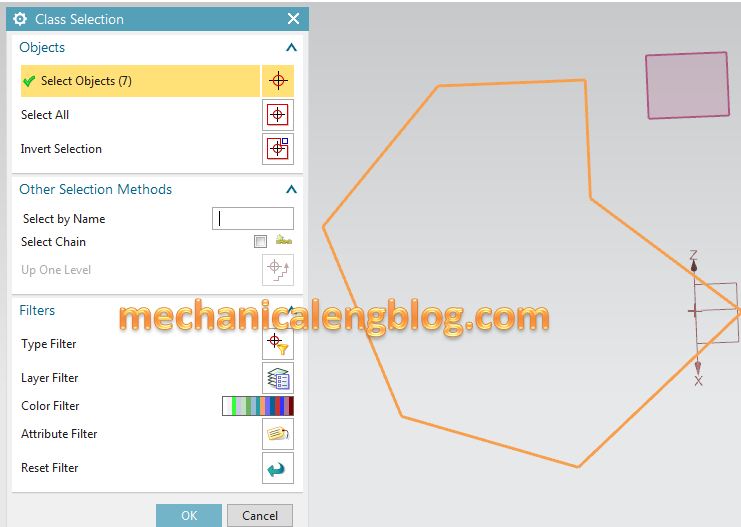

Leave a Reply