In siemens nx, bridge command use to create a sheet body that joins two face.

Where do i find it?
From menu: Insert -> detail feature -> bridge.
From surface tab: Surface group -> Blend gallery -> bridge.
How to use bridge command.
1. Select bridge command.
2. In the edge group: Select first edge then select second edge. Use reverse direction to change connect point between edge 1 and edge 2.
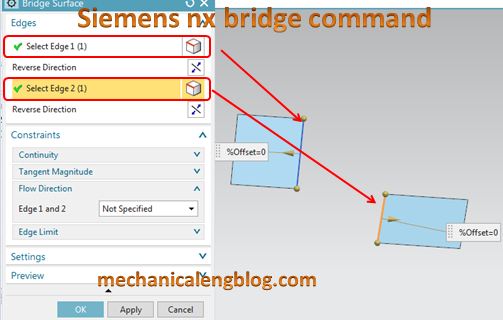
3. In constraints group
+ Continuity you can select G0 (position), G1 (tangent), G2 (curvature). In this example, i select G1(tangent).
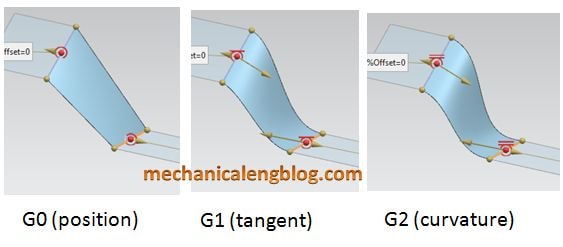
+ Select the tangent magnitude arrow to change surface shape.
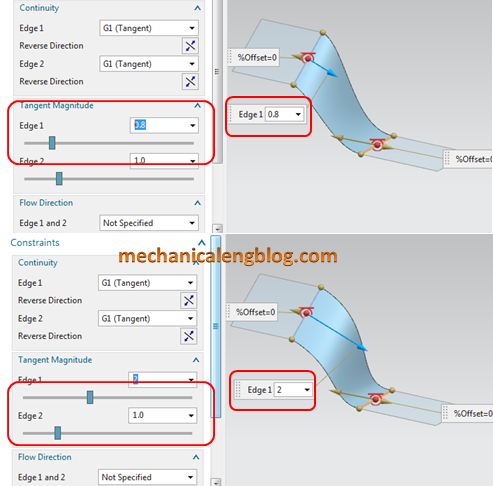
+ Click edge that you select in step 2 to change the surface size along the guide edges.
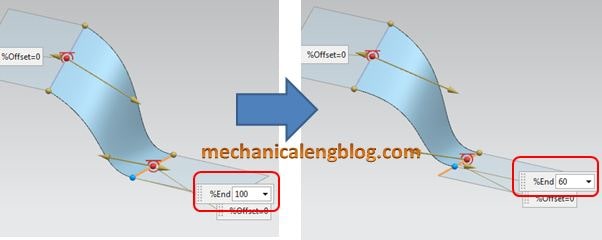
+ Drag the offset arrow to change the surface edge offset.
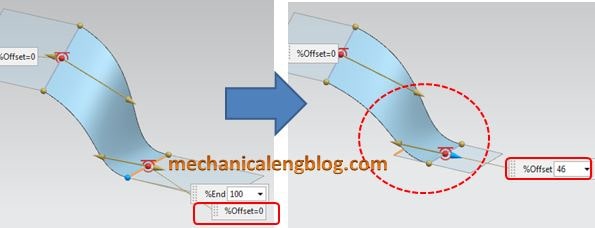
Click OK or apply to complete.
You can see this video below for more detail.
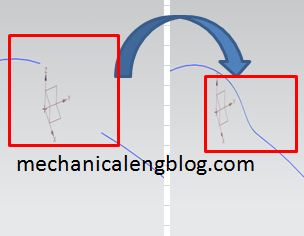

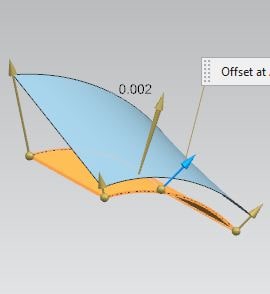
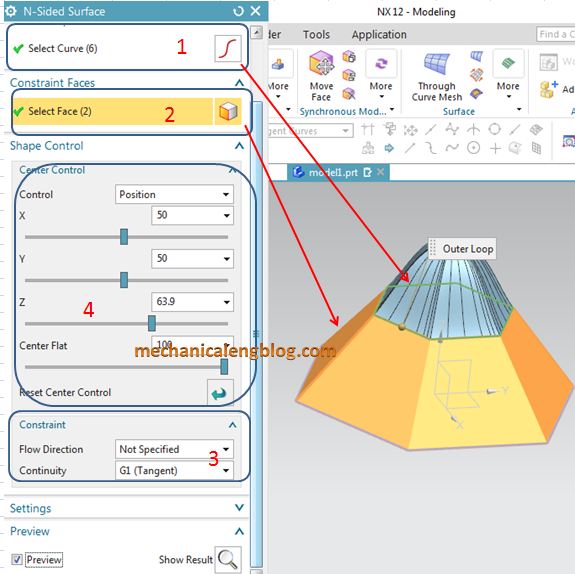
Leave a Reply