In the siemens nx drafting, view break use to create break line used to break a view into multiple boundaries.
Where do I find it?
From the menu (top border bar): insert -> view -> view break.
From the home tab: View group -> view break.
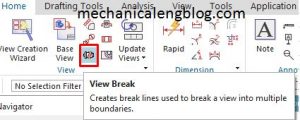
How to create a break view?
1. Click view break icon in the home tab.
2. In the view break dialog, type list, you can select regular or single-sided. For this tutorial, I will select regular.
3. In the graphics window, select master view.
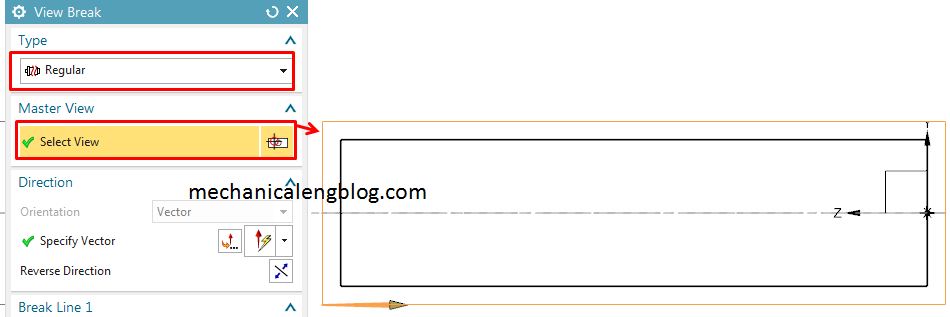
4. Click specify anchor point in the break line 1 group, then select a point in the graphics window where you want to create break line 1.
5. After you select break line 1, break line 2 will act. In the graphics window we will select a point where create break line 2.
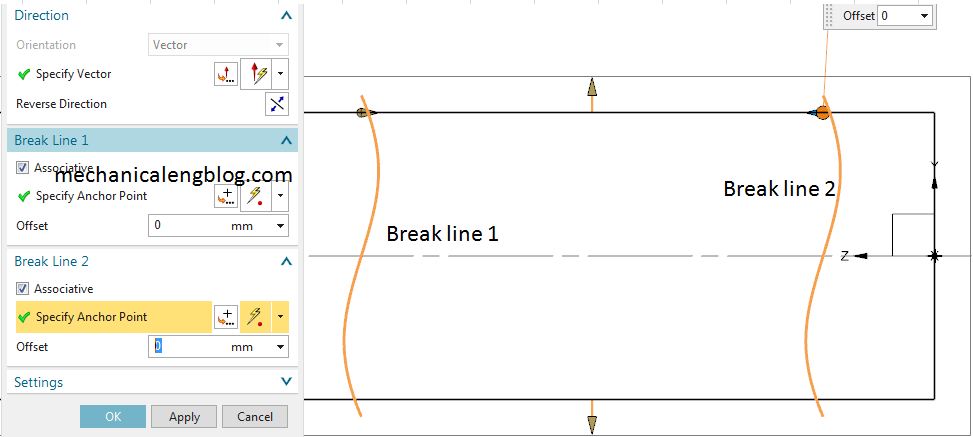
6. In the setting group, you can change the gap, style,… of break line.
7. Click OK to complete.
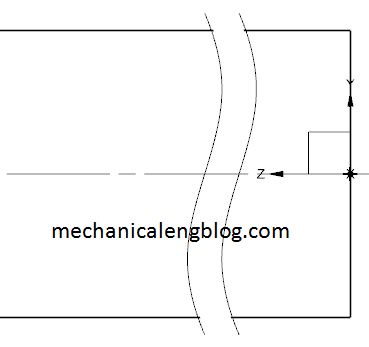
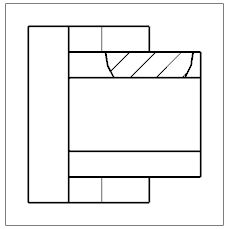
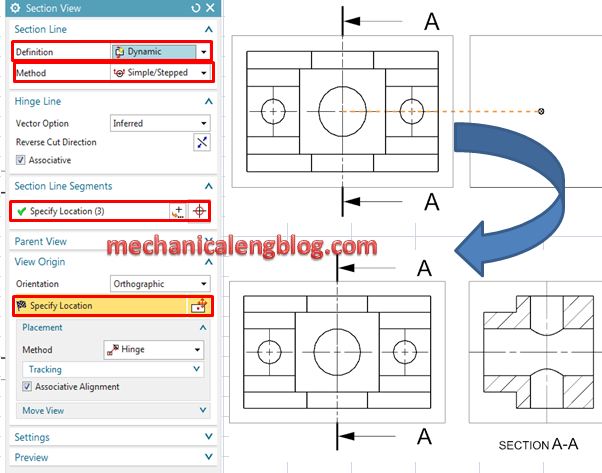
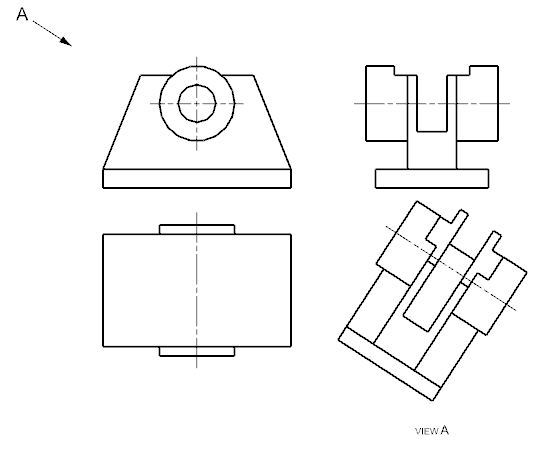

Leave a Reply