In this post, I will show to you all keyboard shortcuts in Word .
Micorsoft Word as well as others Office softwares provides a lot of keyboard shortcuts (hotkeys) to help you manipulate faster, work more efficiently and professionally. The effects of keyboard shortcuts in Word are already too obvious, it helps you to edit text, align, size, cut, paste….much faster. The more shortcuts you remember, the more convenient you can experience.
Therefore, in this article, I will bring you all the useful keyboard shortcuts available in MS Word, applicable to all current versions of Word, Word 2003, 2007, 2013. and most recently Word 2016 and Word 2019, so feel free to apply them to your working process with Word.
I. Operate with the CTRL key.
Ctrl + N: Open a new document page
Ctrl + O: Open a text file
Ctrl + S: Save the document
Ctrl + C: Copy text
Ctrl + X: Execute Cut text
Ctrl + V: Paste text content
Ctrl + F: Search for word / phrase in a text
Ctrl + H: Open word / phrase replacement dialog box in text
Ctrl + P: Opens the print settings window
Ctrl + Z: Return to the previous action.
Ctrl + Y: Restore status after you use the keyboard shortcut Ctrl + Z
Ctrl + F4, Ctrl + W, Alt + F4: Close current window or document
Ctrl + E: Center text
Ctrl + L: Left-justify text
Ctrl + R: Right-justify text
Ctrl + M: First line indent a paragraph
Ctrl + T: Indent line 2 onwards
Ctrl + Q: Delete all alignment formatting of text
Ctrl + B: Bold text / sentence
Ctrl + D: Opens the font formatting dialog box
Ctrl + I: Italicize selected text.
Ctrl + U: Underline selected text
Ctrl + Arrow: Move right / left 1 character
Ctrl + Home: Top of document.
Ctrl + End: Move to the end of a document.
Ctrl + A: Select all text, highlight all text.
Ctrl + Tab: Moves to the next tab in a dialog box.
Ctrl + =: Create subscript
Ctrl + F2: Print Preview command
Ctrl + F3: Cuts a Spike
Ctrl + F4: Close a document window
Ctrl + F5: Restores the size of a document window
Ctrl + F6: Move to the next document window.
Ctrl + F7: Move command on the System Menu
Ctrl + F8: Resize the menu window on the system.
Ctrl + F9: Inserts an empty field.
Ctrl + F10: Maximize the document window
Ctrl + F11: Lock a field
Ctrl + F12: Execute a command to open a document (File> Open or Ctrl + O)
Ctrl + Backspace: Deletes a word before it.
II. Operate with CTRL + SHIFT, CTRL + ALT.
Ctrl + Shift + C: Copy the entire format of the data area
Ctrl + Shift + V: Paste copied formatting
Ctrl + Shift + M: Deletes formatting of Ctrl + M
Ctrl + Shift + T Delete Ctrl + T: Indent formatting
Ctrl + Shift + Home: Creates a selection from the current position to the beginning of the document
Ctrl + Shift + End: Creates a selection from the current position to the end of the text
Ctrl + Shift + -> : Select one word after
Ctrl + Shift + <- : Select one word before
Ctrl + Shift + Tab: Execute after the menu bar is active used to select between menu bars and toolbars
Ctrl + Shift + F8 + Arrow keys: Extend the selection by block
Ctrl + Shift + F3: Insert Spike’s content
Ctrl + Shift + F5: Edit bookmarks
Ctrl + Shift + F6: Move to the front text window
Ctrl + Shift + F7: Update text from linked source documents
Ctrl + Shift + F8: Perform an enlarged selection and block
Ctrl + Shift + F9: Link break to a field
Ctrl + Shift + F10: Activates the ruler for Word 2007 and higher
Ctrl + Shift + F11: Field unlock
Ctrl + Shift + F12: Open Print
Ctrl + Shift + =: Create superscript
Ctrl + Alt + F1: Display quick system information
Ctrl + Alt + F2: Command to open text (same shortcut to Ctrl + O)
III. Operation with the ALT key
Alt + F10: Launch the command menu
Alt + Spacebar: Display system menu
Alt + Underline: Select or deselect the item.
Alt + Down arrow: Displays a list of drop-downs.
Alt + Home: Go to the first cell of the current line
Alt + End: Go to the last cell of the current line
Alt + Page up: Go to the first cell of the column
Alt + Page down: Go to the last cell of the column
Alt + F1: Move to the next field
Alt + F3: Creates an automatic word for the currently selected word
Alt + F4: Close Word window
Alt + F5: Restore window size
Alt + F7: Find spelling and grammar errors in your text
Alt + F8: Run a marco
Alt + F9: Switches between code and the results of all fields
Alt + F10: Maximize Word window
Alt + F11: Display Visual Basic.
Alt + Shift + F1: Move to the front field
Alt + Shift + F2: Save (same as Ctrl + S)
Alt + Shift + F9: Run the GotoButton or MarcoButton command from the results of the fields in the text.
Alt + Shift + F11: Show code
IV. Operate with SHIFT key
Shift + -> : Select one character after
Shift + <- : Select 1 character in front
Shift + Arrow up: Select 1 row above
Shift + Arrow Down: Select 1 row below
Shift + F10: Display the right-click menu of the selected object.
Shift + Tab: Move to the front selected item / group.
Hold Shift + arrow keys: Make a selection of the contents of the cells
Shift + F8: Reduce the size of the selection block by block
Shift + F1: Displays the help cursor directly on the objects
Shift + F2: Copy text
Shift + F3: Uppercase to lowercase type conversion
Shift + F4: Repeat the action of Find, Goto
Shift + F5: Move to the position of the last change in the text.
Shift + F6: Move to the front panel or frame
Shift + F7: earch for synonyms
Shift + F8: Collapse the selection
Shift + F9: Toggle between the code and the result of a field in the text.
Shift + F10: Displays a right-scroll menu on objects
Shift + F11: Move to the adjacent front field.
Shift + F12: Save a document (same as Ctrl + S)
V. Other useful menu shortcuts
Backspace: Delete 1 character before
Delete: Delete 1 character behind or delete the object currently selected
Enter: Execute a command
Tab: Move to the next selection
Home, End: Go to beginning of document or end of document
ESC: Exit
Up Arrow: Up one line
Arrow down: one line down
Left Arrow: Move 1 character foward
Right Arrow: Move 1 character back
F1: Help
F2: Move text or picture by selecting the image, press F2, click at where you want to move to and press Enter
F3: Insert text automatically
F4: Repeat last action.
F5: Execute the Goto command (same as Edit> Goto menu)
F6: Move to the next Panel or Frame
F7: Execute a spell check command
F8: Expand selection
F9: Updates for the selected fields
F10: Activate the command menu
F11: Move to the next field
F12: The command to save the document with a different name (same as File> Save As …)
CONCLUSION
Above is all about keyboard shortcuts in Word, some shortcuts are not only can applied in Word, but they also can be applied to many other programs. The advice is that you should use keyboard shortcuts regularly, you will remember longer and remember more.
These are the most basic knowledge when using Word, try to remember the most common simple keys, no need to remember them all. And that’s all I want to share, wish you success and good luck!
-hhchi

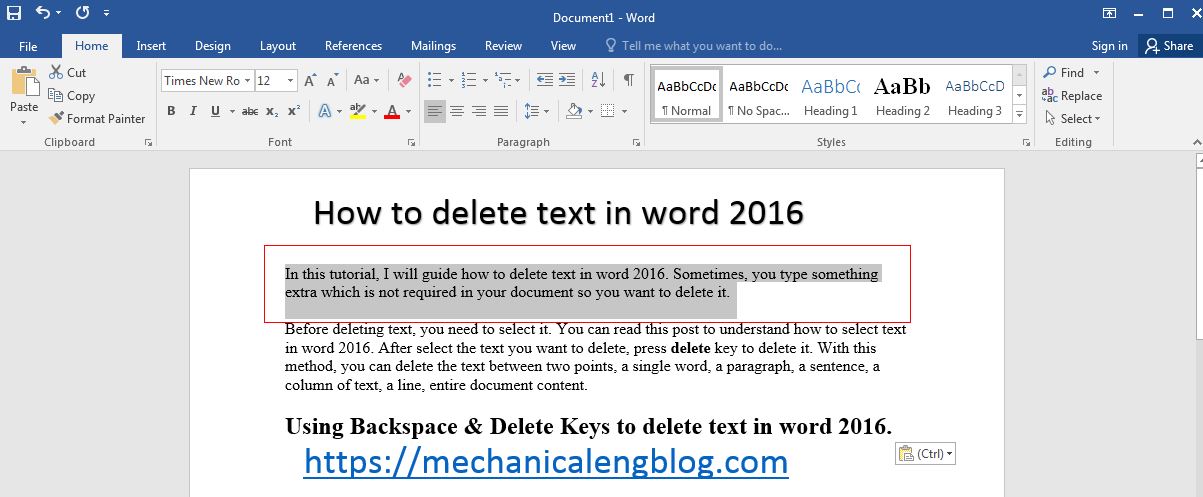
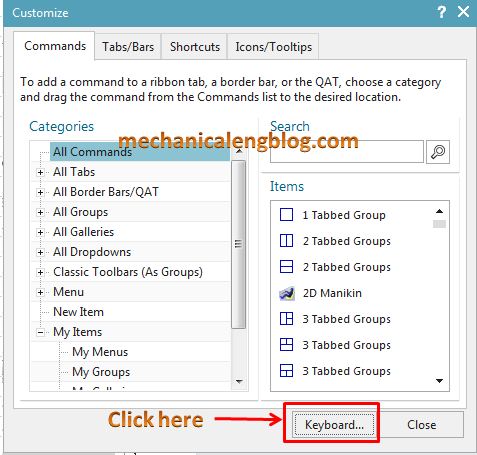

Leave a Reply