In this tutorial, I will guide to you how to turn off research option in Word 2016? let follow these steps below to do it.
A special feature provided by Word in version 2016 and earlier is called Research. To be honest with this feature you can actually do a lot of things like find and translate word, access to the dictionary in a quick way.
But for some reasons or some people if this feature brings nothing more than a troublesome whenever accidentally open the Research window, it is better to turn it off. So in the article today, let’s find out how to do it.
As you can see the Research feature is on. I’m gonna attempt to turn it off now.

How to turn off research option in Word 2016?
Step 1: Open the file and press Alt + F11 to open Microsoft Visual Basic.

Step 2: Press Ctrl + G to open Immediate window. Then copy and this code and paste it into the blank window.
Application.CommandBars(“Research”).Enabled = False
Then press Enter.

Step 4: Close the Microsoft Visual Basic and you’re done.
To check if it’s worked or not, try selecting a word then do Alt + Left-click to see if the Research window appears or not. If no, then you have successfully turn it off.
In case you want to enable it sometimes in the future, no worry cause just open the Microsoft Visual Basic – by Alt + F11 if you don’t remember – then Ctrl + G and delete the code above. The Research feature will be turned on right after.
CONCLUSION
So you have known the way to turn off or disable the Research feature, if some of you think it is not necessary or burdensome. Although in my opinion this feature is quite useful but it is also not very pleasant if the feature keeps popping up accidentally.
And that is all I want to share with you today. If you find it useful, keep it in mind and don’t forget to stay tune for the newly post everyday. Thank you and good luck!
-hhchi
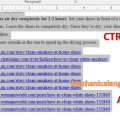

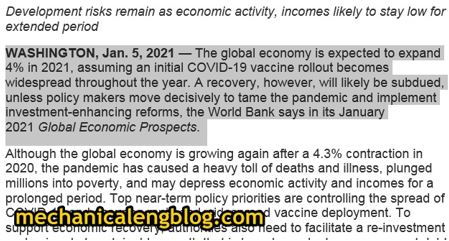
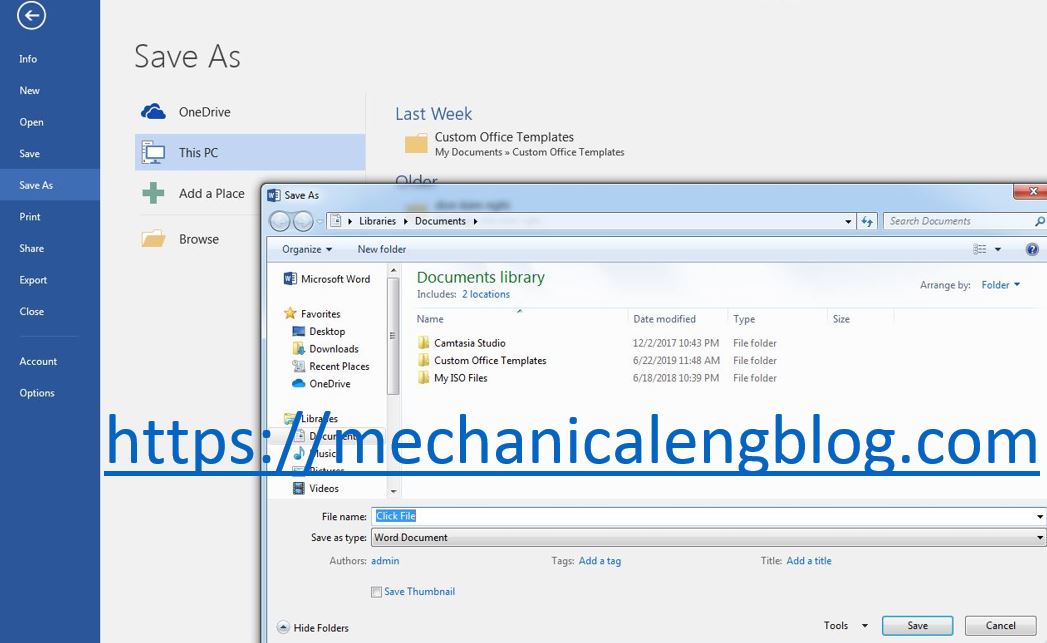
Leave a Reply