In this tutorial, I will guide to you how to repeat worksheet headers on Word pages? It is helpful with long table, you can see data easily.
Those who work as accountants or officer in general, have to deal with massive jobs such as periodic review of working list, revenue and expenditure, accounting plan, planning for the next quarter, next year….
If it is a long list of data, the title only be displayed in the first page will be difficult when viewing the remaining content on the next pages. And if you manually re-enter the entire headline on the worksheets, there is a high risk of errors occur. And after that it affects the printing process.
To solve this problem, in today’s article I will share with you how to repeat the header line of a table on a Word page. So that we can be proactive in setting up long statistics spreadsheets, without worrying about losing headlines on pages when you scroll down.
How to repeat worksheet headers on Word pages?
Step 1: First, open Word file with the table contain the data.

Step 2: Select one or more headlines that you want it to be fixed in the following pages.
Then right-click and select Table Properties …
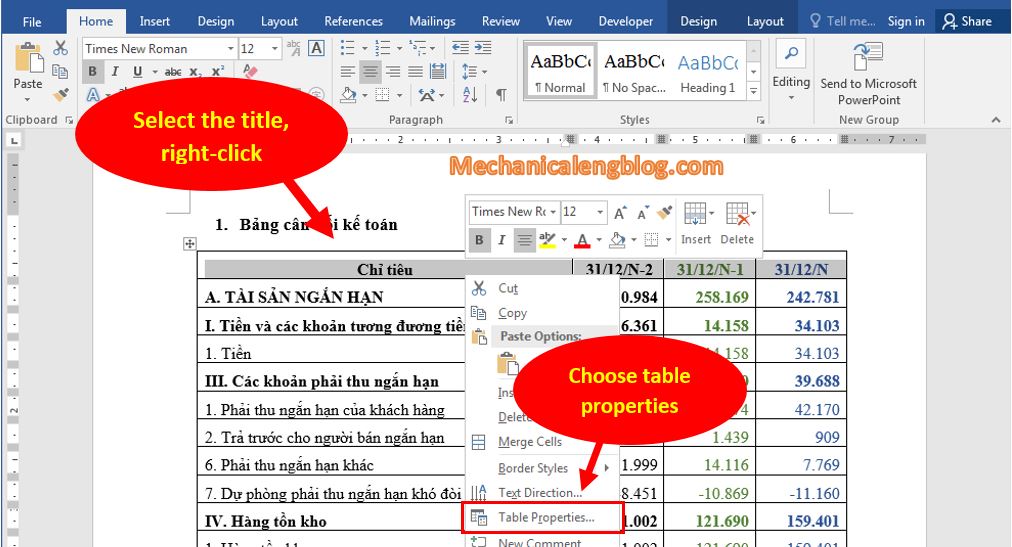
Step 3: The Table Properties dialog box opens. Click on Row and check Repeat as header row at the top of each page. Click OK.

Step 4: Now you can click on File and select Print, or you can press Ctrl + P to check the results.
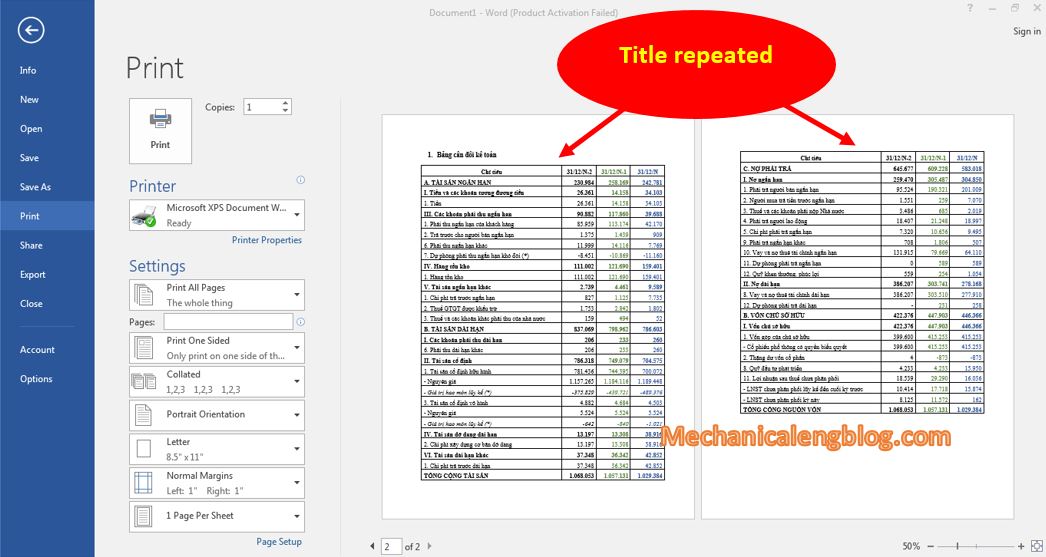
As you can see the title is being displayed at the top of the table for both pages. So that when you are viewing the second page, you don’t have to scroll back to page 1 to see the title section anymore.
CONCLUSION
So now you know how to repeat table headings in Word. For other versions of Word, do the same as my 2016 version. This procedure avoids the annoyance of having to pull up and down forever, before I also met a lot, but since I knew this procedure, I no longer encountered that situation.
Please apply this knowledge to work to be able to work more effectively. Thank you for reading and wish you success
-hhchi
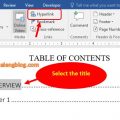
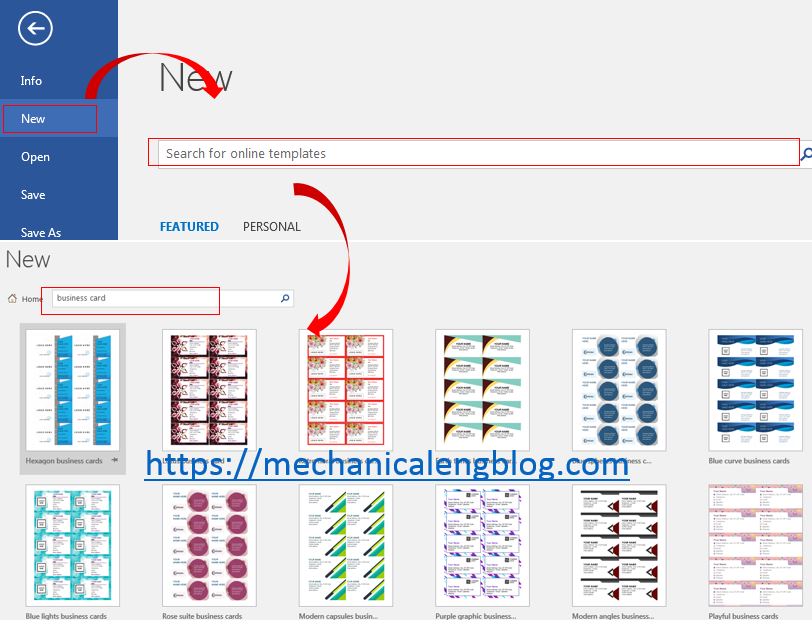
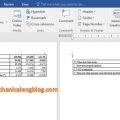

Leave a Reply