In this tutorial, I’m gonna show you 2 simple ways to remove line breaks error in word 2016. Also, you can remove line breaks online.
There is a possible error in Word that perhaps when you hear it, many newcomers will not know what it is.
Line breaks is an error occurs often when you download or paste a document into Word, then suddenly appears an annoying line break, which can break in the middle of the page leaving a big gap to the margin, like this.
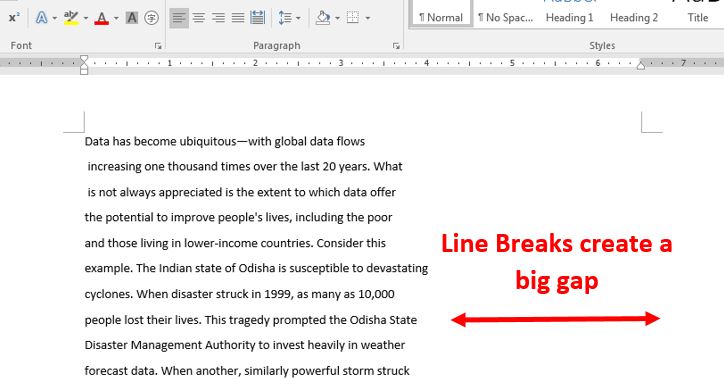
I: How to remove line breaks in word 2016
1: In Home, go to Editing then Replace. You might want to use a quick key combination is Ctrl + H.
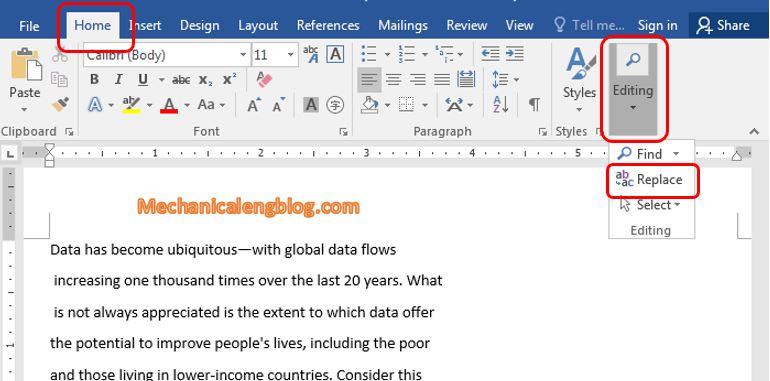
2: The Find and Replace window appears, click More to expand the feature.
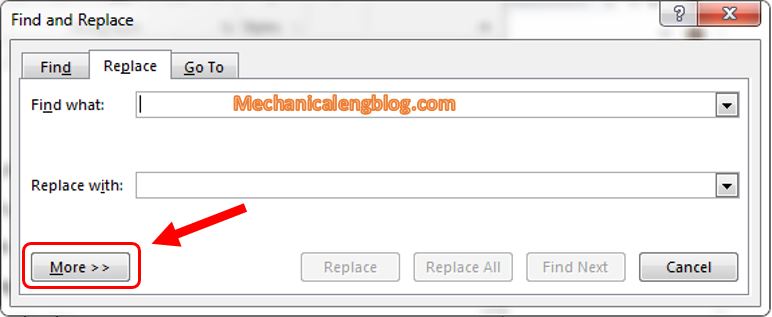
3: Here, place the cursor in the Find what box, click the drop-down arrow in Special then select the Manual Line Break line as shown below.
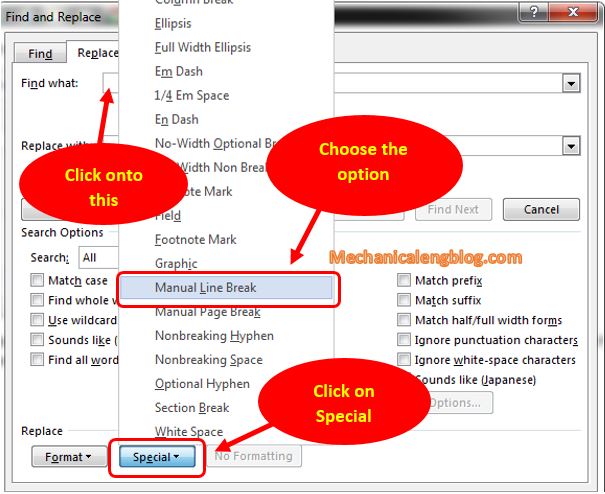
4: On the Replace with line, leave a space there. Then click Replace All.
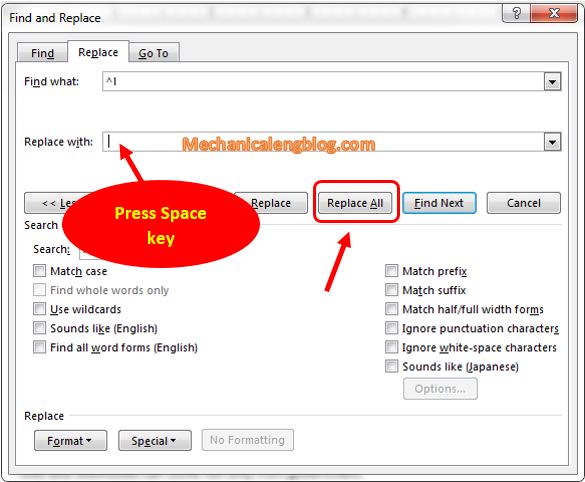
And Word will remove all the blank spaces for you, quite easy.
#2. Remove line breaks online.
You can let an online web tool fix it for you. Below is my recommend website textfixer.com so you can try if it’s suit.
1: First, visit the following address:
http://www.textfixer.com/tools/remove-line-breaks.php
2: After you have accessed, we will start using it. Actually, its interface is extremely simple so everyone can use it easily.
You will have 2 options at this step:
Remove line breaks only: Remove line breaks only
Remove line breaks and paragraph breaks: Eliminates both line breaks and paragraph breaks.
(Usually we will choose the first feature.)
Next up copy the paragraph you want to remove Line Breaks, then click on Remove Line Breaks as shown below.

3: As a result, we will get the text in the New Text with Line Breaks box below. Now you can copy it to Word or any text file you want.

CONCLUSION
And those are the ways you can use to get rid of Line Breaks in Word. For the most convenience, I recommend you to use the second method so that the browser will automatically do it for you, to avoid errors that cause wasting time when editing manually.
So the tutorial ends here. Hope you will find it useful and continue to follow the blog in the future. Thanks and good luck.
-hhchi
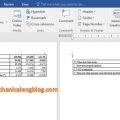
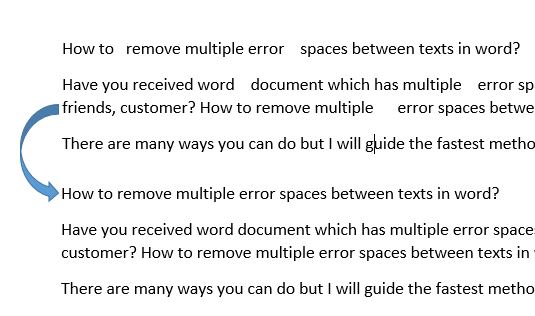
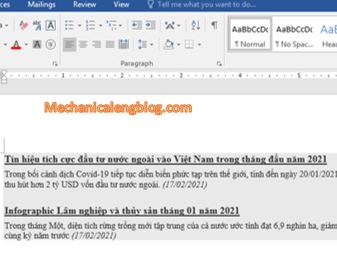
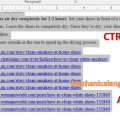
find it useful and continue to follow the blog in the future. Thanks and good luck.