In this tutorial, I will guide to you how to remove gridlines in Word? Gridlines in Word help you easily align Word documents.
When you are new to editing documents with Word, it is difficult for you to align for standard and beautiful text. Now you need to use the lines (grid lines) in Word. The grid lines help you easily align Word documents, but when printing the text, these lines will not be printed with.
The following article shows you how to draw squares in new versions of Word 2010, 2013, 2016, and old versions like 2003.
I. How to remove gridlines in Word 2016.
Step 1: In the Ribbon, choose Layout and look for Align.
(For Word 2007 to 2013 version choose Page Layout then Align.)
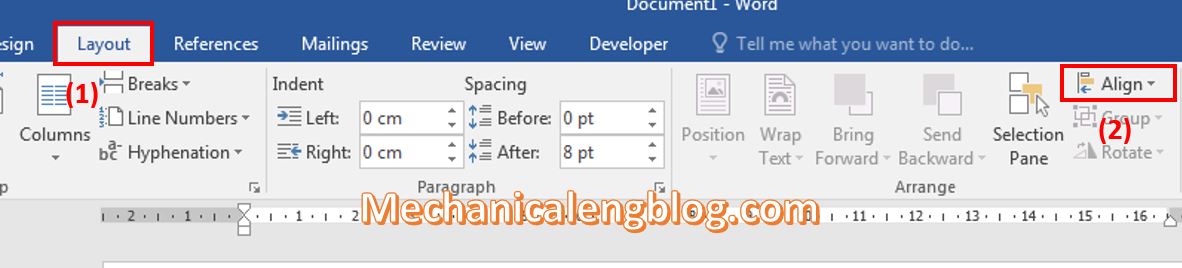
Step 2: Choose Align and you will see a menu appear, scroll down to the bottom and choose View Gridlines.
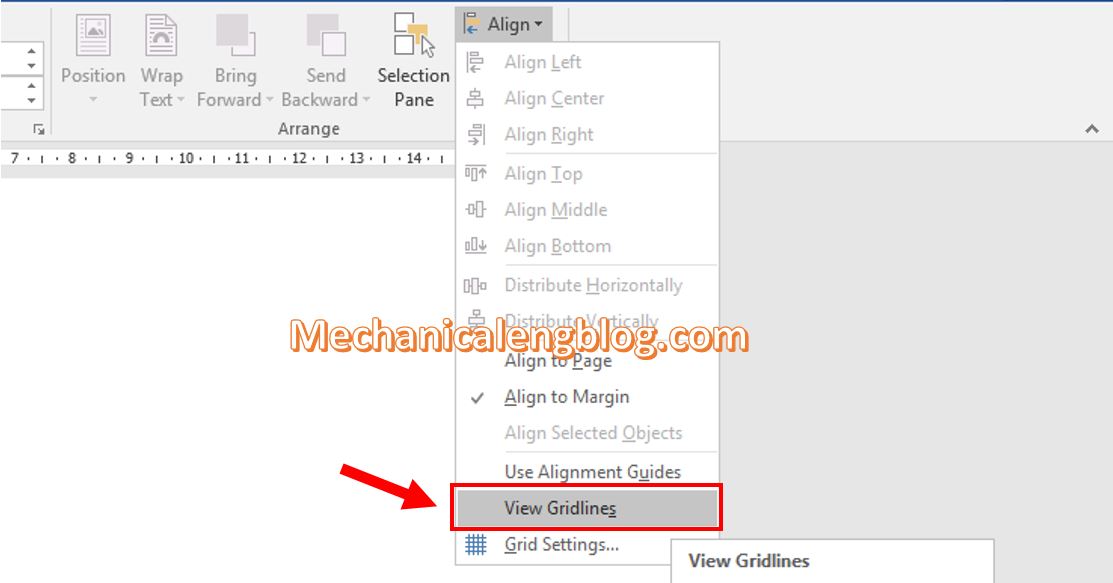
You can see all the Word interface has been covered in gridlines. This feature is applied for all documents, so unless you turn it off, open other documents will still remain the gridlines.
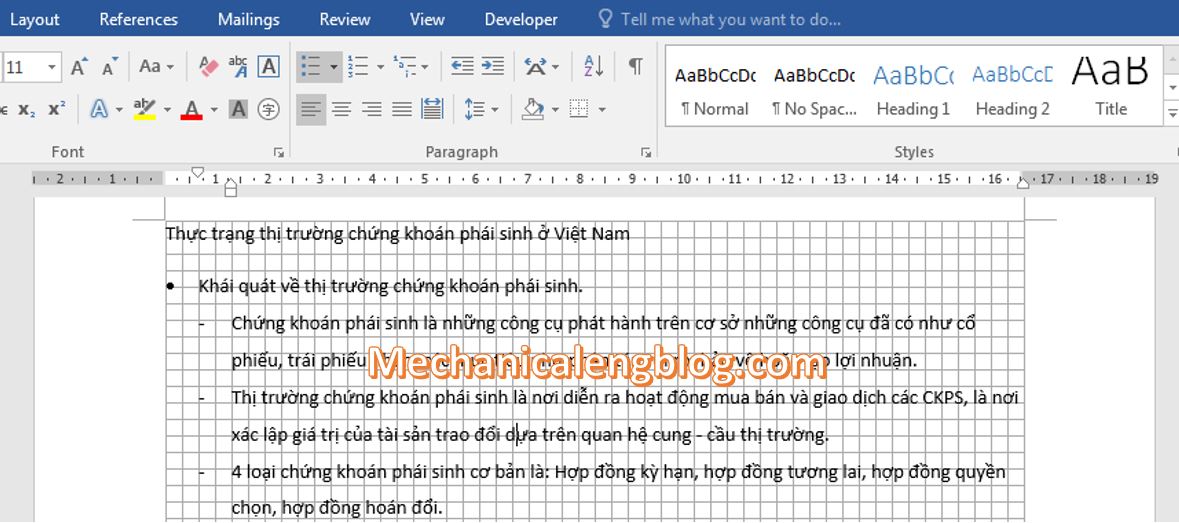
Step 3: If you want to adjust the gridlines, go to Align again and select Grid Settings.
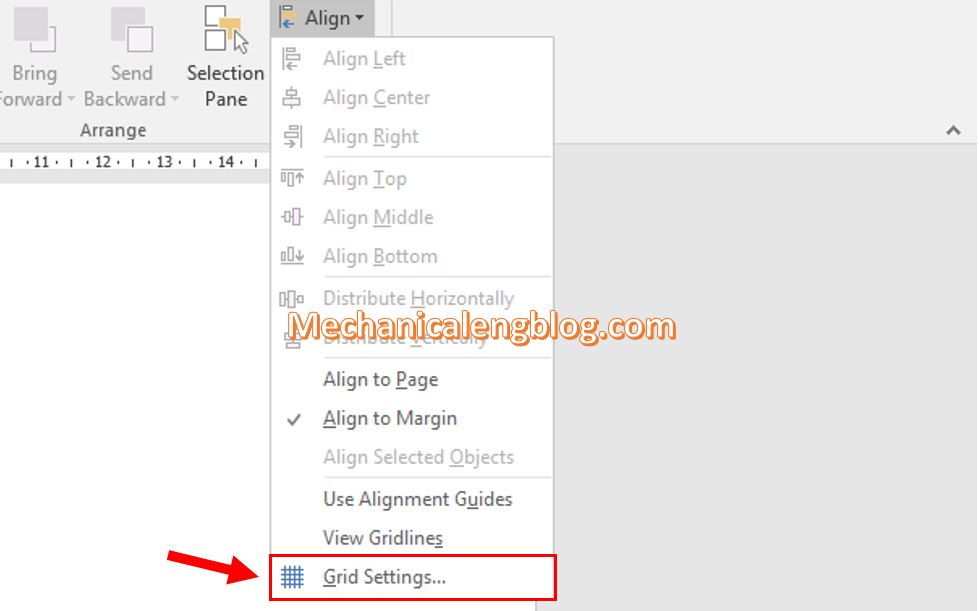
In the Grid and Guides dialog box, you can change the distance between the lines in the Grid settings. The Grid origin section to open the grid to the edge of the paper. You can click Set As Default to change the default settings for lines in Word. After the setup is complete, select OK to save the changes.
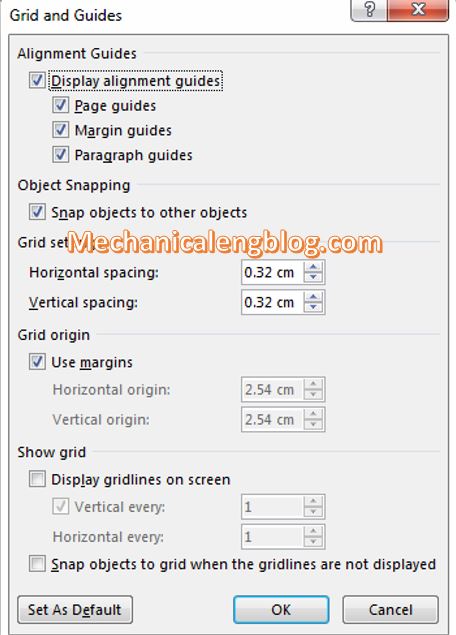
To hide the gridlines feature, go to Layout, select Align and uncheck at View Gridlines.
II. Show and Hide gridlines for Word 2003.
1: First, select Drawing on the toolbar and then select Draw.
2: Next, select Grid.
3: Tick Display Gridlines.
To turn off the display of lines, simply uncheck Display Gridlines.
CONCLUSION
So you already know how to square and turn off the square line in Word versions from 2003 and up. Gridlines give you visual cues when formatting in Office. Because this feature is available in other Office application too, you can easily align shapes and other objects in your Word documents as well as in your Powerpoint slides, distinguish between cell boundaries, sections of your spreadsheets and workbooks in Excel.
Hope this article will be helpful to you. Good luck!
-hhchi



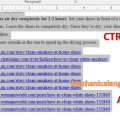
Leave a Reply