In this post, I will guide to you how to merge shapes in powerpoint. To use Merge shape, you must have one shape overlaps with another shape.
We have used Shape many times already, and it is a tool that can be combined with many other tools to create interesting effects and objects. Today is a Shape related feature, that is called Merge Shape. This is the feature used when there are overlapping shapes. And what it will actually do, let’s find out together now!
how to merge shapes in powerpoint?
To use Merge shape, you must have one shape overlaps with another shape. For example:
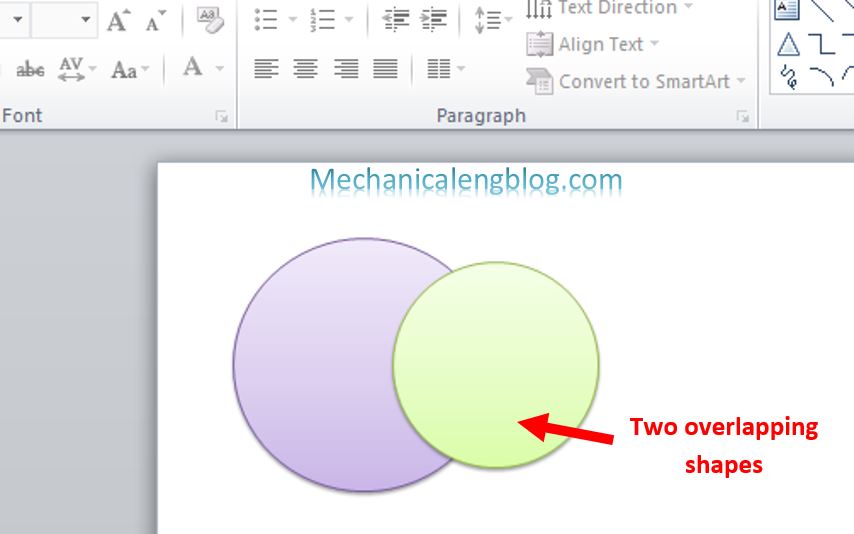
Remember to adjust the color differently for the 2 shape, to distinguish them easily later.
Then, select both shapes, go to Format and select Merge Shape. Now that you will see a menu below.
I. Union shapes in powerpoint
Union when applied to a shape, returns the result as the two shapes merged and the intersection is removed.
Also, when you select the shapes, the color of the shape selected first will be the color of the merged shape, so that you see both of my circles turn purple.

II. Combine shapes in powerpoint
When using Combine, we will get the intersection of the 2 shapes painted in white.
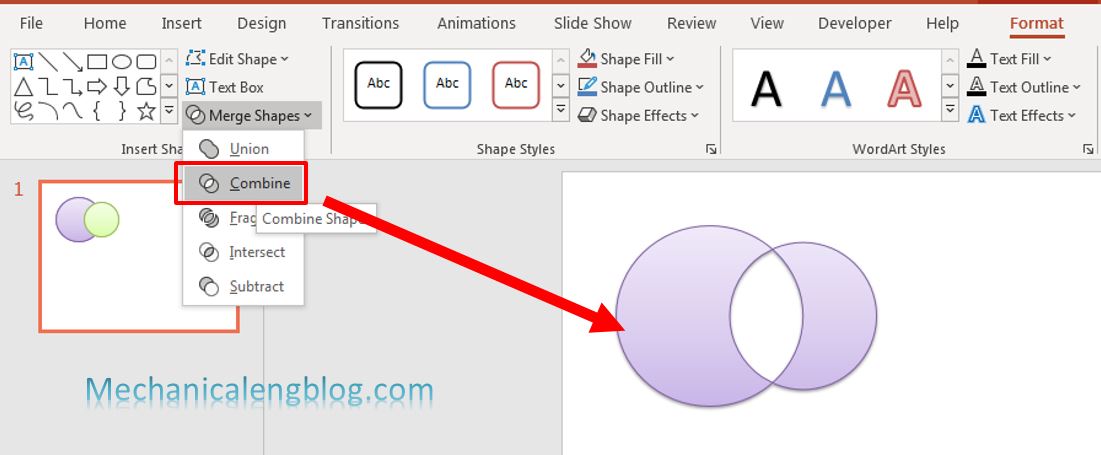
III. Fragment shapes.
When this property is selected, the two shapes combine with the same color and display intersecting lines. See the photo below for more understandable.

IV. Intersect shapes.
The Intersect property will only show the intersection of the two shapes, the rest will be removed.
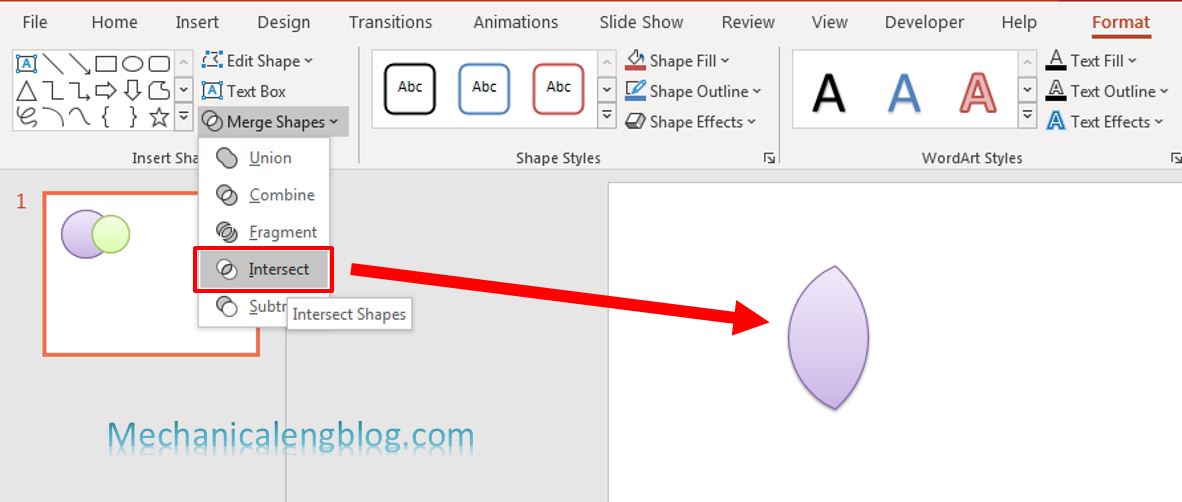
V. Subtract shapes.
If I select the purple circle first, then select the green circle, then select Subtract, the result will be the green circle and the intersection between the two shapes will be removed, just show the rest of the purple circle only.
That’s how Subtract works.
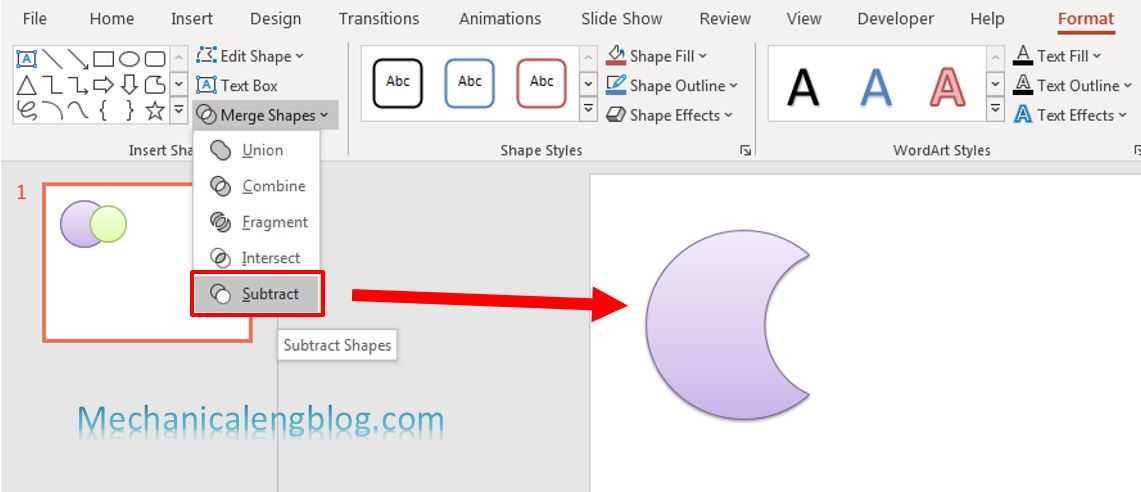
CONCLUSION
So with all of that, have you clear about the properties of Merge Shape yet? Can you imagine where and when it would be used? If not, just calm down because there will be time, enjoy the tools and features. Today’s post will end here. Thank for your reading, if you like it, please comeback for more.
Thank you and good luck!
-hhchi

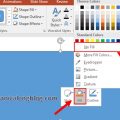


Leave a Reply