Are you a fan of the Jeopardy game? Are you someone who often use Powerpoint for work or study purpose? Well, if yes, then I have something you might be interested in, to have some fun. Also, in this article I’m about to present you, we will go through a way of creating correct & wrong effect for quizzes. Too much exciting things to learn. So what about sitting down and scroll through this post of how to create jeopardy game on PowerPoint with me?
For the best results, I encourage you to use versions from 2010 onwards.
I. Create the game board of Jeopardy in PowerPoint.
Step 1: Firstly, you might want to decorate your background. You can add a pictures (Insert => Picture) or use from the textures available (Right-click => Format Background).

Step 2: Secondly, you will need a table. You can insert the table directly by going Insert => Tables. The other way is that you create lots of rectangle shapes and place them in the order of the table.
I will give you the example for both ways below, so choose the decoration style you like best.


Step 3: Let’s fill into the tables. Double-click at each shape and type. The top round will be the name of the topic, and the rest are scores for each questions.

II. Create the PowerPoint question slides and insert animations.
Step 1: Design your slides and write questions, don’t write the answers A, B, and C yet. You can refer to the picture below, then we will add animation to the answers.
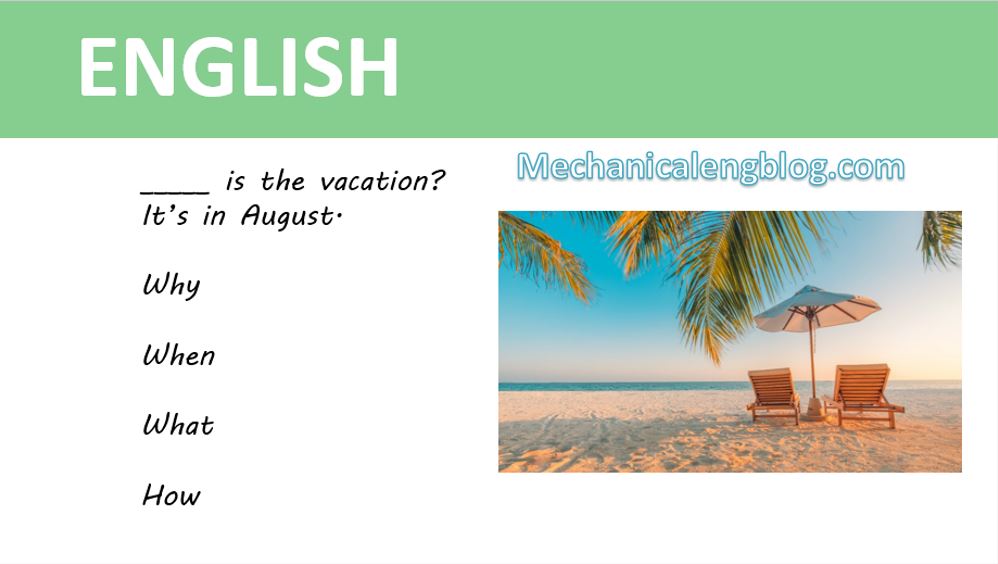
Step 2: Go to Insert => Shapes. Place the shapes before the answer. Write in the shape A, B, C and D.
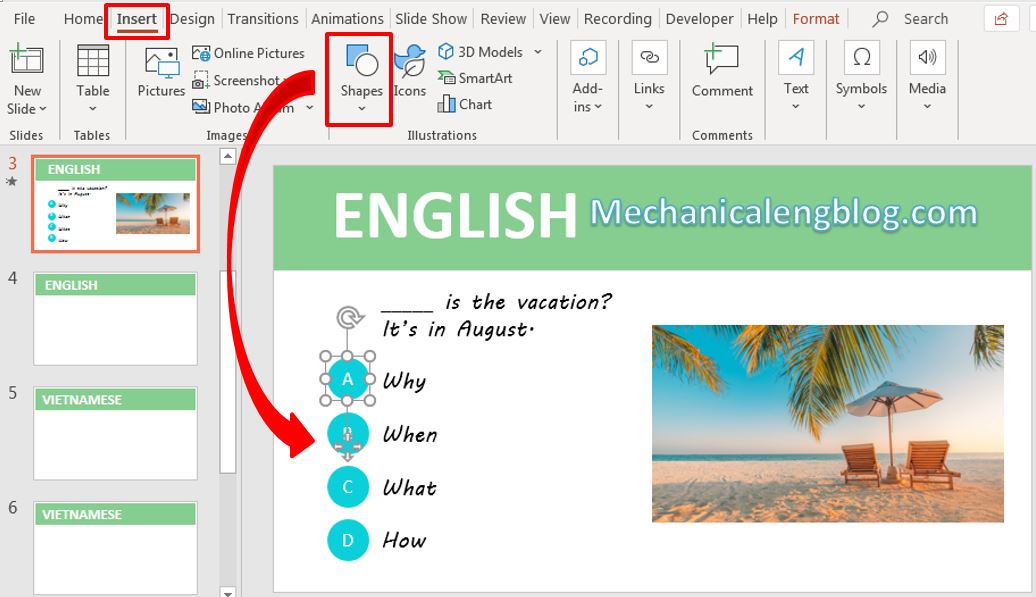
Step 3: Now you do as follow:
(1) Select the correct answer shape and (2) go to Animations. Select Fill Color (Emphasis).
(3) In Effect Options, the correct answer will be filled with green, so here select green.
(4) In Duration, it’s better to set at 0.5s.
(5) Finally, in Trigger => On click of => Oval 17 (The oval shape of the correct answer)
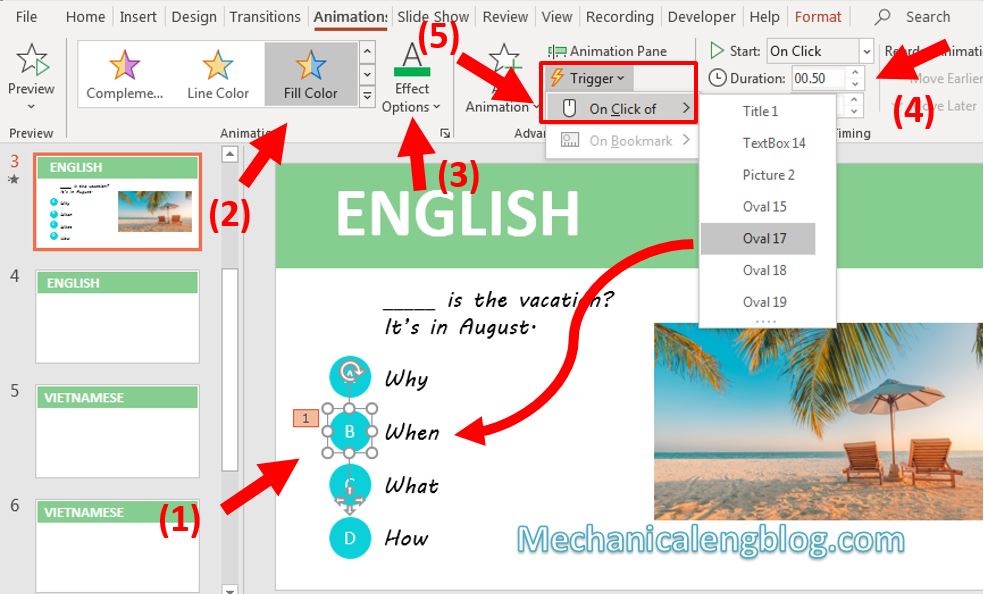
Step 4: For the wrong answers, they will be filled with red.
(1) Select the wrong answer shape.
(2) Go to Animations => Fill Color (Emphasis)
(3) Effect Options => select Red
(4) Duration: 0.5s
(5) Trigger => On click of => select the name of the wrong answer shape.
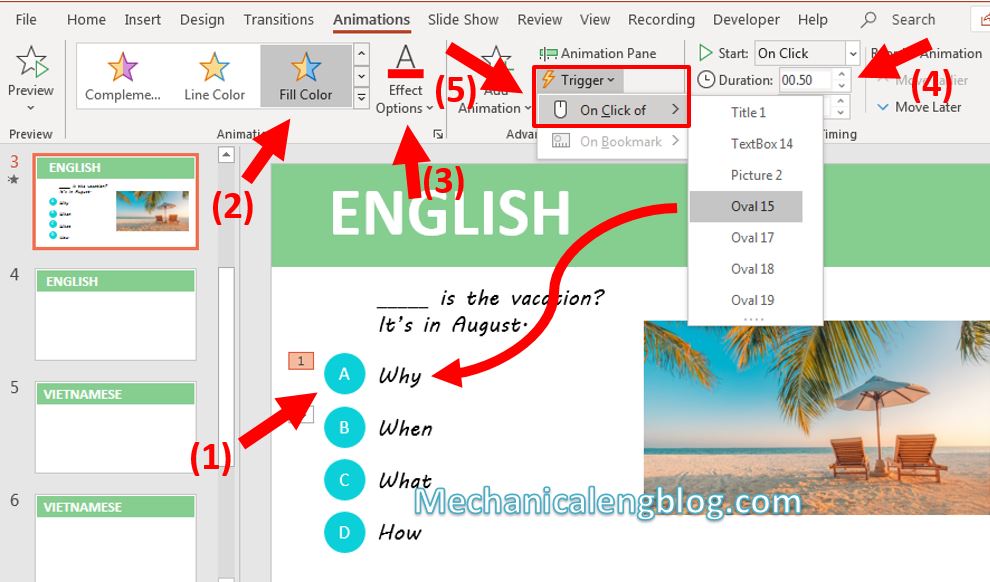
Step 5: For the wrong answers, you can start those steps above from the begining. But to save time, (1) select the correct answer shape => (2) Animation Painter => (3) select the rest of the shapes in order. That way the animation and setting will transfer to the other shapes, you don’t need to edit anything.

Now to see how it looks.

III. Link the Jeopardy board game with the question slides.
As I have discussed this method before, I would like to attach the link to that article. So I will go very fast through how to do it.
https://mechanicalengblog.com/how-to-create-hyperlink-in-powerpoint/
Step 1: There are 6 questions so you should link these questions with the 6 corresponding slides.
Right-click at the score, select Link (Hyperlink)
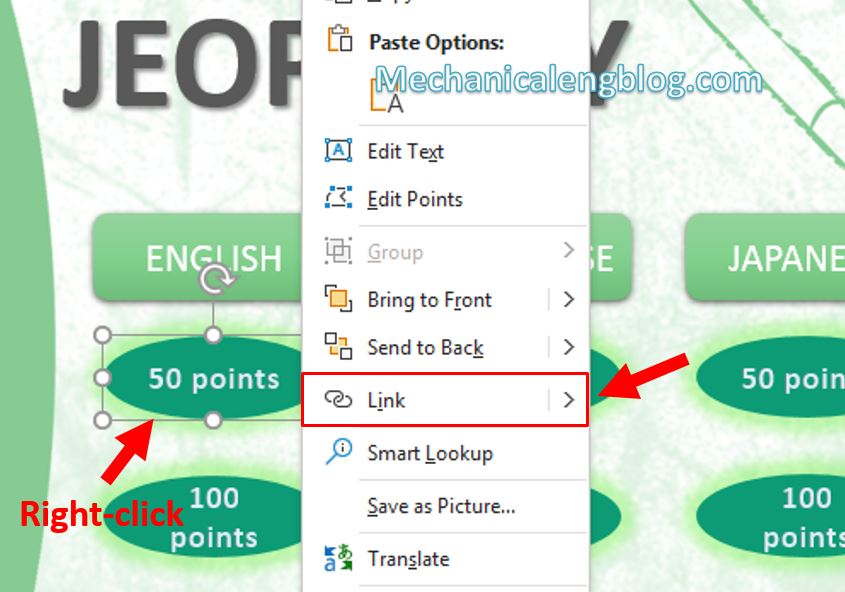
Step 2: Link with the question slides. Please refer to the preview picture in the right so you won’t select the wrong slide.

Keep doing the same for the rest.
Step 3: Don’t forget to create the Home button connected to the first slide of the game. (the Jeopardy board game slide)

Use Hyperlink with the rest of the question slides and you have finished all the works!
CONCLUSION
So, through this article, you know how to create a Jeopardy game template in PowerPoint. You also learned an interesting effect on quizzes and Hyperlink’s function. I hope you will enjoy working with PowerPoint and improve your work efficiency day by day. Also don’t forget to have fun with games, we have other game making tutorials in the blog. Don’t forget to visit.
Goodbye and good luck!
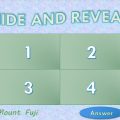

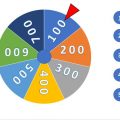
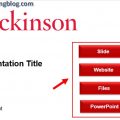
Leave a Reply